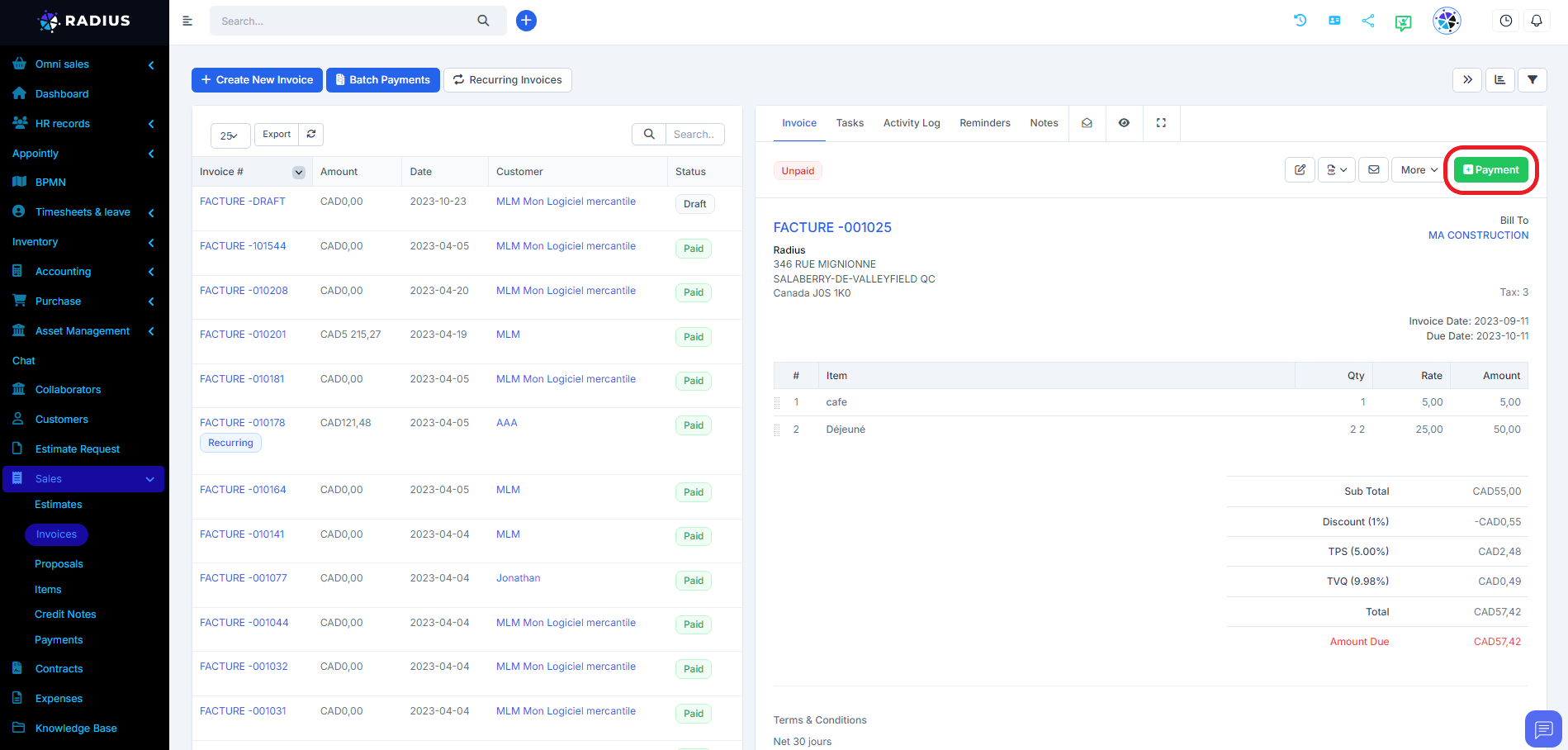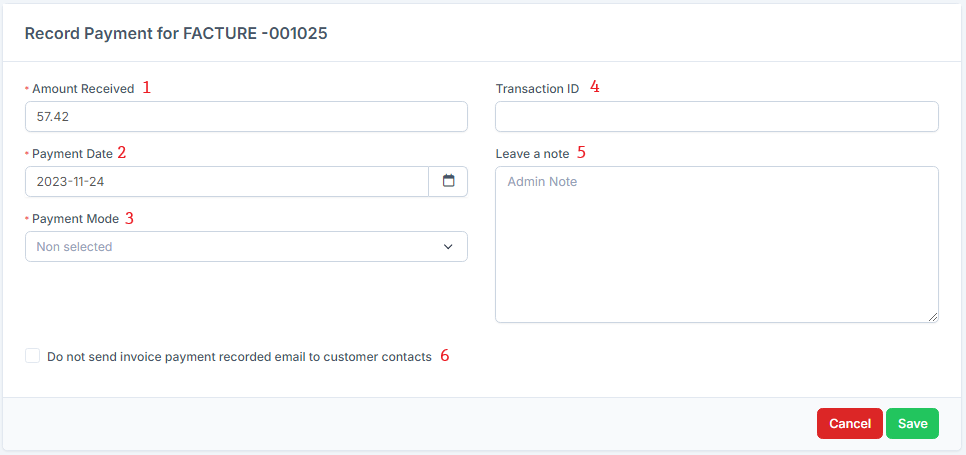When viewing the invoice from the admin area, click on the Payment button to save the new invoice payment. Once you click the button, the new view will be displayed, including the payment registration form.
Keep in mind that the Record Payment button will be shown only if the user has permissions for payments CREATE. Also this button may be disabled in the invoice with the status Paid or Cancelled.
- Amount Received – The total amount that is paid for this invoice, this field will be auto-populated based on the invoice due amount.
- Payment Date – Select date for the payment, by default current date will be selected.
- Payment Mode – You need to select one of the available payment modes for this invoice.
- Transaction ID
- Additional you can add payment note
- Do not send invoice payment recorded email to customer contacts – If checked no email will be sent to customer contacts that payment is recorded for this invoice. In case you want to disable this option you can disable the email template in Setup->Settings->Invoice Payment Recorded (Sent to customer contacts), after the template is disabled this field won’t be shown and no email will be sent to the customer.
- Click Save
After the payment is recorded, the invoice status will be automatically updated based on the total amount. If the full amount is recorded for this invoice, the status will be updated to Paid otherwise will be updated to Partially Paid.
Email sent to customer contacts
If "Do not send invoice payment recorded email to customer contacts" is unchecked after payment, the recorded email (with PDF payment attachment) will be sent directly to the customer contacts to inform that payment is recorded for this invoice.
To edit the email content go to Setup -> Email Templates -> Invoice Payment Recorded (Sent to customer contacts).
Email sent to staff
Additionally, the system will send another email (Invoice Payment Recorded (Sent to staff) to invoice sale agent and invoice creator, this email will be sent too when the customer pays the invoice online via an online payment gateway.
Keep in mind if the payment is recorded via the admin area from staff member this (currently logged in) staff member won’t receive an email.