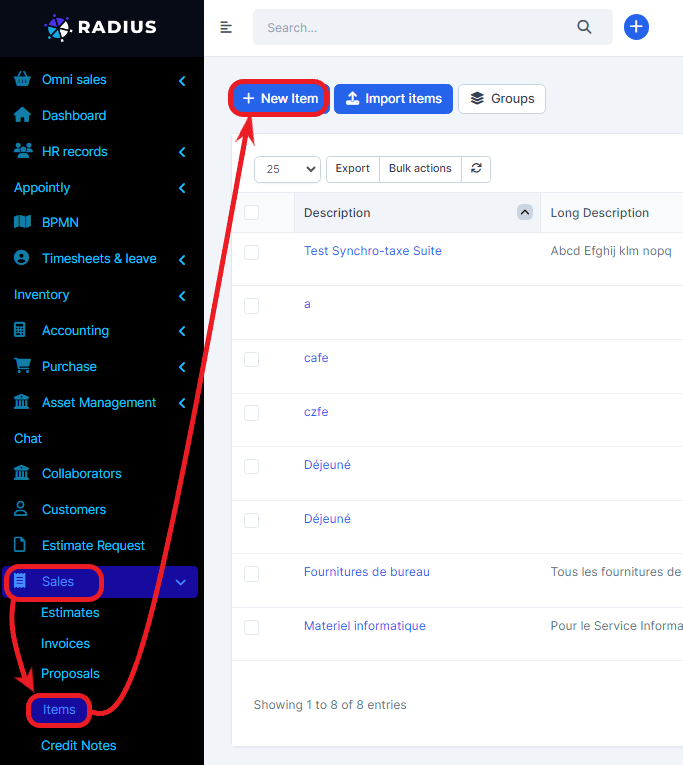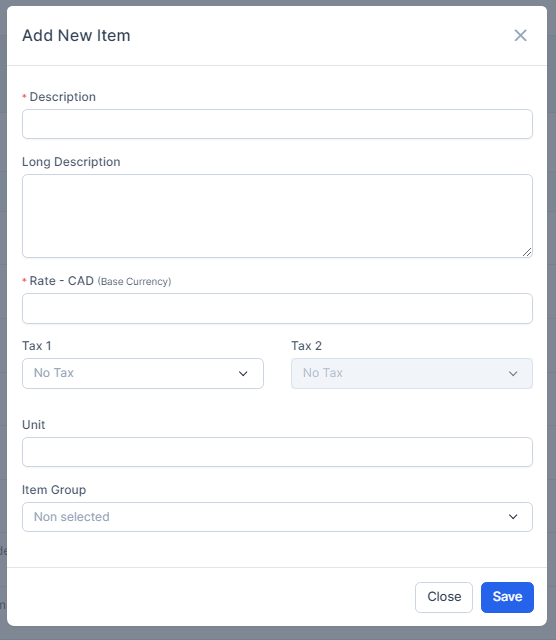Items submenu is a Radius CRM feature that will allow you to create predefined items and products which will speed up the process when creating new invoices/estimates/proposals. To access on it, first click on “Sales” menu and on “Items” submenu. The table on the right displays detailed information about all items.
How to add an item or product?
To add an item or product, go to Sales menu, click on the Items submenu then click on New Item button.
After clicking add item, the form below appears.
Description – Give the item a short description as item heading.
Long Description – Item long description for more detailed information.
Rate – The total cost for this specific item you are creating without taxes.
Tax – Apply item predefined tax, the tax will be auto-applied when creating new invoice/estimate/proposal/credit note
Unit – If you need to the use unit for the item you can add exactly in this field. Eq. lots, kg
Item Group – If you have a lot of items and you need to organize them in groups you can select a groups that you previously created in the same screen by clicking on the Group top left button.
Click on Save button to save all the item information.
Please note that all indications preceded by an asterisk are mandatory.