Google Configuration / Features
From version 2.2.0 Google configuration is moved into a separate config tab in Setup-> Settings-> Google, this will allow a clear overview of all related Google settings and features integrated into Radius CRM.
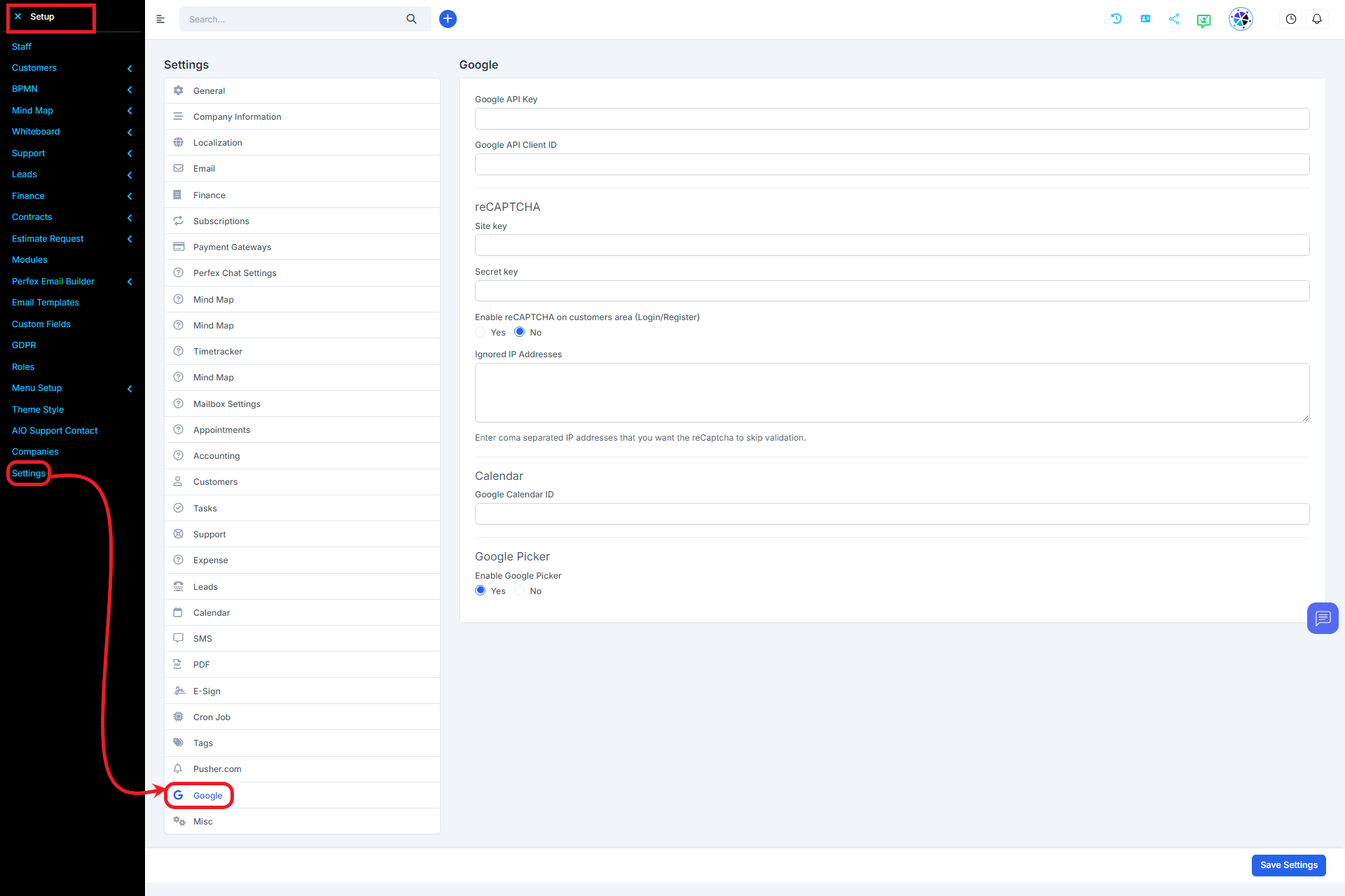
In order to start configuring your Google Radius CRM related features, you will need to create (in case you don’t have one until now) a project into a Google Developers Console.
You can use one project to manage all of your applications, or you can create a different specific project in Radius CRM.
Because Radius CRM is a standalone application and is installed on your server, you are the data controller and responsible for processing all the data, you will need to set up the additional settings on the Google Developers Console page.
Prerequisite
Create New Google Developers Console Project
To get started, first you need to use the setup tool, which guides you through creating a project in the Google API Console, enabling the API, and creating credentials.
In most cases, after you create the project with the setup tool, the project will be auto-named My Project, but you can rename it manually.
- Generate API Key
Click on the top left sidebar toggle icon then APIs & Services -> Credentials to create new API key.
- Google reCaptcha
First, you need to generate Secret key and Site Key.
Go to https://www.google.com/recaptcha/admin
On Register new site enter Label eq. Radius CRM – reCaptcha
Add your domain name
Click Register.
Copy the Secret Key and Site Key and go to Setup-> Settings-> Google-> reCAPTCHA paste in the necessary fields.
Try visiting the admin login, the reCaptcha should be visible.
reCaptcha keys are wrong and you got stuck in login?
In case you entered wrong keys and you got stuck in login please read more below.
Common issues here can be:
Copying the keys with blank spaces, make sure that there are no blank spaces.
Copying the keys with additional text around this key.
The reCaptcha keys not existing in your google reCaptcha account.
Disable reCaptcha from phpmyadmin
Login to cPanel.
Go to phpmyadmin and select the database that Radius CRM is using.
Go to table tbloptions and by clicking on the top search phpmyadmin button do the following searches for the column name
recaptcha_secret_key
recaptcha_site_key
Set the values on both rows empty.
- Google Calendar
NOTE: This feature syncs your Google Calendar Events to Radius CRM calendar. This feature does not sync your Radius CRM calendar events with your Google Calendar.
To setup google calendar first, follow this steps.
Prerequisite for this feature is to have already configured in Radius CRM Google API Key as explained above.
Enable Google Calendar API.
First, you need to enable the Google Calendar API library in the project you created, to achieve this, click on the top left menu toggle then APIs & Services-> Library; and search for Google Calendar API, click on the library and then click Enable.
- Google Picker
Prerequisite for this feature is to have already configured in Radius CRM Google API Key and Client ID.
NOTE: This feature requires verification from Google, see below for more more information.
Google Picker is a feature added in Radius CRM,it will allow you to link your/staff members Google account and select files to be included in Radius CRM directly from your Google Drive or from your Dropbox.