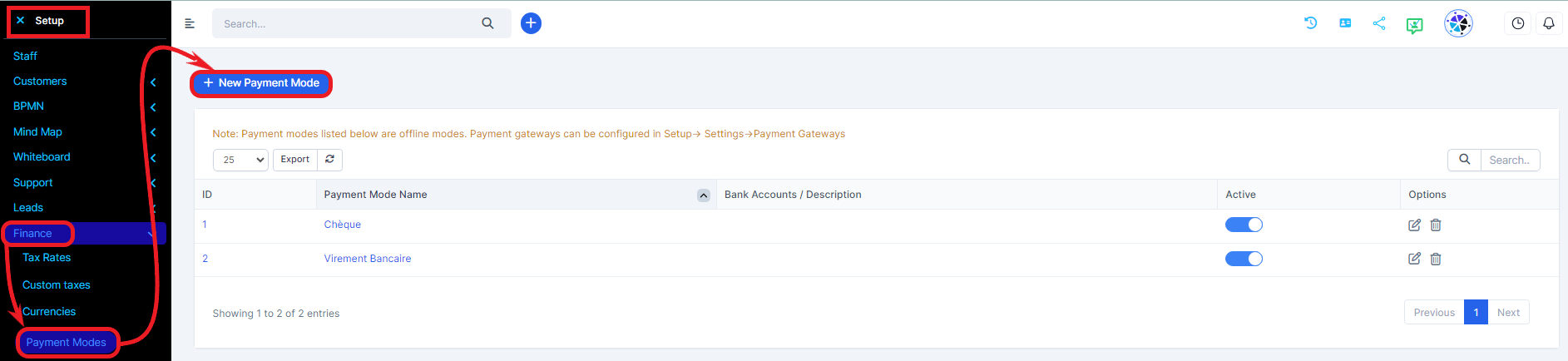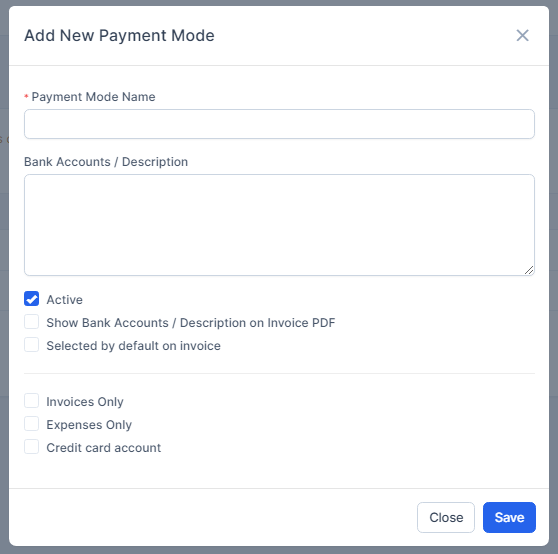Payment Modes
To create a new payment mode, go to Setup ->Finance ->Payment Modes and click on the top left button New Payment Mode.
-Payment Mode Name: Eq. Bank
-Bank Accounts – Description: Give payment mode description, will be shown on invoice html area. You can add bank account number, iban, swift etc.
-Active – Enable/Disable payment mode, if payment mode is disabled won’t be shown in invoice when add/edit.
-Show Bank Accounts / Description on Invoice PDF: If checked description will be shown on invoice pdf.
-Selected by default on invoice: Check this field if you don't want to be selected by default when creating new invoice
-Expenses Only / Invoices Only: In case you have a lot payment modes for expenses and invoices and the payment mode you are creating will be only used for invoices check Invoices only. In this case, the payment mode won’t be shown as option when recording new expense.