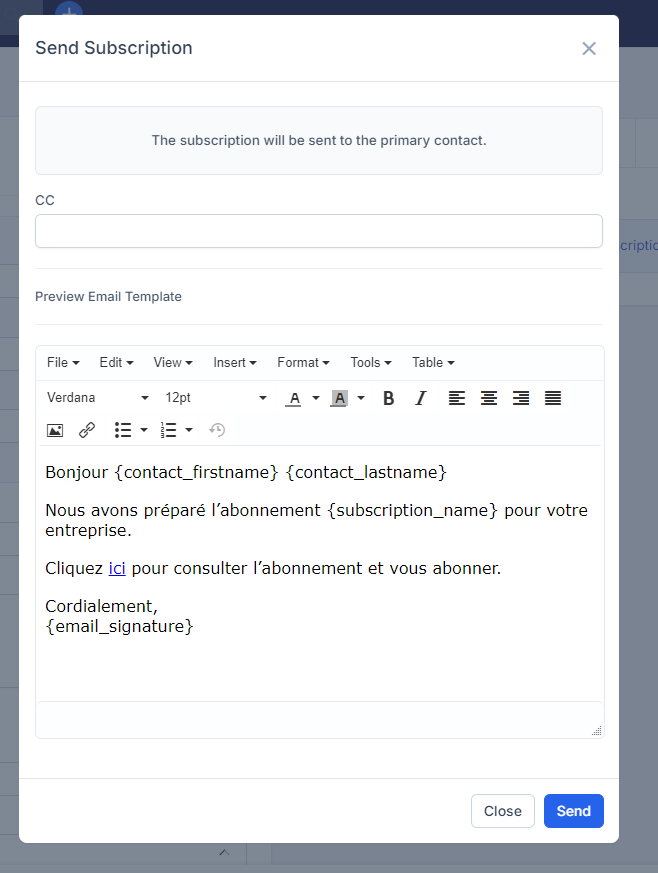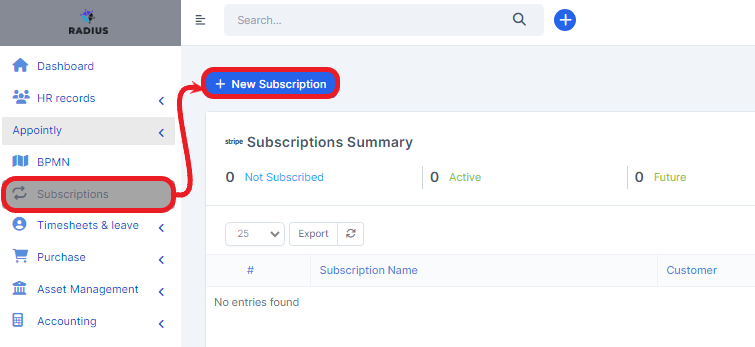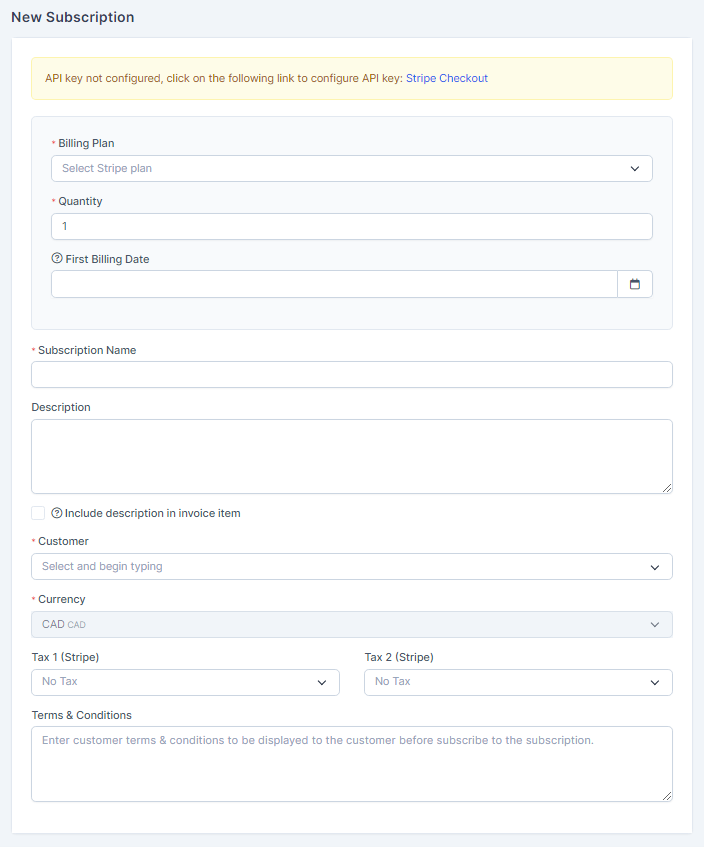Create a subscription
This is the 2nd step of creating the subscription; the first is setting up on your Stripe account.
To create a subscription, click on the left menu Subscription and then (+) New subscription.
Select the corresponding Stripe plan from the drop-down bar.
Next, specify the quantity and the first billing date. Quantity 1 and today’s date will default.
Enter the first billing date and give your subscription a name according to the internal nomenclature defined in your company.
The amount before taxes must be entered.
Select the relevant customer from the drop-down bar along with the currency.
You must then select the taxes (to comply with the Stripe settings) and attach terms of sale if you wish.
Click "Save"
Please note that all fields with an asterisk (*) are mandatory.
The final step is for your customer. He will then have to receive his subscription in order to enter his credit card information.
Click on the envelope at the top left of the subscription. The email template referring to it will be sent to the main contact. You can follow the email path with the tab (envelope drawing) at the top right of the page.
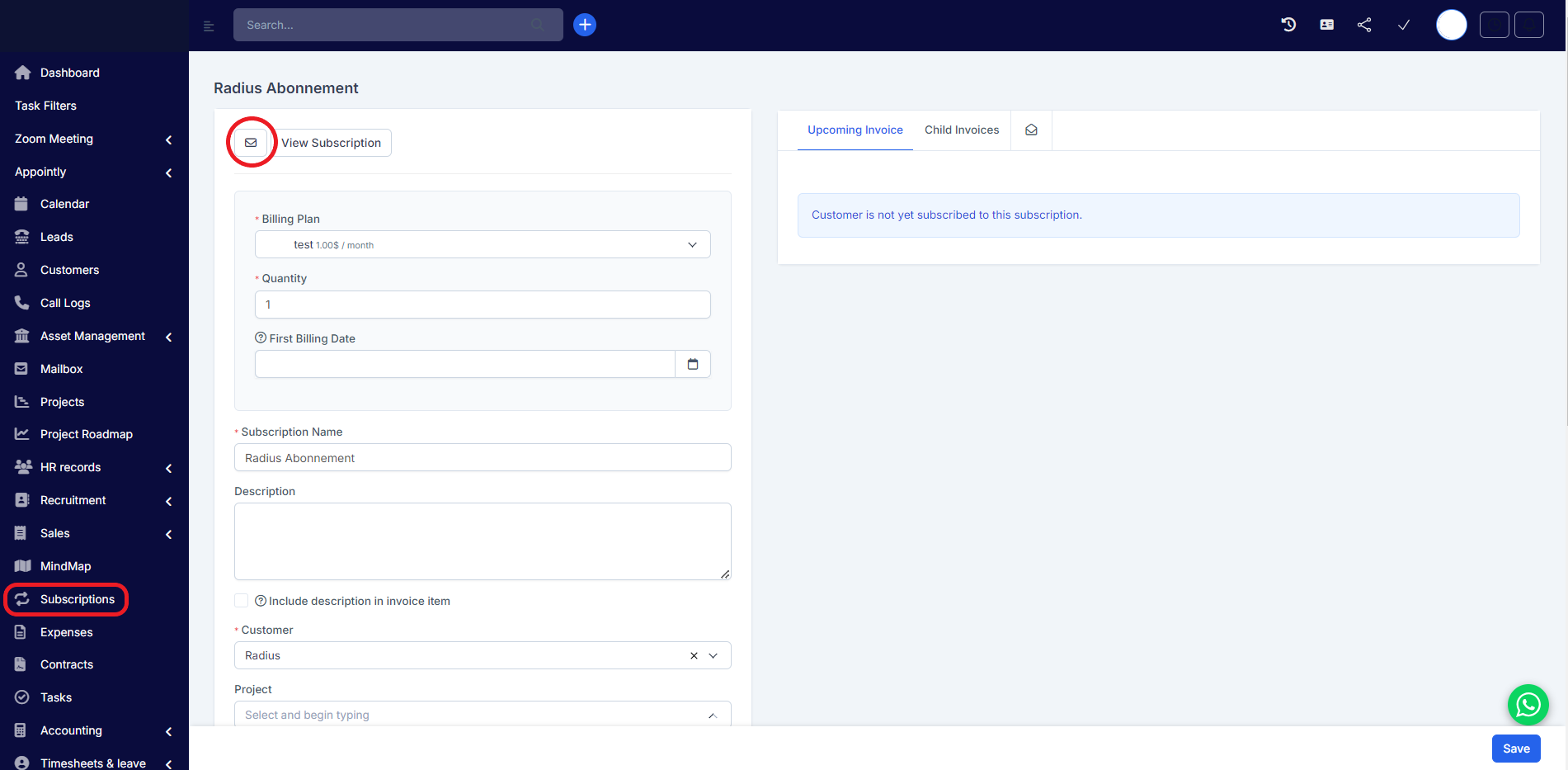
The customer will then click on the word "here", "subscribe (right corner) and fill in the subscription with the requested fields. Finally, Save.
**Please note that the customer must register 30 days or less before the date of the first billing.
The subscription will become the recurring invoice that will synchronize when debiting