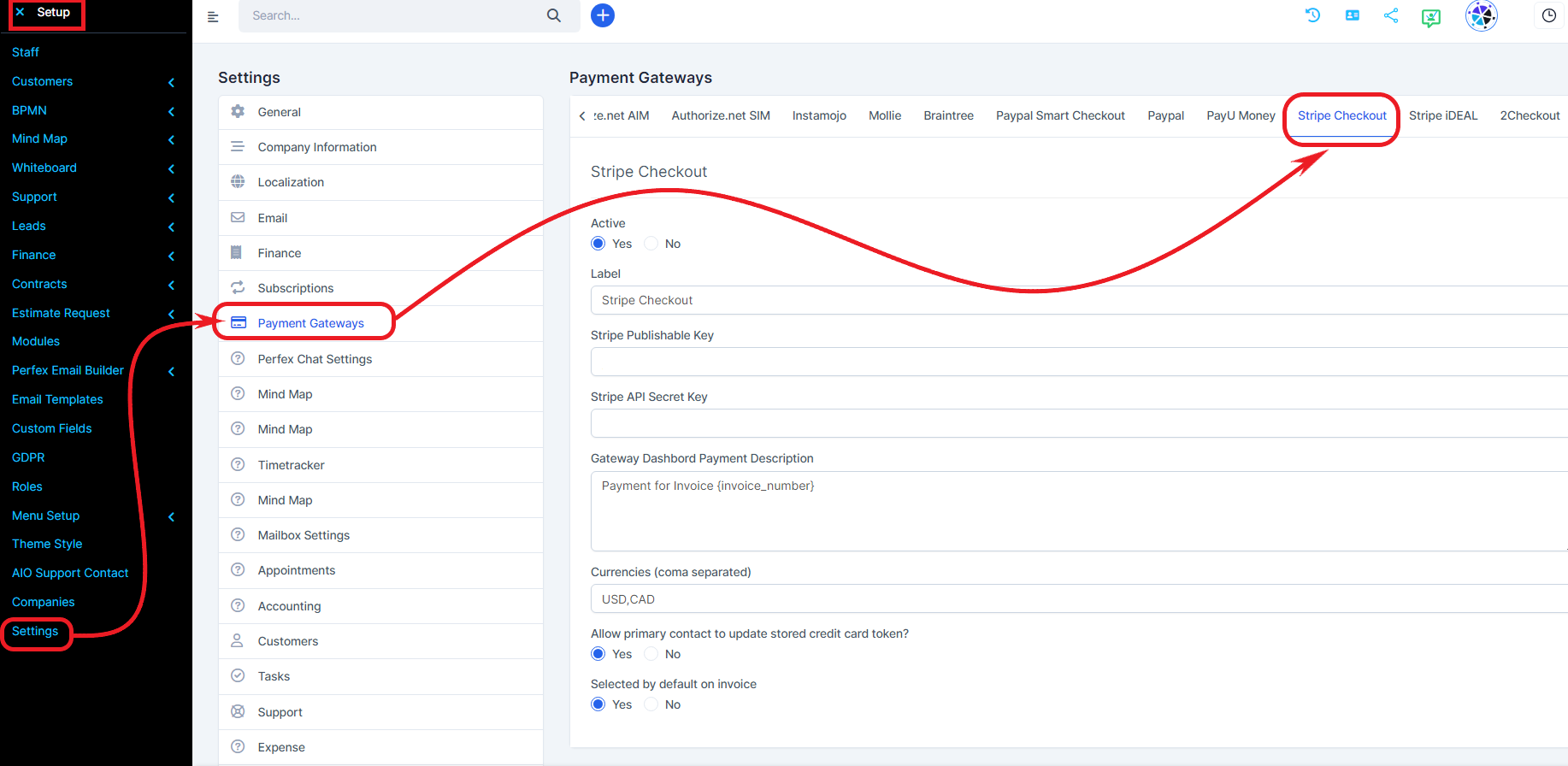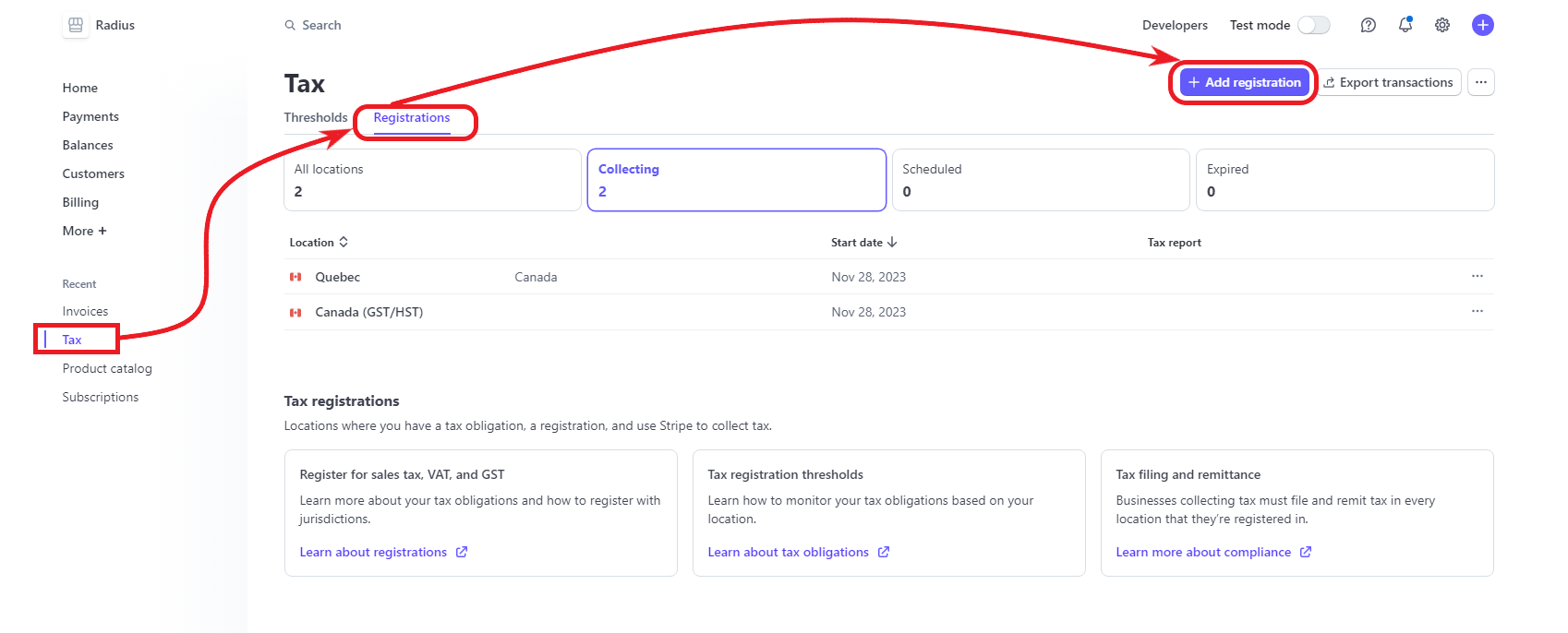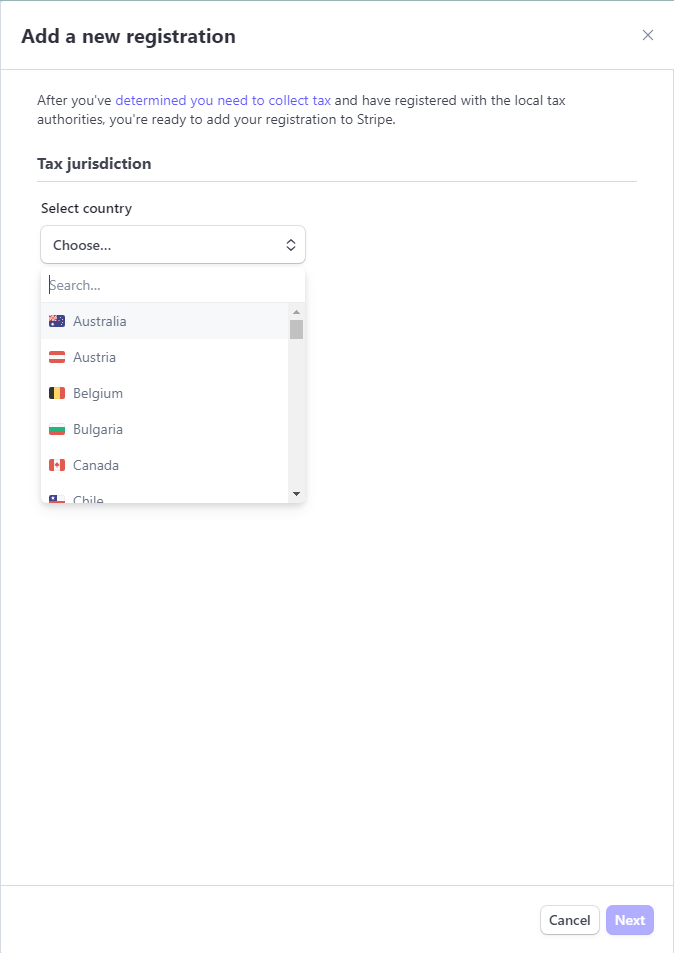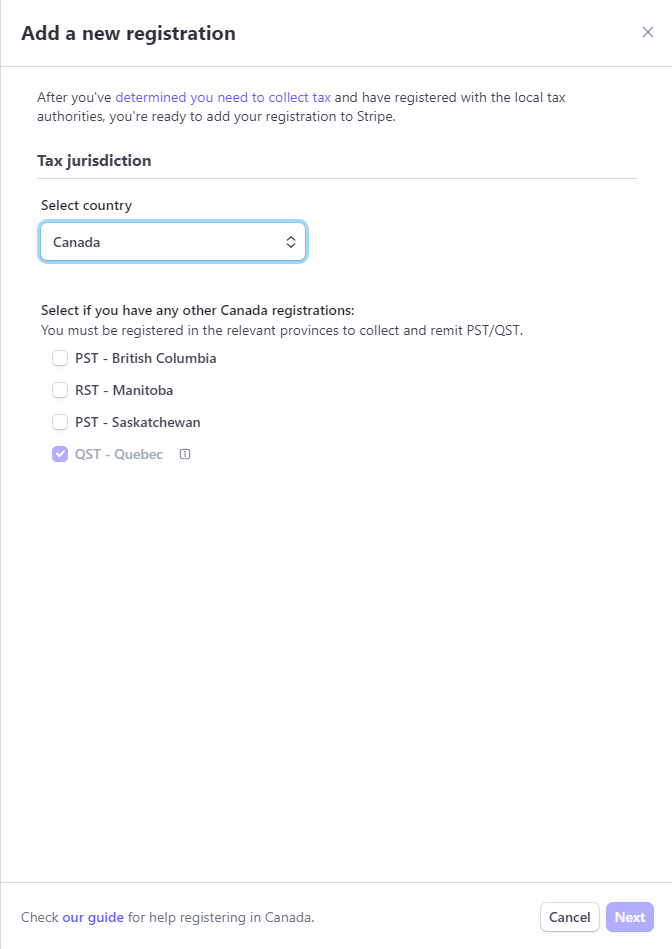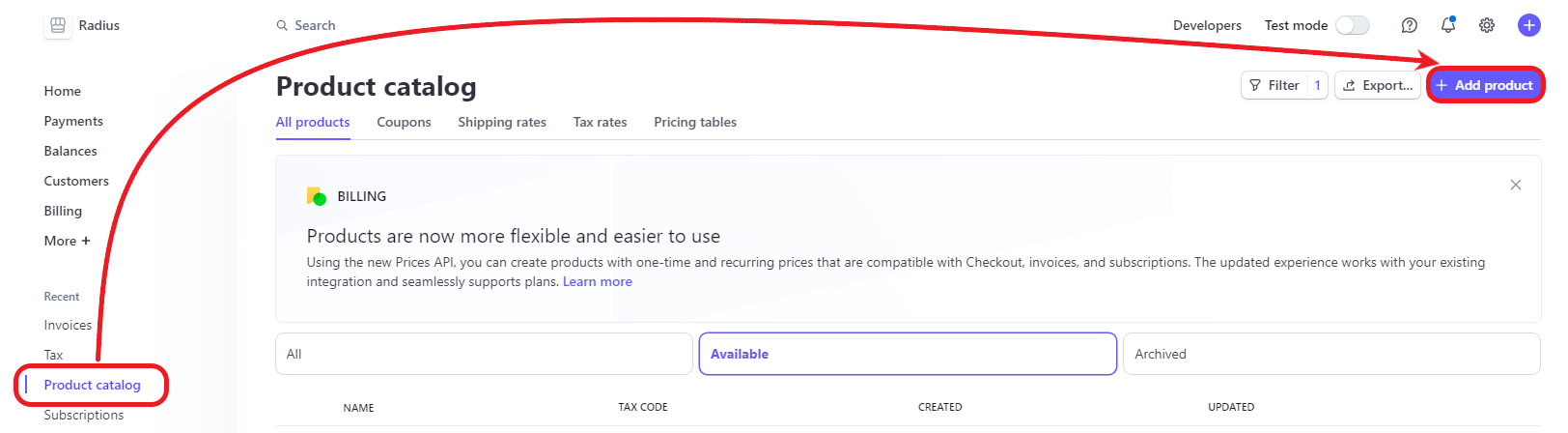Before any action on Stripe: create the Stripe account on stripe.com
To generate a Stripe key, go to Settings/Configuration/Payment Gateway/Stripe
Then create the tax profile according to your preferences:
Follow the steps by doing Product catalog/tax rate/create new (+)/custom (2 taxes)/Region/% and exclusive (amounts will need to be entered later before taxes)
Set up a subscription (Stripe) that allows you to charge an amount to the customer’s credit card at a given time.
To set up a subscription, first sign in to your Stripe account. You must create the product (customized to the customer) and your preferences in the processing of this transaction.
Select the More menu (the last one at the top left and Subscription (the first one in the list of options).
Finally, click on (+) Create a subscription in blue in the right corner.
From the left menu, select Product Catalog, and at the top right (+) Add Product.
Fill in the required fields:
-Give the product a name (this is the name it will then appear in Radius). We suggest a simple nomenclature.
-A short description of your choice
-Enter amount before taxes
-Select recurring (with the desired repetition period) or one-time if it is a lump sum payment
-Select the desired billing period
-Set the subscription settings to be the same on your Radius platform subscription (FAQ reference: Create a subscription).
-When all information is entered and verified, click Add Product (bottom right).
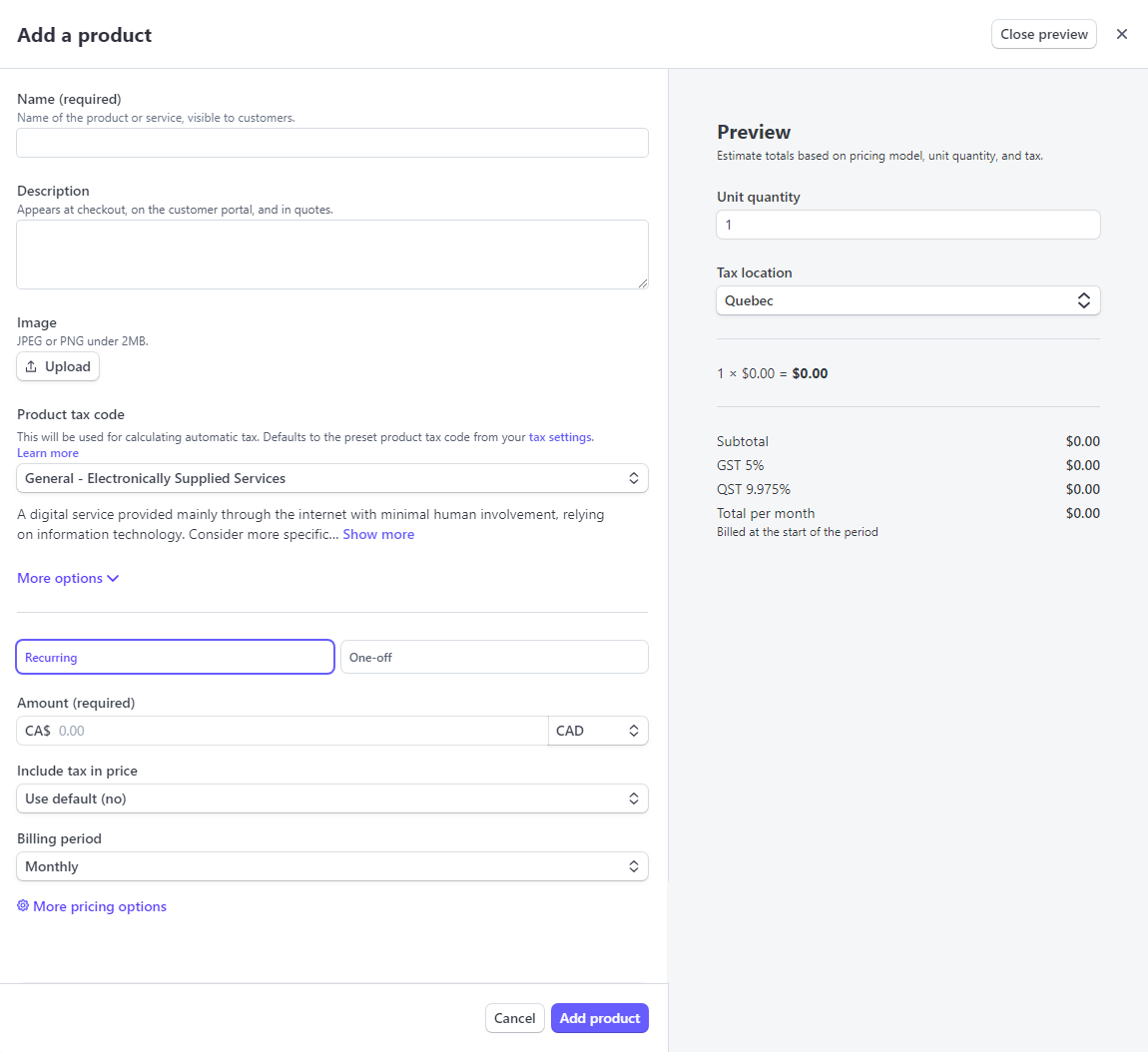
In order to complete the entire process, the other steps will be done in the Radius platform. The steps are in the Knowledge base: create a subscription.