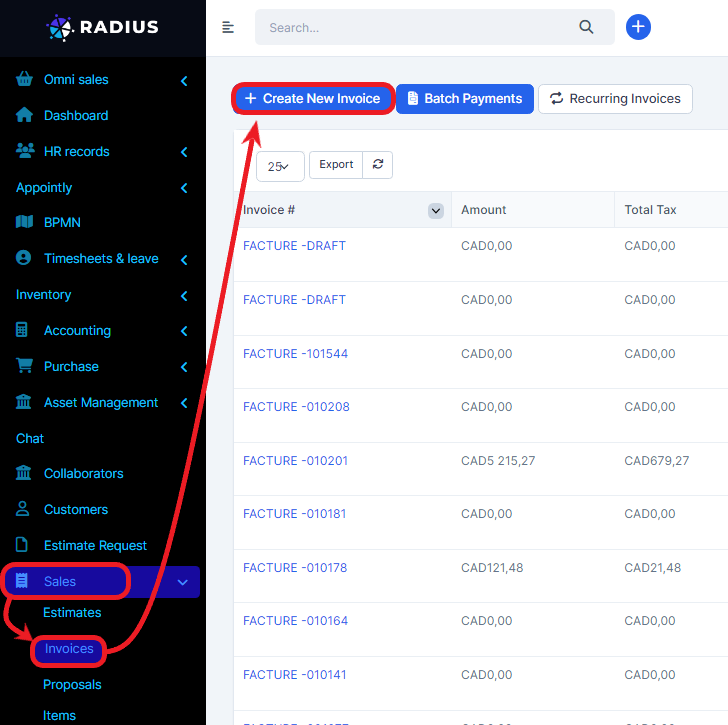Create an invoice.
To create new invoice go to Sales menu, then click on Invoices submenu and click on the button Create new invoice.
Below is the form to fill out:
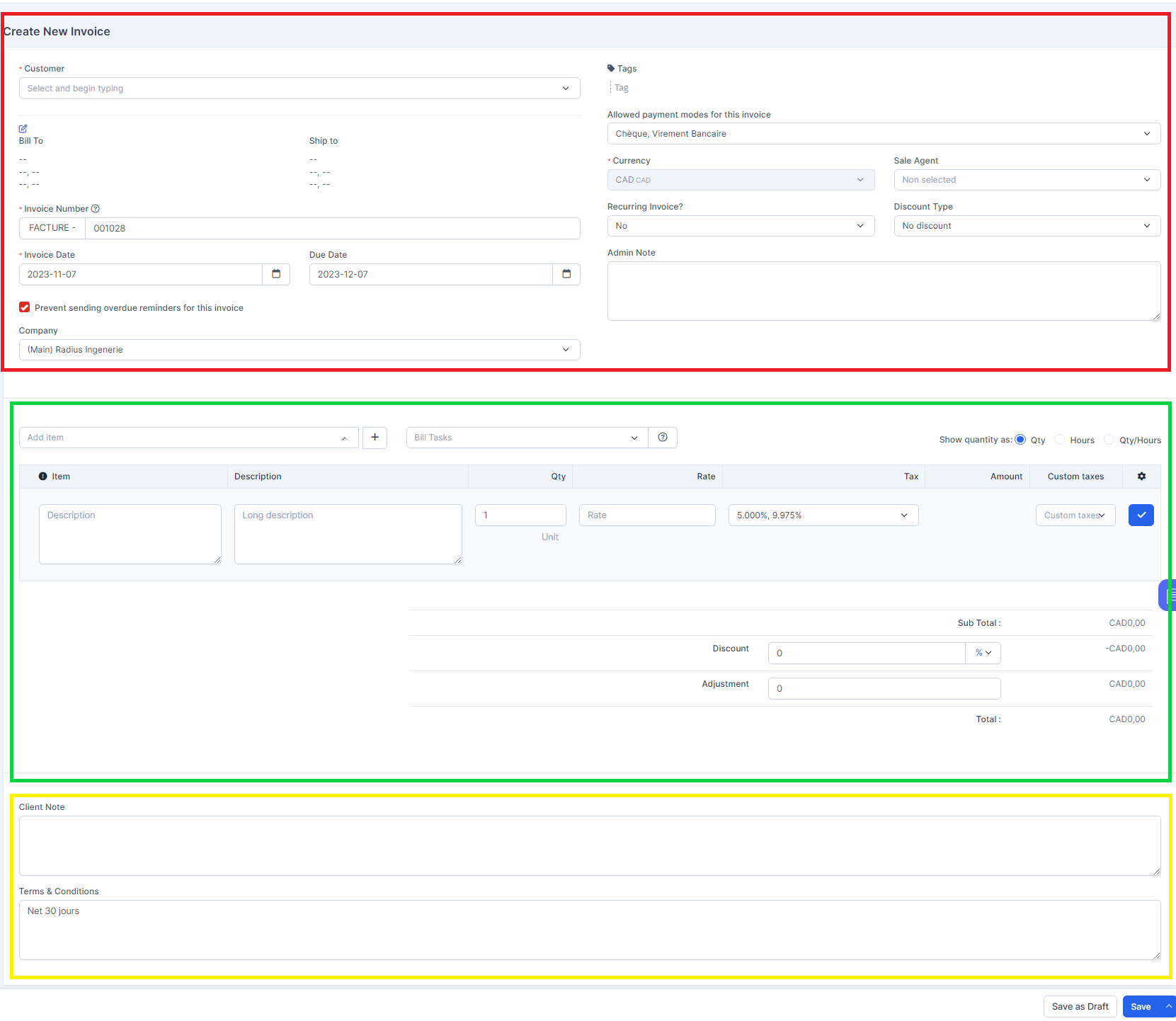
The upper part framed in red is dedicated specifically to general information regarding the invoice such as: customer name and addresses, invoice number, due date, quote status, etc.
In the middle (framed in green) are the invoice details (item name, quantity, price, tax applied and total invoice amount)
In the lower part (framed in yellow) is the customer note and the general conditions of sale.
As soon as the form is completed and checked, click on save button to save your data.
You have also the possibility to save an invoice as a draft.
Below is the example of the invoice for a batch payment that you will find by clicking on the “Batch payments” button.
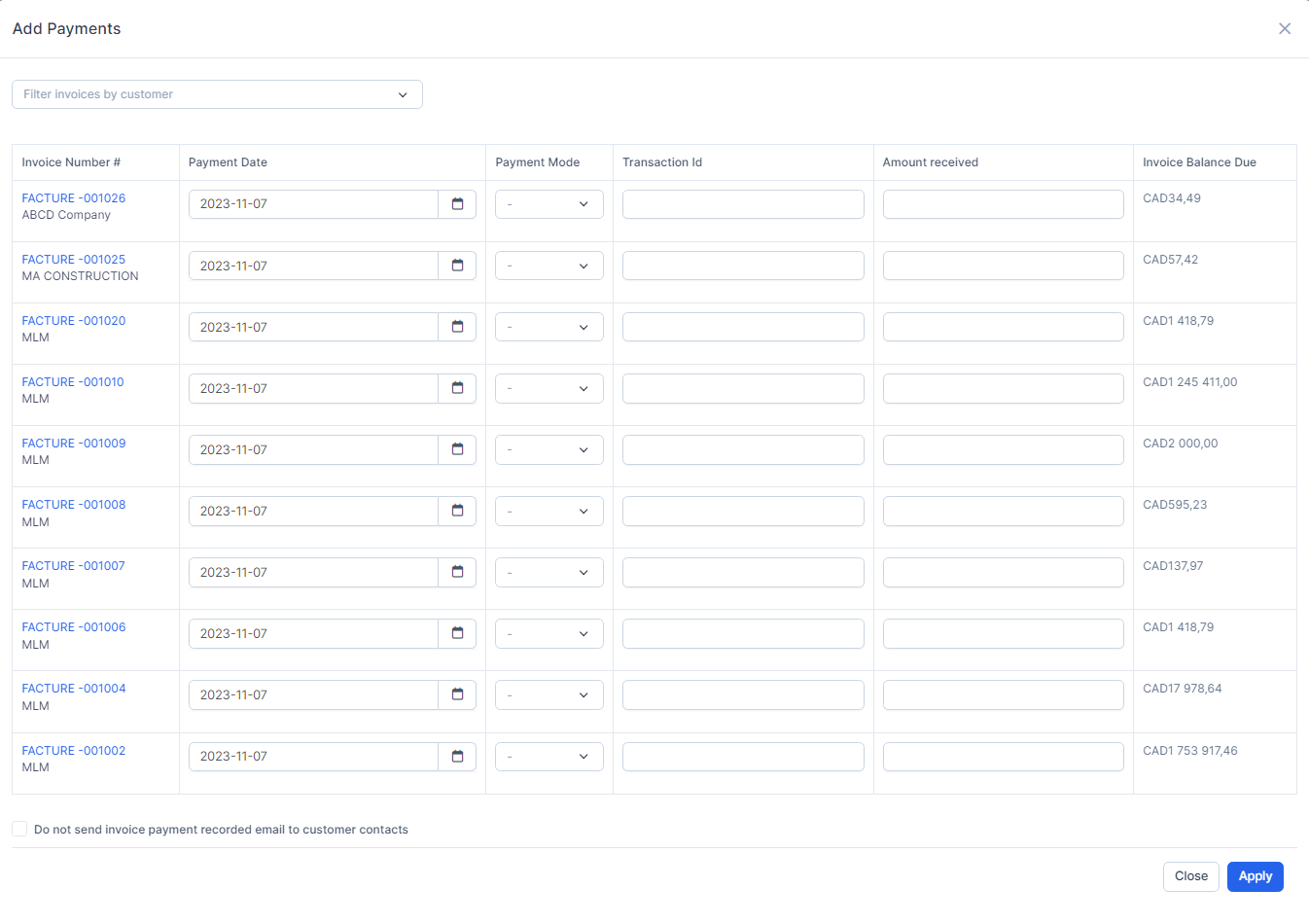
Please note that all fields preceded by an asterisk are mandatory.