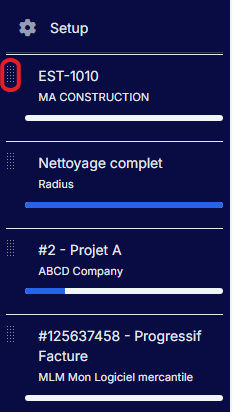To change the order of a pinned project in Radius CRM, here are the steps to follow:
1. Access the List of Pinned Projects:
First, navigate to the pinned projects section or list in Radius CRM. Usually this list is found on the dashboard in a section below the menus on the left in the admin area.
2. Identify the Project to Reorganize:
Find the project you want to reorder in the list of pinned projects. Be sure to note its current position in relation to other pinned projects.
3. Use Reorganization Features:
In Radius CRM, you can rearrange the order of pinned projects using drag and drop functionality. By clicking the icon (like arrows) next to each pinned project.
4. Move the Project:
Use the drag and drop feature to move the project to its new desired position among other pinned projects. You can move the project up or down the list depending on your needs.
5. Save Changes:
Once you move the project to the desired location, the changes are saved automatically.
6. Repeat as Needed:
If you have multiple pinned projects and want to rearrange the order of several of them, repeat the process above for each of the projects you want to rearrange.
7. Refresh or Reload Page if Necessary:
Sometimes it may be necessary to refresh or reload the page to see the order changes taken into account.
If you are having specific difficulty reorganizing pinned projects in Radius CRM on your end, please contact Radius CRM Technical Support for personalized assistance.