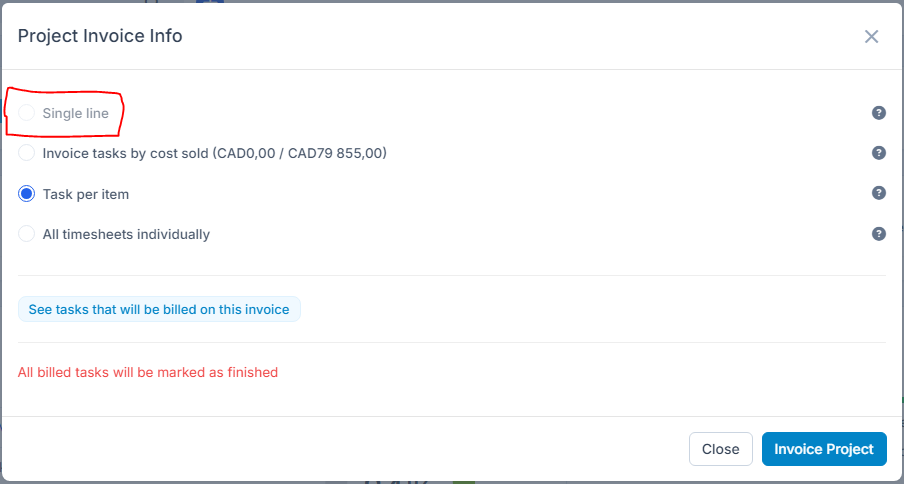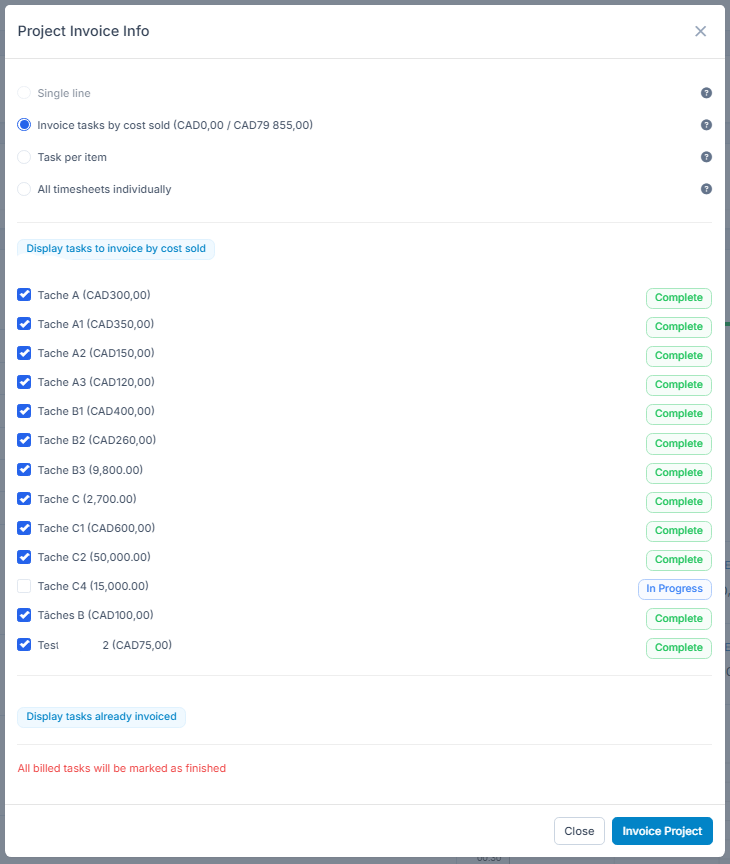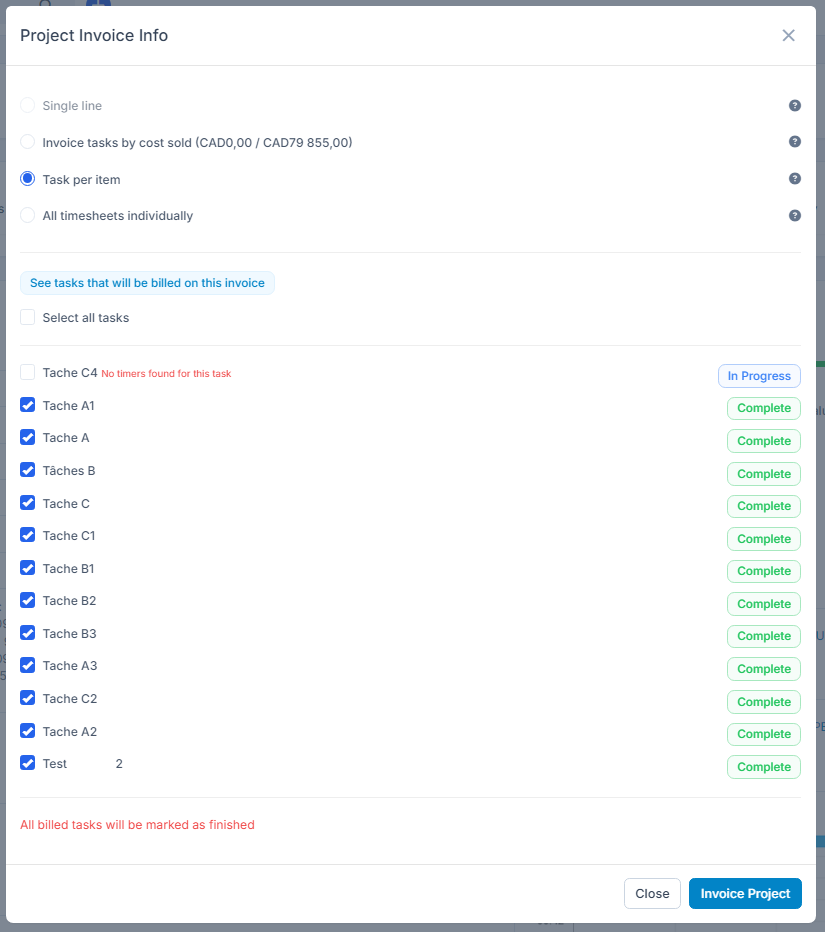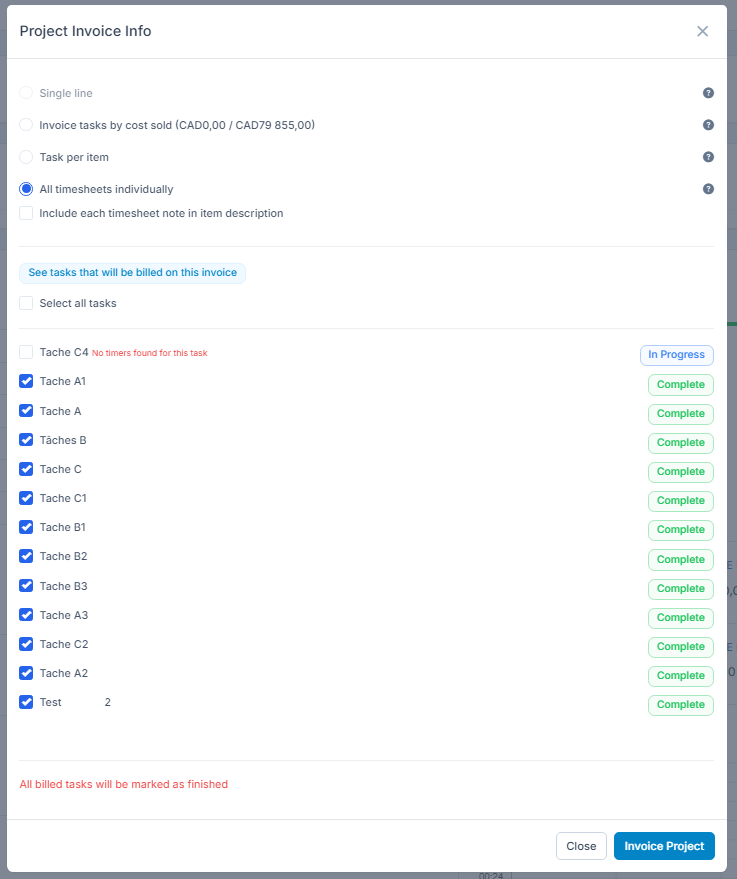Invoicing project is recommended to be done only from the project area via the Invoice Project button on the top right side to keep track of all invoices created for the project.

Project Invoice Info
There are 4 types of how the invoice items will be structured when invoicing the project.
- Single Line – Not applied if project Billing Type is Task Hours
-
- Item name: Project name
- Description: All tasks + total logged time per task
- Invoice tasks by cost sold - This option allows us to invoice the task by cost sold. When displayed, we can: Display tasks to invoice by cost sold and/or Display tasks already invoiced.
- Item Name: Project Name
- Description: All tasks + total time logged per task
- Task Per Item – All billable tasks per item – (Not applied if Billing type is Fixed Cost). With this option, you can see tasks that will be billed on this invoice just by clicking on the hyperlink.
-
- Item name: Project name + Task name
- Description: Total logged time
- All timesheets individually – Applied all billable timesheets from tasks – (Not applied if Billing type is Fixed Cost)
-
- Item name: Project name + Task name
- Description: Timesheet start time + end time + total logged time
Tasks that will be billed
With Radius CRM you can choose what tasks to bill when invoicing a project.
To see tasks that will be billed click on See tasks that will be billed on this invoice, you can adjust per your requirements.
If the task is noted complete when you click See tasks that will be on this invoice, on the right side you can see a message Not Complete. Another message is auto-added there with red if the task doesn't have any timers but you want to bill the task.
You check them. By default the tasks with future start dates won't be checked which is logical.
Notes:
All billed tasks will be marked as finished (If any tasks are found not finished) – No notification sent to assigned staff members.
After the task is billed you can't start timers or bill the task again. If is required to bill again you need to re-create the task.
If a customer has a different currency set then the default currency the project currency will be the currency of the customer.