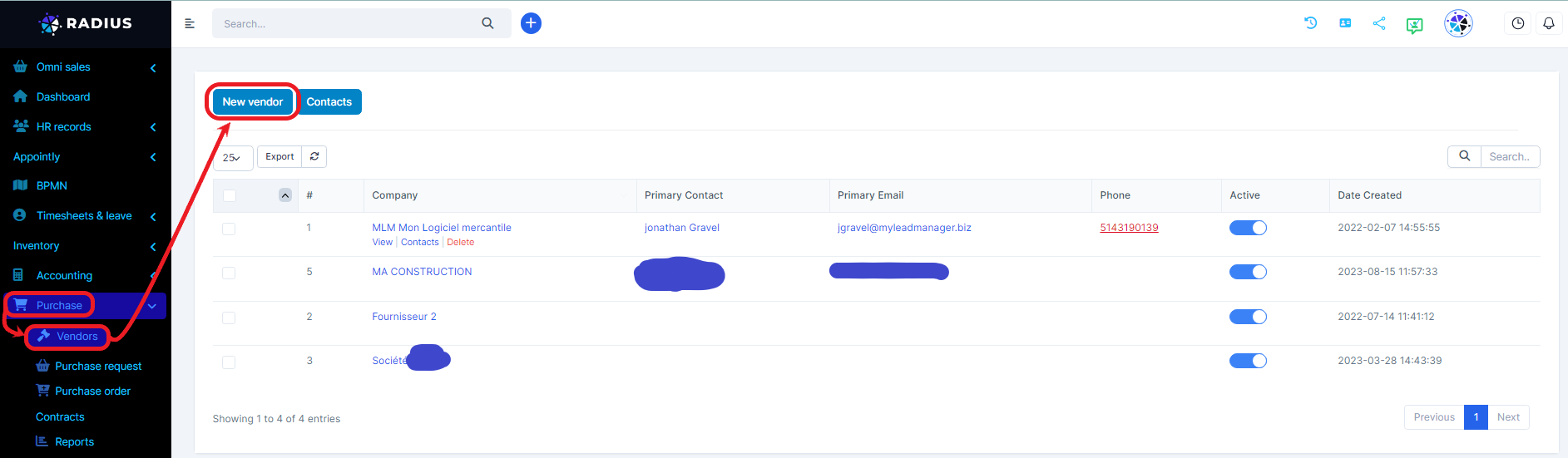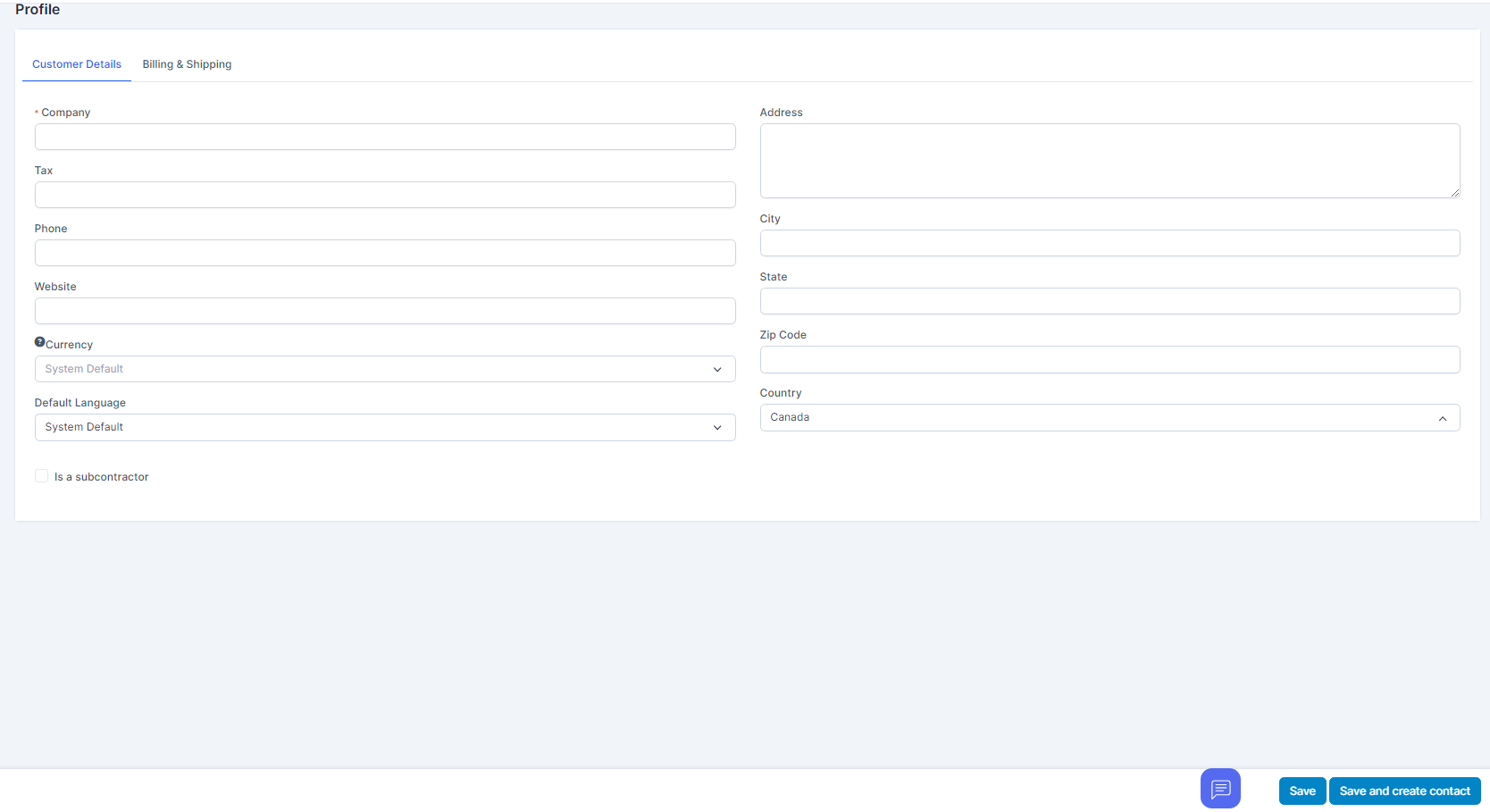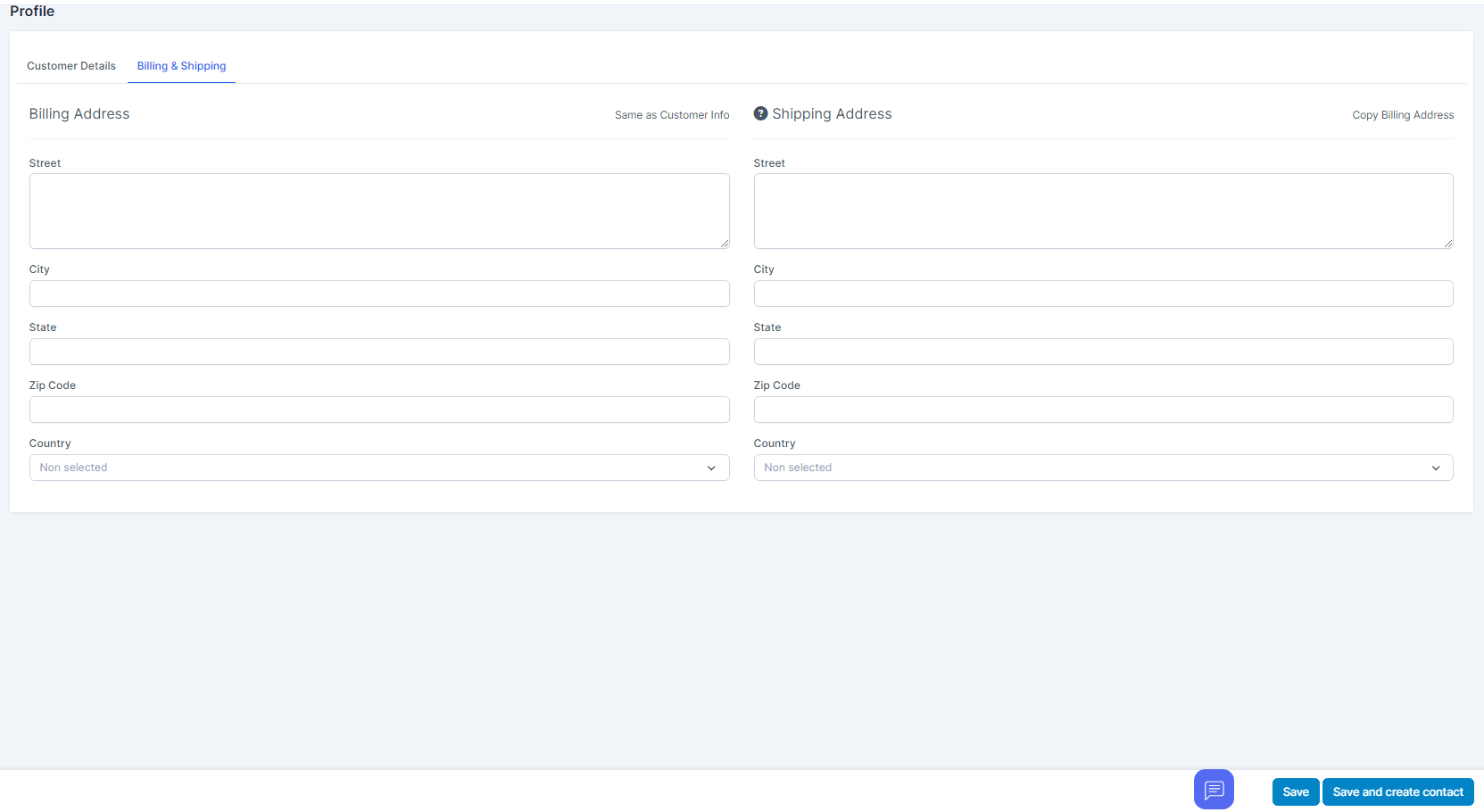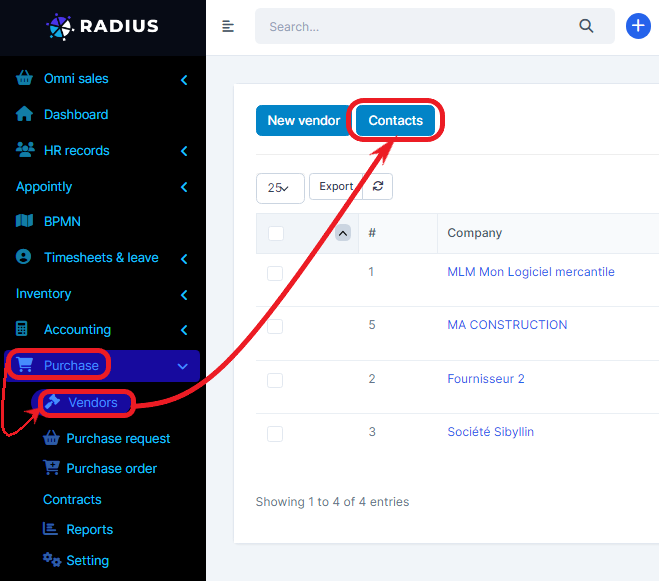Create a new supplier:
Purchase/Suppliers/New supplier
To create a new supplier, go to Purchase menu -> Suppliers and click on the New Supplier button
After clicking on New Supplier, you will find the form to fill out. Fill in the necessary fields such as: company name (required), telephone number, address, etc. in the General Information pane. By checking “Is a subcontractor”, you will indicate in the form that the supplier is a subcontractor.
In the Billing and Shipping pane, you will indicate in the respective field the address for billing and shipping.
As soon as the form is completed, click on the Save and create contact button (if you want to create a contact). Otherwise, click the Save button.
To see your supplier's contact list, simply click on contact in Purchase -> Supplier -> Contact
NOTE: If you want the billing information to be auto-populated when you select the provider, you must have added the billing information to the customer profile.
Billing and Shipping – If you change the billing and shipping information after selecting a supplier and clicking the edit icon, it will be changed for the invoice, but in the supplier profile the information will remain the same.
Please note that all indications preceded by an asterisk are mandatory.