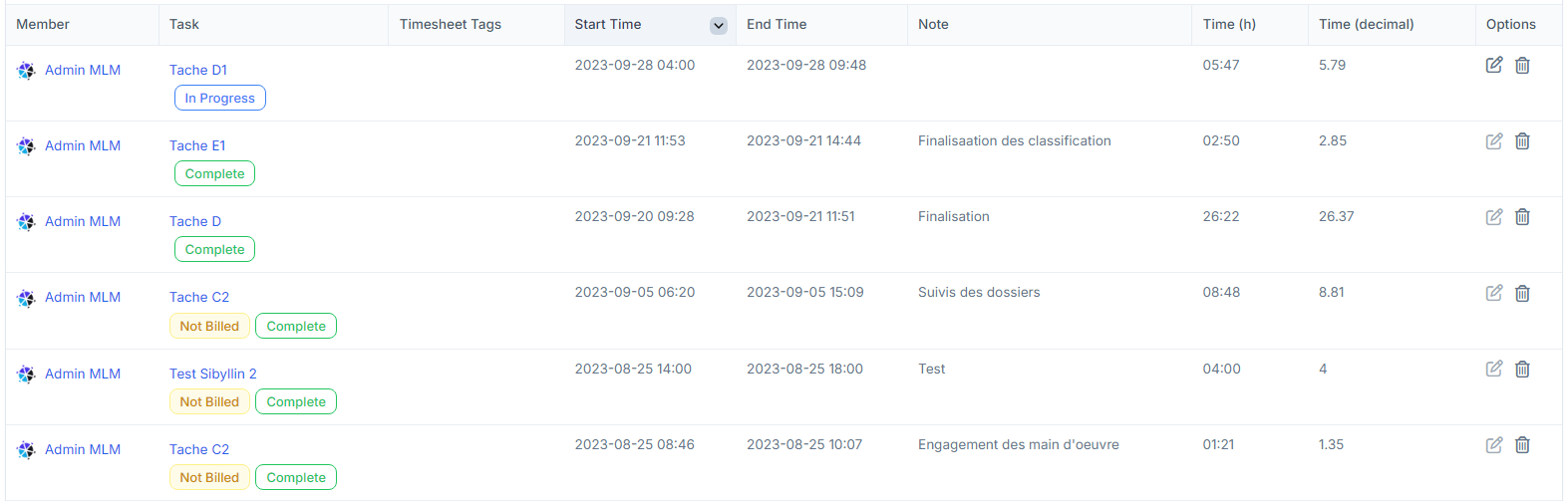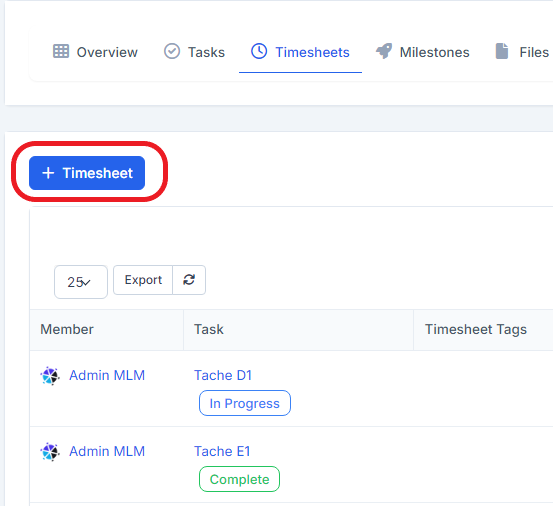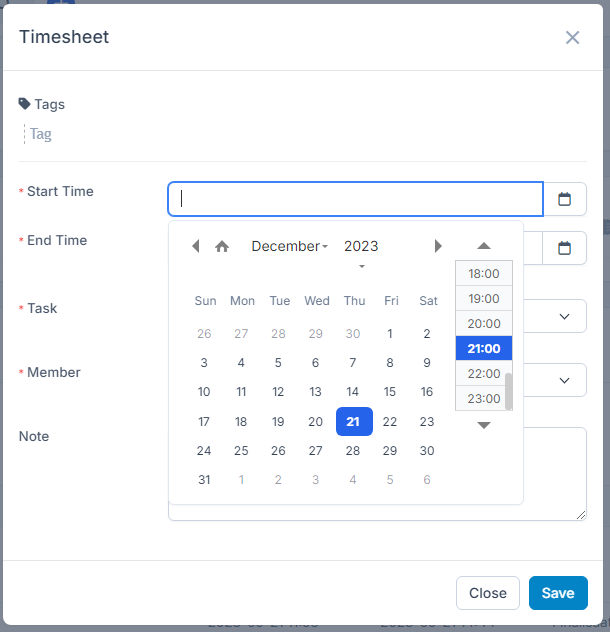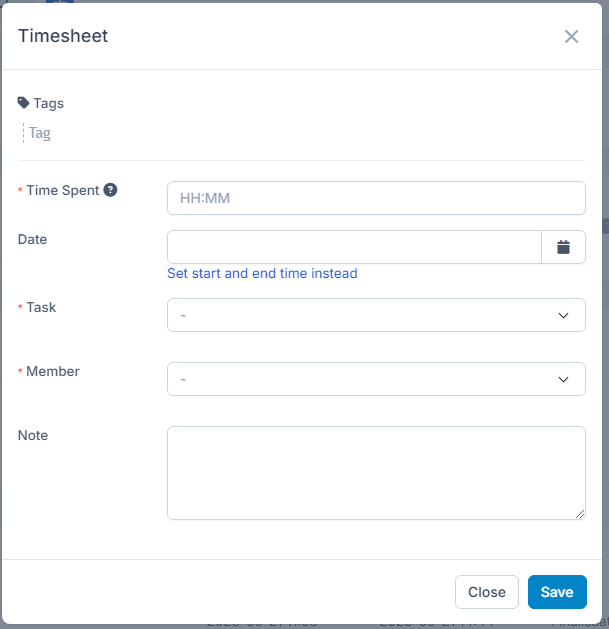Project timesheets are all started timers for tasks related to specific projects.
To view all project timesheets while viewing the project click on the timesheets tab.
You can view and sort all timers that are in progress or stopped, all timesheets are linked to staff members and tasks. You can see as well the billed and the not billed tasks on the display.
Add new timesheet manually
While you are in the timesheets, follow the steps:
- Click on the button Timesheet.
- Select a start time and end time from the calendar.
If you want to enter time duration, just click on the hypertext (Texted colored in blue: Enter time duration instead), and the display changes.
Then:
- Select the task where this timesheet will be linked.
- Select staff member
- By default the logged-in user will be auto-selected
- If the user doesn't have permission for projects EDIT or CREATE only logged-in users will be available to select as timesheet staff in the dropdown.