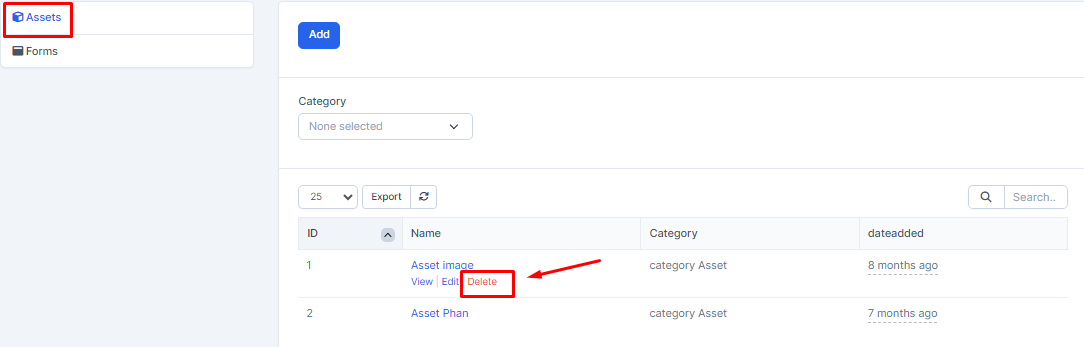The Assets screen is used to create and manage files such as images, audio, video, pdf or zip files, doc, excel, etc.
The data of this screen will be used for the Email screen
1. Create Asset
- Step 1: Select the Component menu screen -> Select the Assets screen -> Select the Add function included in the screen
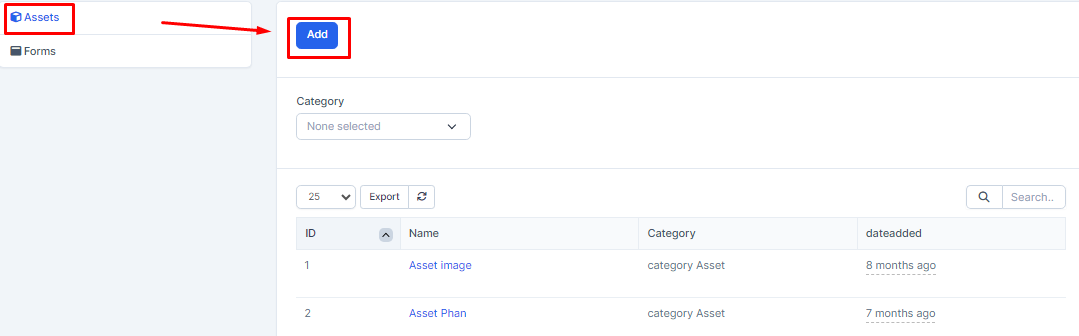
- Step 2: The system will display the Add new screen -> Proceed to enter the necessary values -> Select Save to save the action you just made
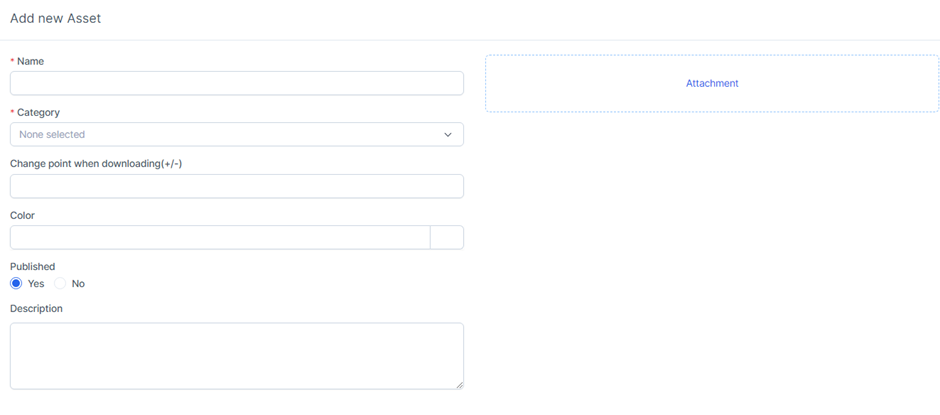
* Explanation:
o Name: enter the property name
o Category: taken from setting category with type as Asset
o Change point when downloading: enter the number of points to add/subtract for Lead/Customer when downloading email attachments.
Note: If you download by following the direct link inside the View asset screen, no points will be awarded
o Color: choose a color that reminds you to sort and search later.
o Published: choose to publish or not
o Description: enter a detailed description of the property
o Attachment: used to select the file to upload for this asset
2. View Asset
- Step 1: Select the menu Component -> Select the Asset screen -> Select the View function corresponding to the data to view information
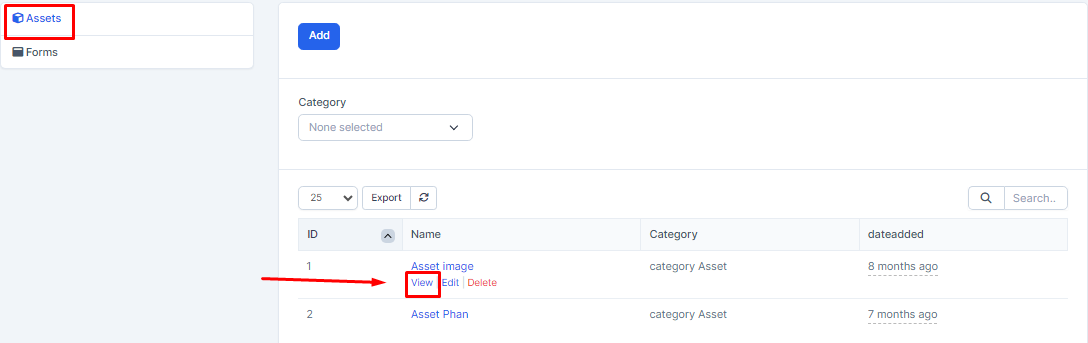
- Step 2: The system will display a screen containing the information of the corresponding Asset
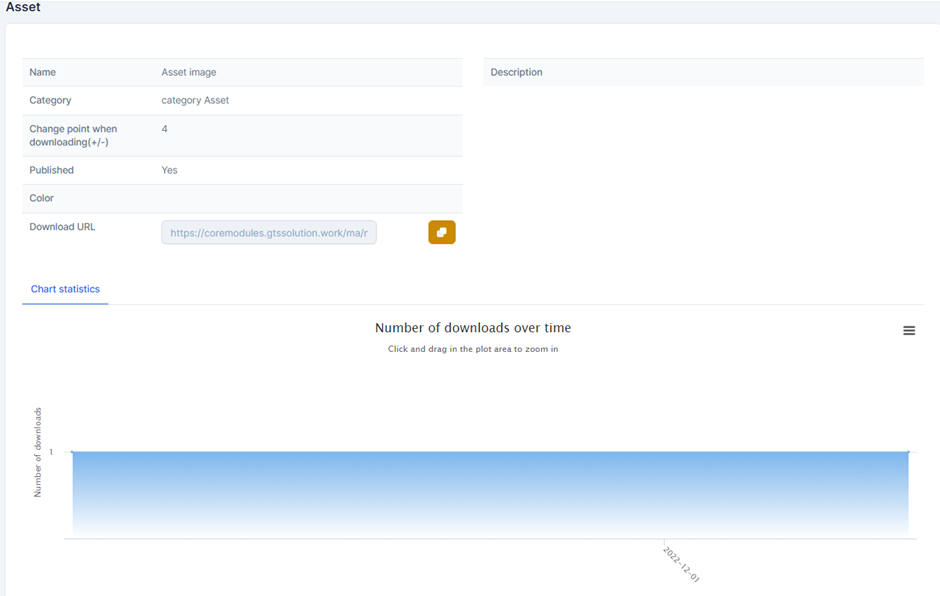
* Explanation:
o Copy link function is used to copy the link containing the file and download it to your computer
o The Chart Statistics chart will list the number of file downloads per day from the link created containing the Asset. When Lead / Customer downloads the file attached in the email, the download is not counted
3. Edit Assets
- Step 1: Select the menu Component -> Select the Asset screen -> Select the Edit function corresponding to the data to be edited
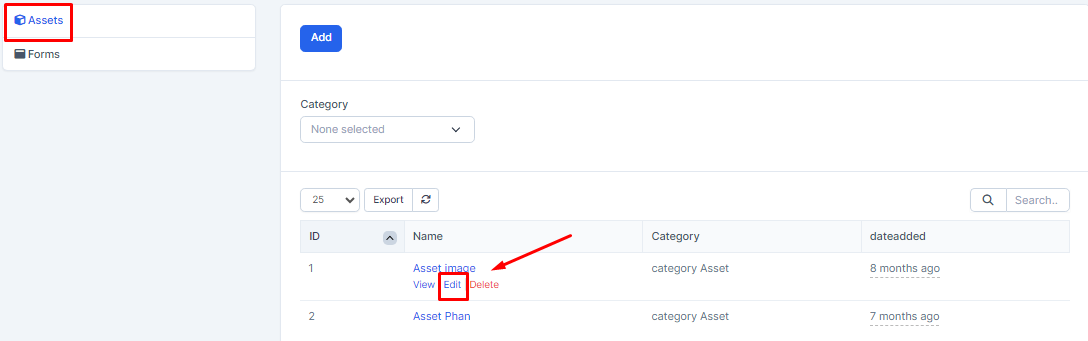
- Step 2: The system will display a screen containing the corresponding information of the data -> Proceed to edit the data -> Then click Save to save the operation
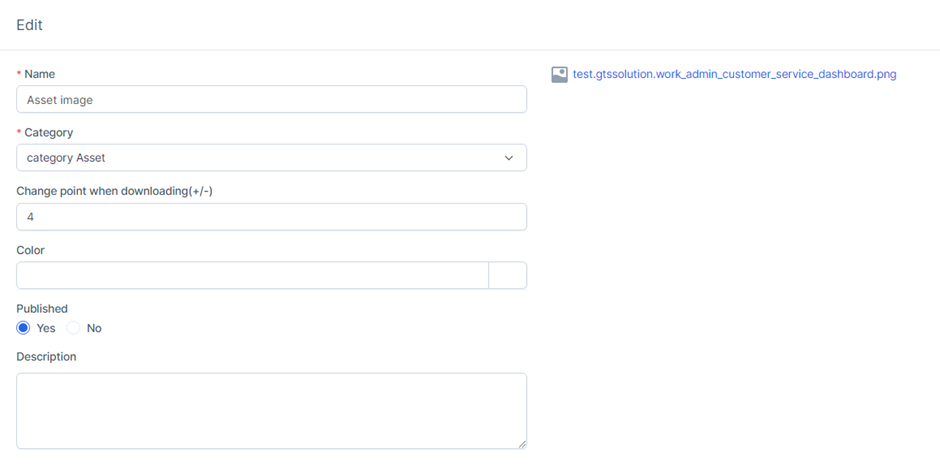
4. Delete Asset
Select the menu Component -> Select the Asset screen -> Select the Delete function corresponding to the data to be deleted