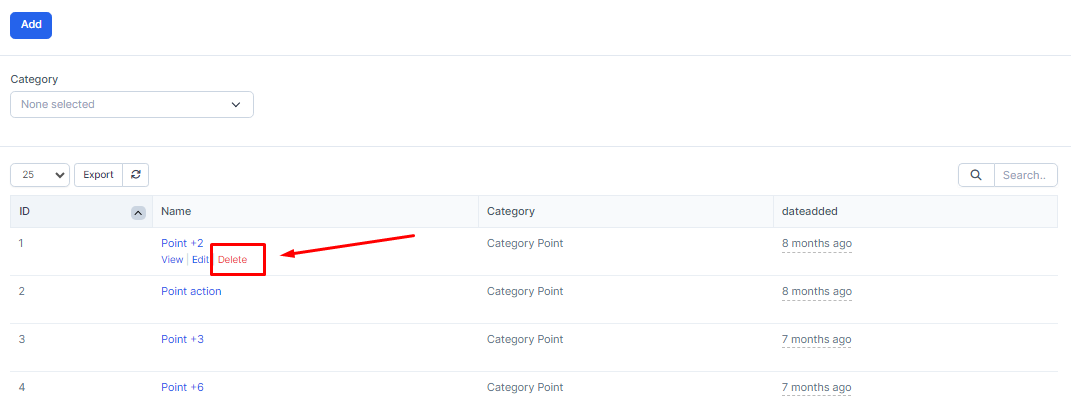To measure customer interest in brand products, we use Points to calculate points for each contact based on actions.
The data at this screen will be used for the Campaign screen. After the campaign is conducted, the Lead's points will be stored in the Point field in the screens displaying the corresponding Lead tab.
1. Create Points
- Step 1: Select the Points menu screen -> Select the Add function in the screen
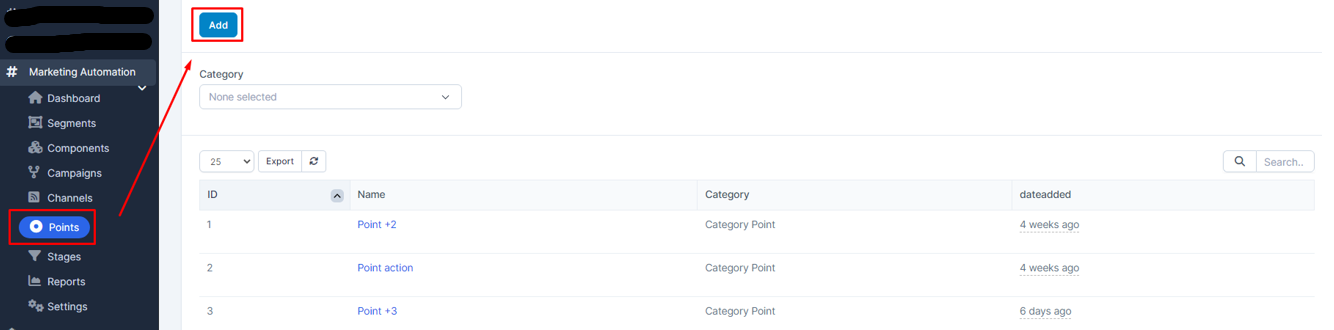
- Step 2: The system will display the Point Action screen -> Enter the necessary values -> Select Save to save the action you just made or select Back to return to the previous screen
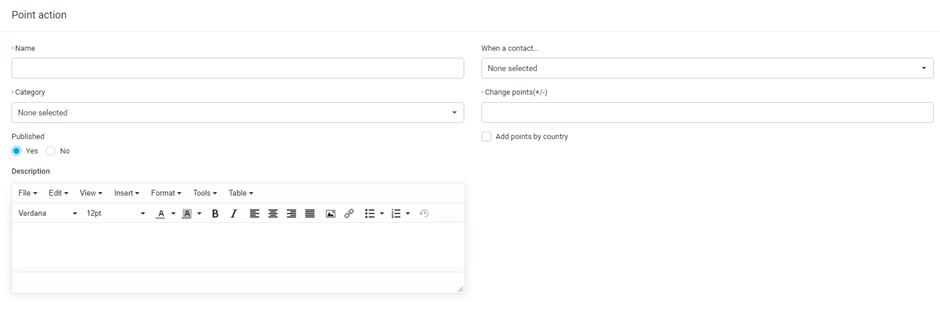
* Explanation:
o Name: enter the name of the action
o Category: data taken from category setting with type of Point action
o Change points (+/-): select +/- the number of points, depending on the action of the contact that can be attached +/- different numbers. The actions you choose correspond to in the When a contact…
o Published: If Yes is selected, the generated Point will be displayed in the Campaign screen for use
o The Add point by country function, if selected, the system will display an area to create a separate point for the country. For the country that cannot create its own public points, the bonus points of the Change points field above will be used
o Description: Enter a detailed description of this action.
2. View Point
- Step 1: Select the Points menu screen -> Select the View function corresponding to the Point action to view information
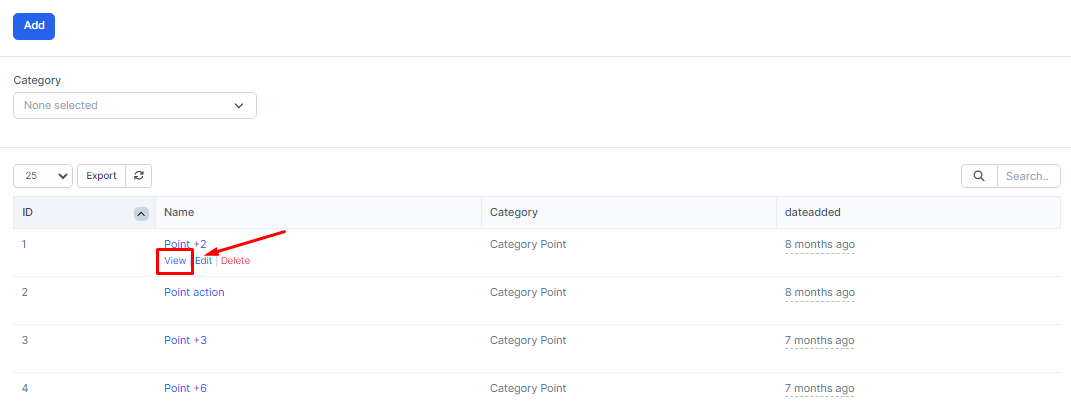
- Step 2:The system will display a screen containing information of the corresponding Point actions
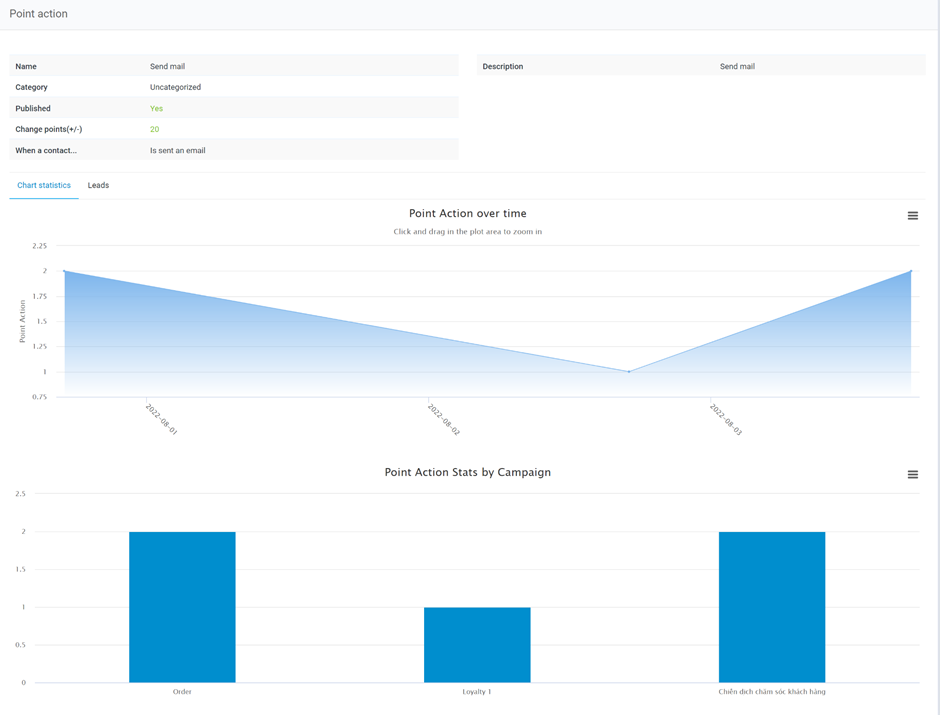
* Explanation:
o Tab Chart statistics screen
· The Point Action over time chart will show an overview of the number of leads added by date of the respective Point action
· The Point Action Stats by Campaign chart will show the corresponding number of Point Actions of which Campaign types
o The Lead Tab screen: will display a list of the remaining leads of the current SMS template . The Point column will show the total available points of the Lead after the Campaign is run (the score will be aggregated from the action point and change point)
3. Edit Points
- Step 1: Select the Points screen -> Select the Edit function corresponding to the Point action that needs to be edited
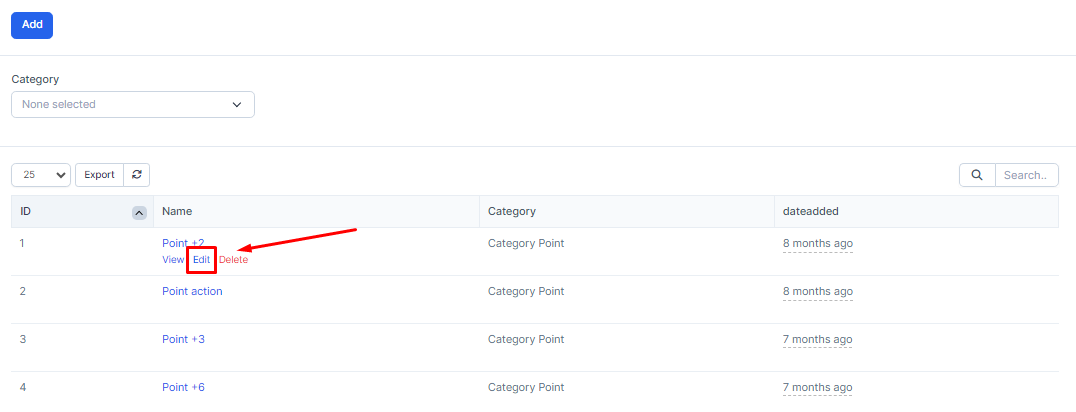
- Step 2: The system will display a screen containing the information of the corresponding Point action -> Proceed to Edit the information and select the Save function to save the operation or select Back to return to the previous screen.
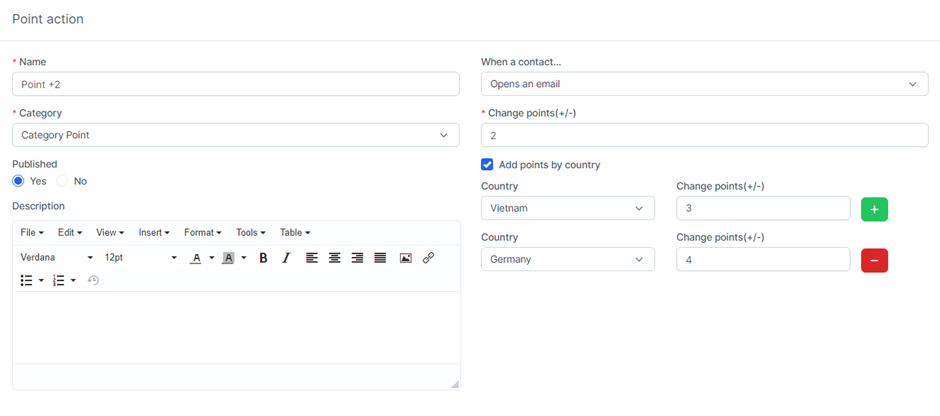
4. Delete Point
- Select the Points menu screen -> Select the Delete function corresponding to the Point action to delete information