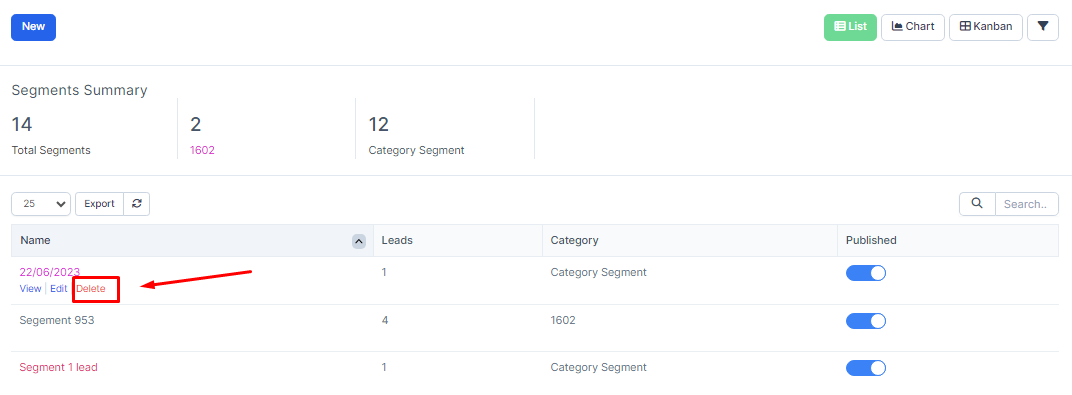The Segments screen is used to classify and sort customer information into groups according to given conditions.
The data at this screen will be used for the Campaigns screen
1. Create Segment
- Step 1: Select the Segment menu screen -> Select the New function in the screen
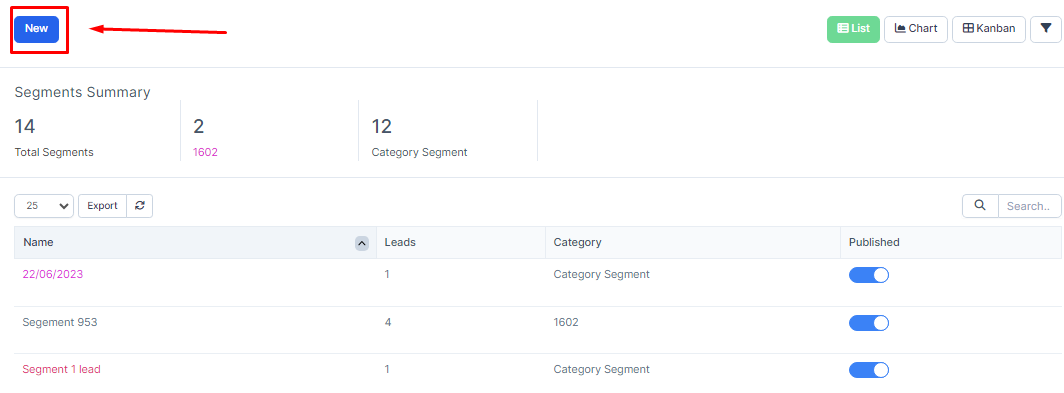
- Step 2: The system will display the Segment screen -> Proceed to enter the necessary values -> Select Save to save the action you just made or select Back to return to the previous screen
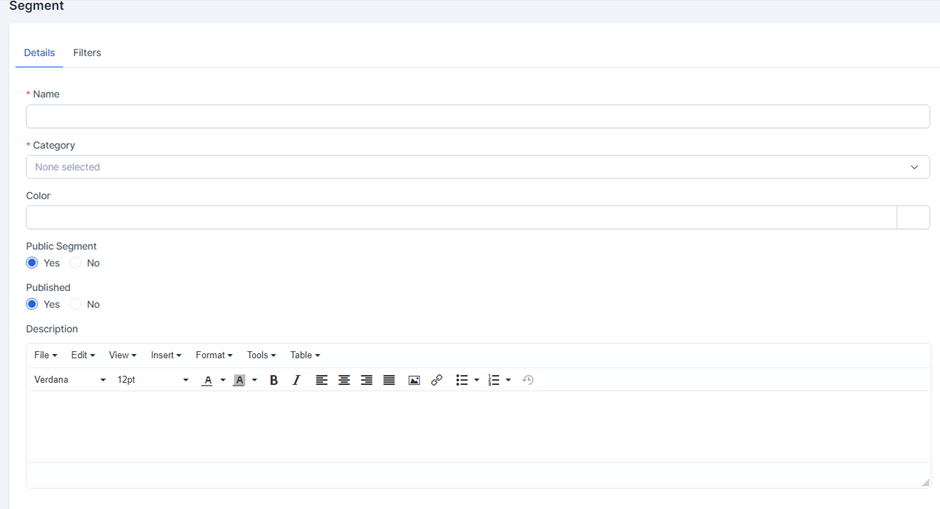
* Explanation:
o Details tab: used to enter basic information of the segment
· The Name field is used to enter the name of the Segment
· The Category field is used to select the category for the Segment. Segment data will be aggregated by category off the list screen. Category data is taken from the Category screenn
· If the Public Segment field is selected, the generated Segment will be used in the Campaign screen
o Filters tab: used to enter filter conditions of the segment.
2. View Segment
- Step 1: Select the Segments screen -> Select the View function corresponding to the data to see detailed information
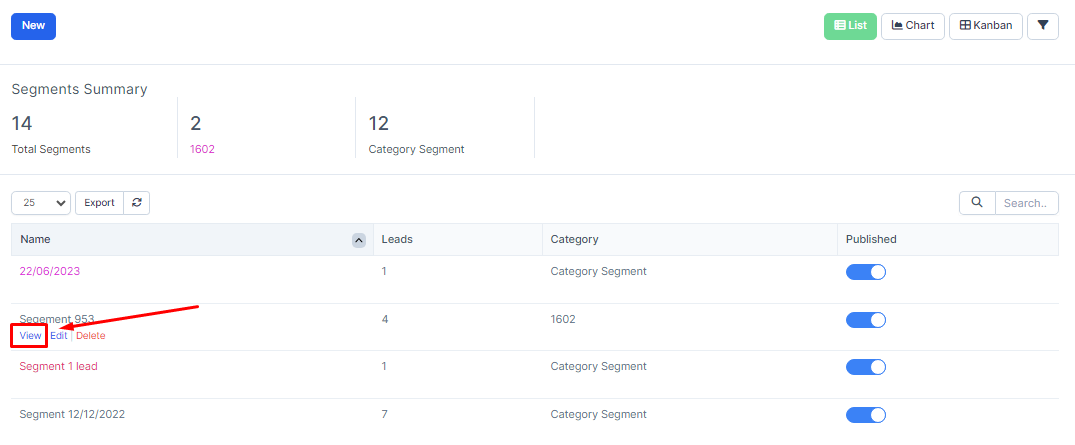
- Step 2: The system will display a screen containing the information of the corresponding Segment
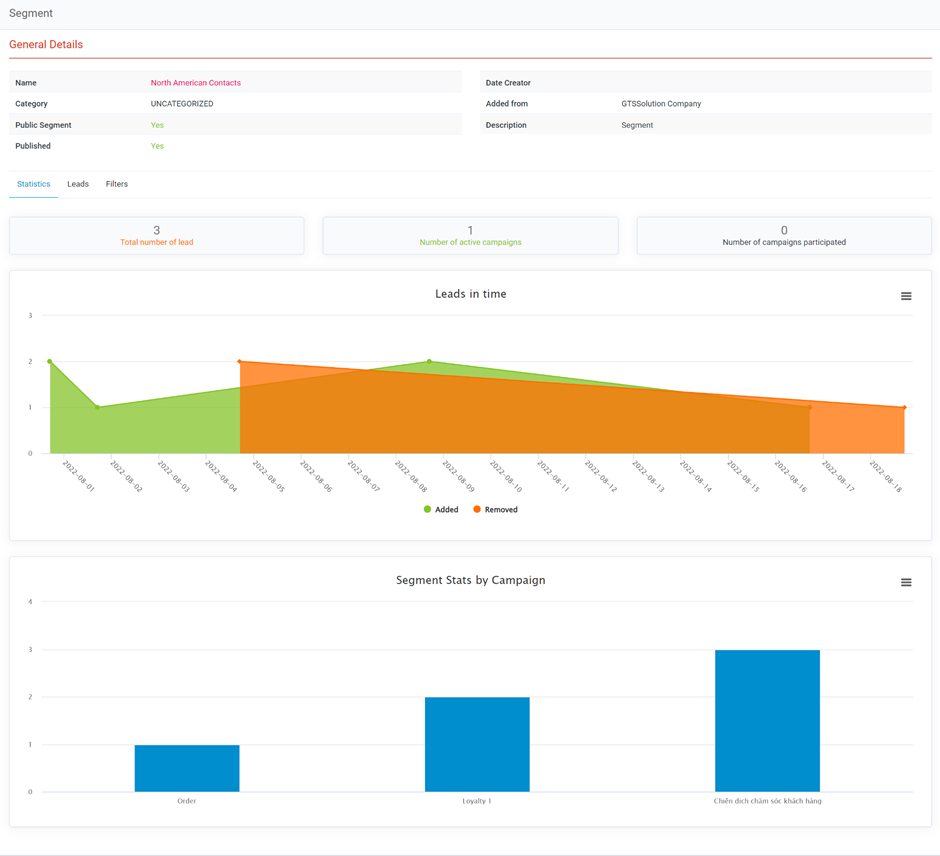
* Explanation:
o Statistics tab screen
· The Total number of leads field will show the total number of current leads in the respective segment
· The Number of active campaigns field will display the total number of active campaigns that have the corresponding Segment selected and are still valid (based on the start date and end date in the campaign)
· The Number of campaigns participated field will display the total number of participated campaigns that have selected the corresponding Segment and have passed the validity period (based on the start date and end date of the campaign).
· The Leads in time chart will show an overview of the number of leads added and removed by date of the respective segment when running the Campaign. * Note: when running the campaign to select Change segment, if 2 segments are not of the same category, the lead will be added to the new segment and the information in the old segment will still be preserved, but if 2 segments have the same category, the lead will be transferred all information to
· The Segment Statistics by campaign chart will show the number of Segments belonging to the corresponding Campaign (this field data is based on the Campaign campaign with the corresponding Segment selected).
o The Leads tab screen will display a list of the remaining leads currently in the respective Sgment
3. Edit Segment
- Step 1: Select the Segments screen -> Select the Edit function corresponding to the data line to edit detailed information
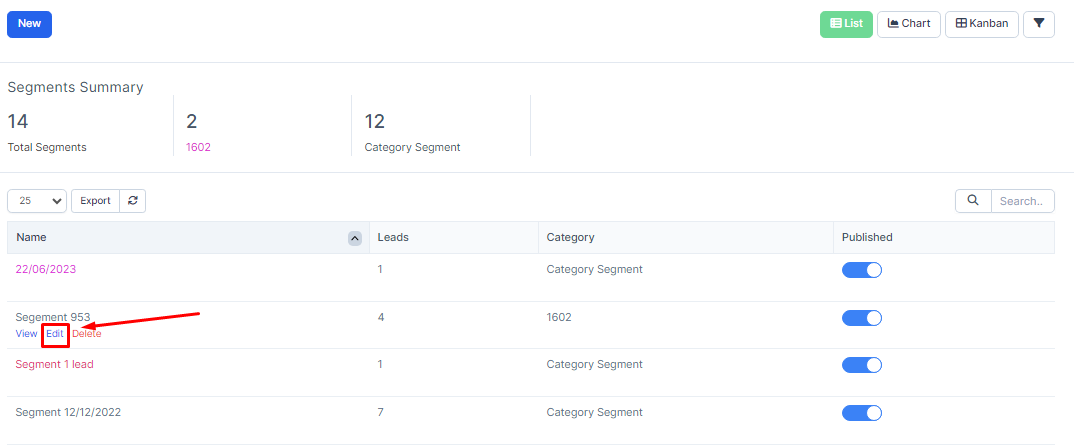
- Step 2: The system will display a screen containing the corresponding information of the data -> Proceed to edit the data -> Then click Save to save the operation or select Back to close the screen and cancel the operation just done.
4. Delete Segment
Select menu Segments -> Select the corresponding line you want to delete -> Select Delete function