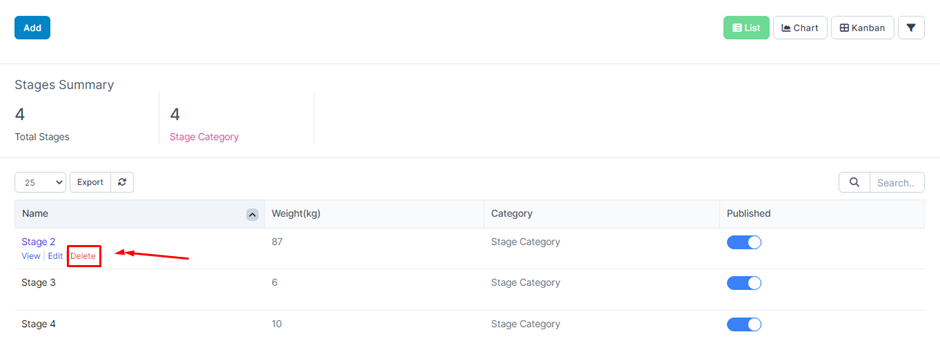Allows creating stages to convert leads into leads.
It will usually take the form of a funnel.
Contact will be staged by going through a campaign.
The data at this screen will be used for the Campaigns screen
1. Create Stage
- Step 1: Select the menu Stages -> Select the Add function in the screen
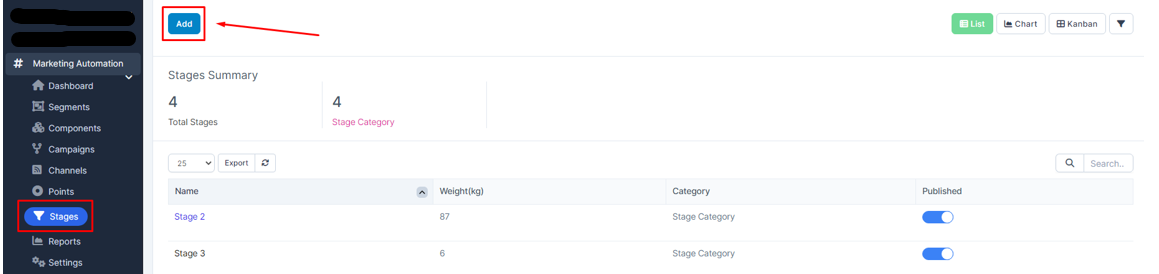
- Step 2: The system will display the Stage screen -> Proceed to enter the necessary values -> Select Save to save the action you just made or select Back to return to the previous screen
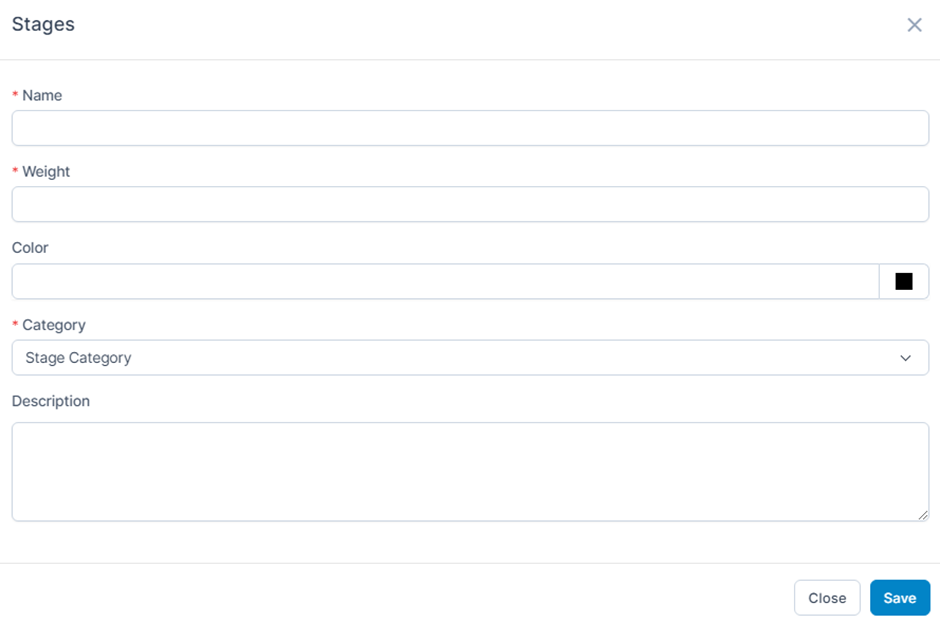
* Explanation:
o Name: Enter a reminder name
o Weight: this is how you determine the progression of your stages. The higher the stage weight number, the more contact in the hopper. Contacts cannot move back to stages with lower weights.
o Color: choose a color that reminds you to sort and search later.
o Category: Data taken from category setting
o Description: we recommend adding a description to help you and other users easily identify what qualifies as a contact for that stage.
2. View Stage
- Step 1: Select the Stages screen -> Select the View function corresponding to the data line to see detailed information
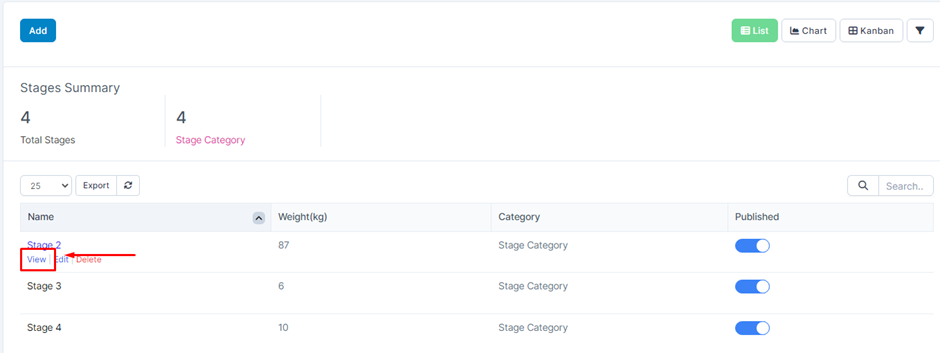
- Step 2: The system will display a screen containing the information of the corresponding Stage
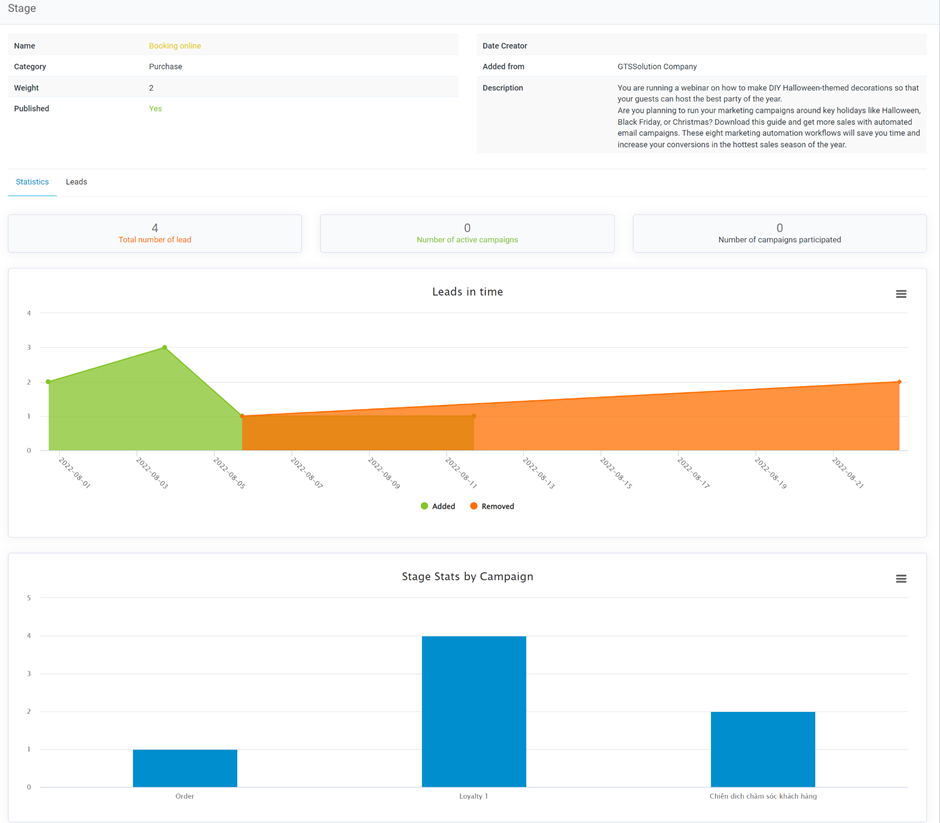
* Explanation:
o Statistics tab screen
·The Total number of leads field will display the total number of leads currently in the respective Stage
·The Number of active campaigns field will display the total number of active campaigns that have the corresponding Stage selected and are still valid (based on the start date and end date in the campaign).
·The Number of campaigns fielded will display the total number of participating campaigns that have selected the corresponding Stage and have passed the validity period (based on the start date and end date in the campaign)
·The Leads in time chart will show an overview of the number of leads added and removed by the date of the respective Stage
·The Stage Statistics by campaign chart will show the number of stages belonging to the corresponding Campaign (this field data is based on the Campaign campaign with the corresponding Stage selected).
o The Leads tab screen will display a list of the remaining leads of the current stage in the respective Stage. The Point column will show the total available points of the Lead after the Campaign is run (the score will be aggregated from the action point and change point)
3. Edit Stage
- Step 1: Select the Stages screen -> Select the Edit function corresponding to the data line to edit detailed information
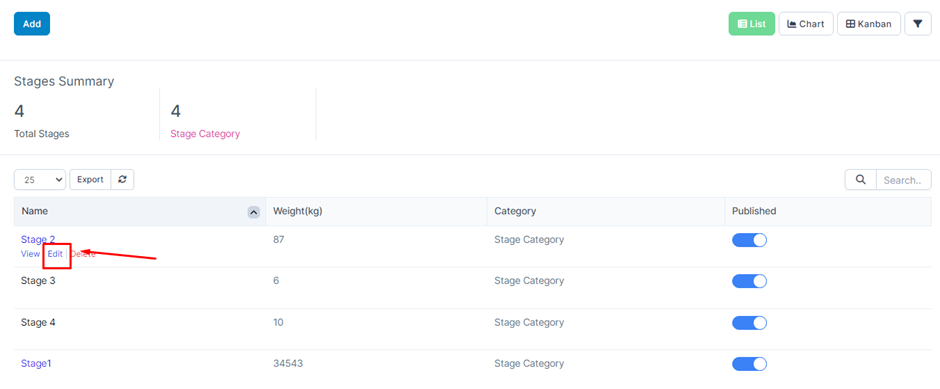
- Step 2: The system will display a screen containing the corresponding information of the data -> Proceed to edit the data -> Then click Save to save the operation or select Back to close the screen and cancel the operation just done. presently
4. Delete Stage
Select the menu Stages -> Select the corresponding line you want to delete -> Select the Delete function