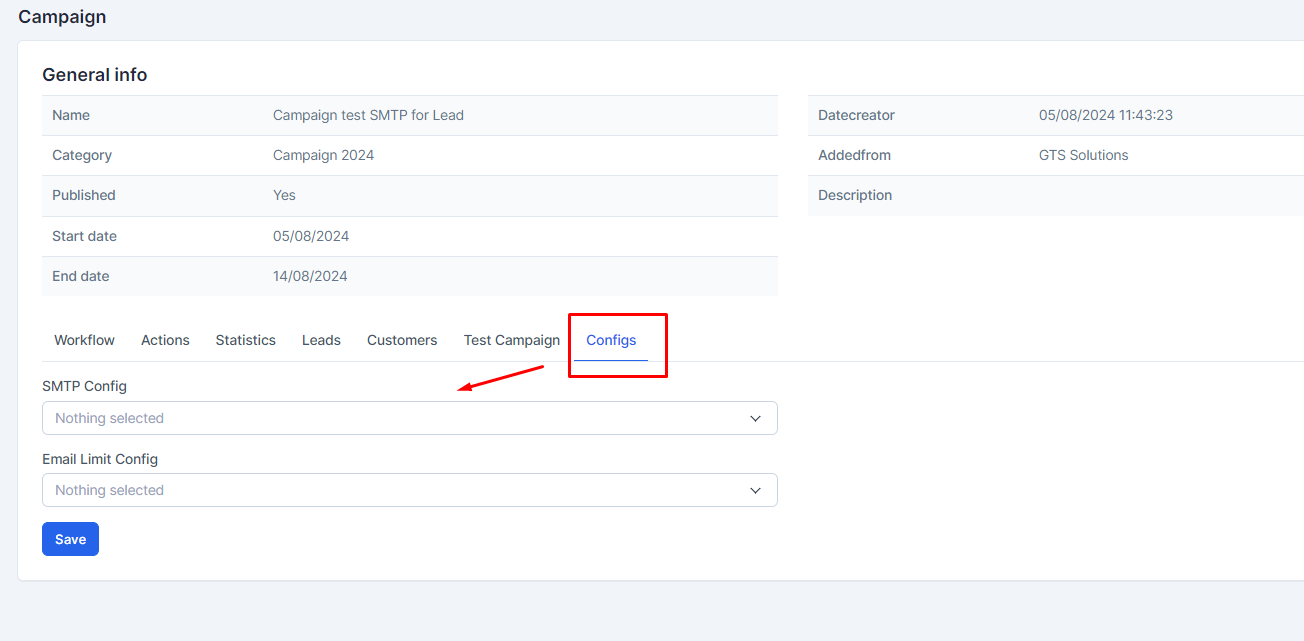In version 1.1.2 of the Marketing Automation module, we have updated to allow you to configure multiple SMTP units, enabling Campaigns to use different SMTPs to send emails. Additionally, we have also allowed you to set multiple conditions to limit the number of emails sent.
Configure multiple SMTP units
On the Email Configuration screen -> Select the Other SMTP function -> Choose the Add SMTP Config function to create another SMTP -> Then set up the configuration for the SMTP.
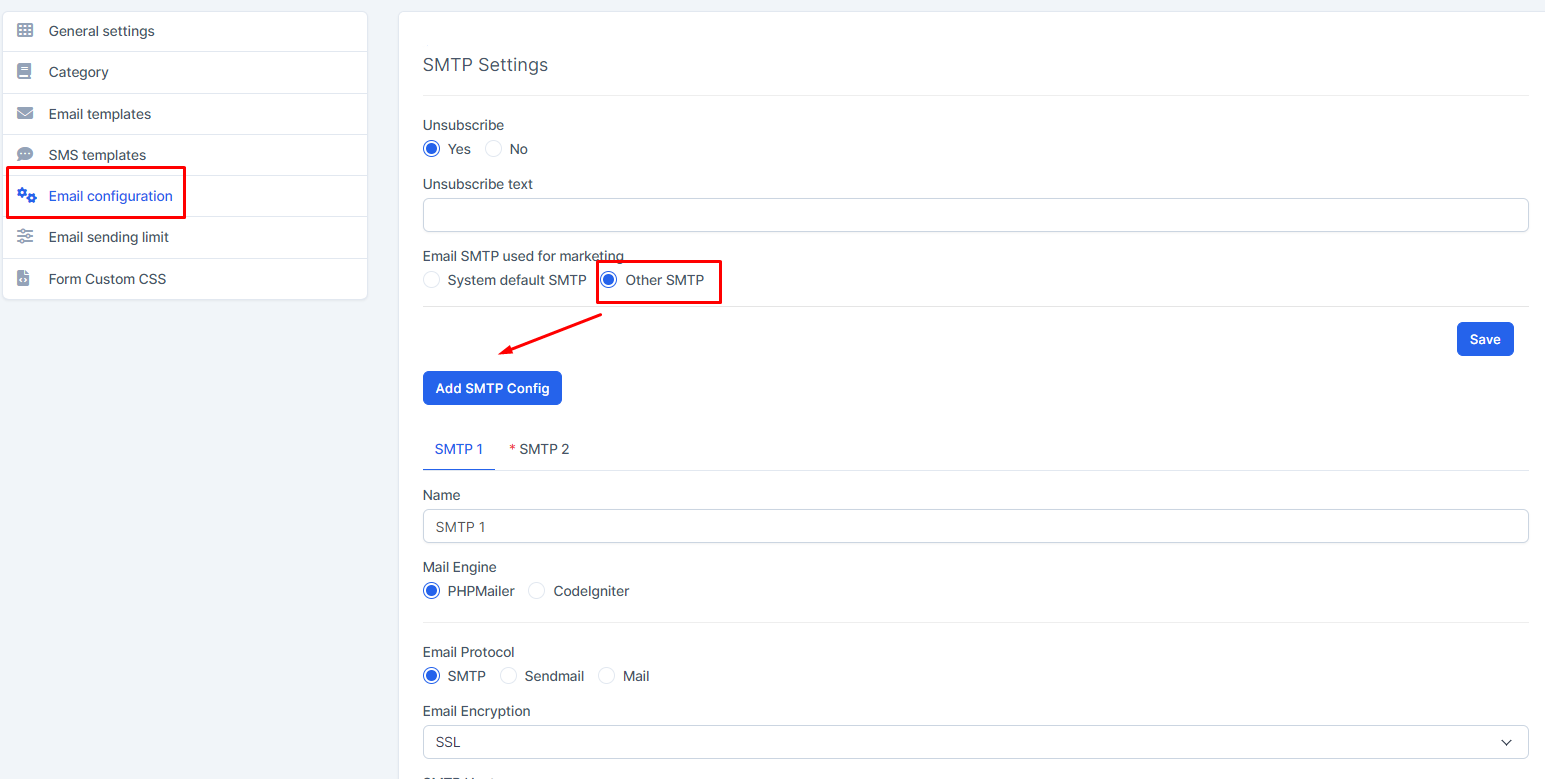
*Explanation:
The Set Default function is used to set the SMTP as default if not selected when creating a Campaign.
Email sending limit
Select the Email sending limit screen -> Choose Yes -> Then proceed to set up the Email Limit. You can set multiple email limit conditions, and when the campaign runs, it can depend on different Limits.
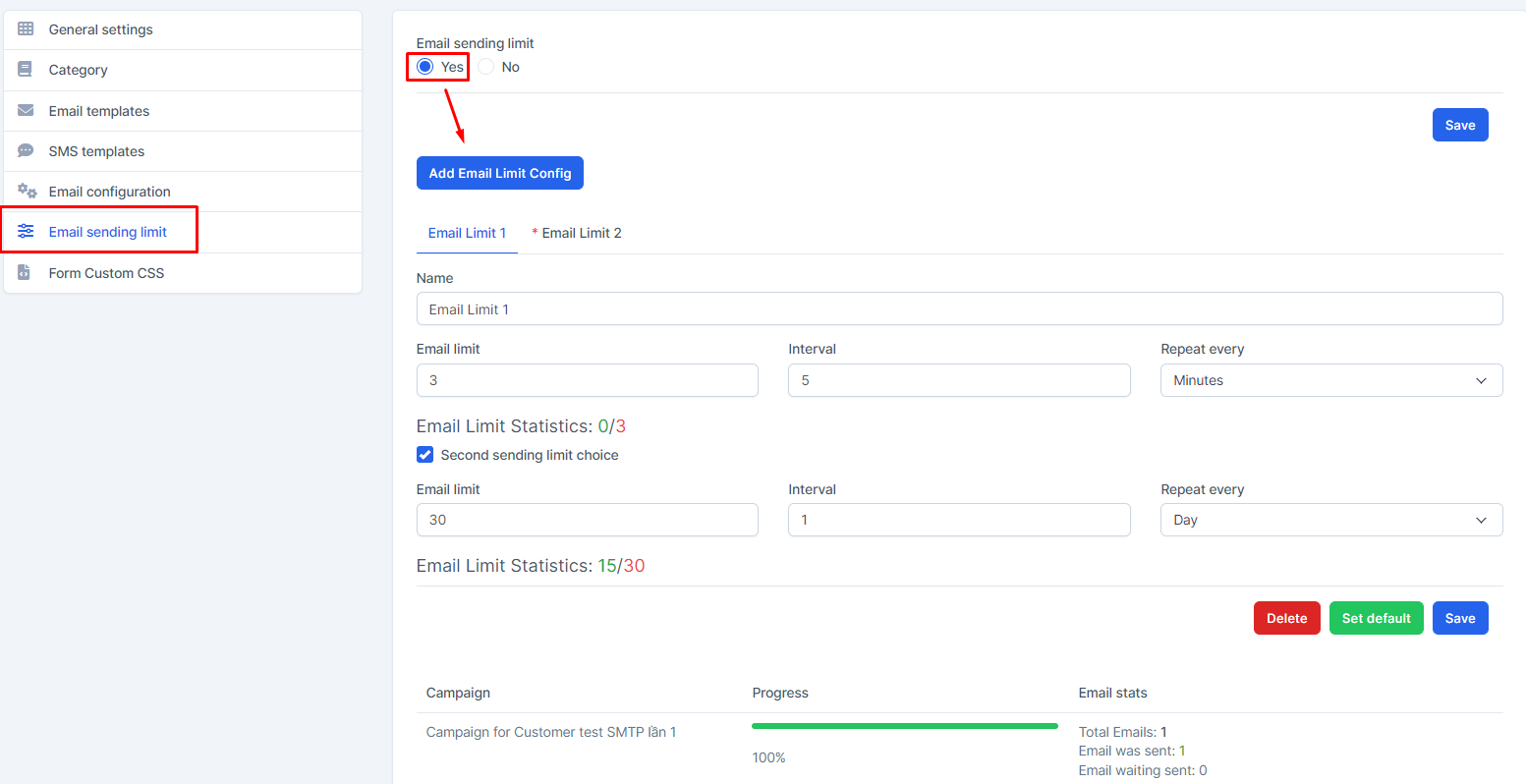
*Explanation:
The Second sending limit choice function is used to set the sending limit for the second condition.
For example, as shown in the image: I set a limit of sending 3 emails every 5 minutes and will only be able to send 30 emails per day.
Campaign
After setting up the necessary values -> Proceed to create the Campaign -> Select View Campaign just created -> Navigate to the Configs tab screen -> Choose the SMTP you want to use and select the previously set Email Limit for the Campaign. When the Cronjob runs, the system will use the selected SMTP to send emails.