To convert a lead into a customer, go to the Leads menu and click on the lead you want to convert.
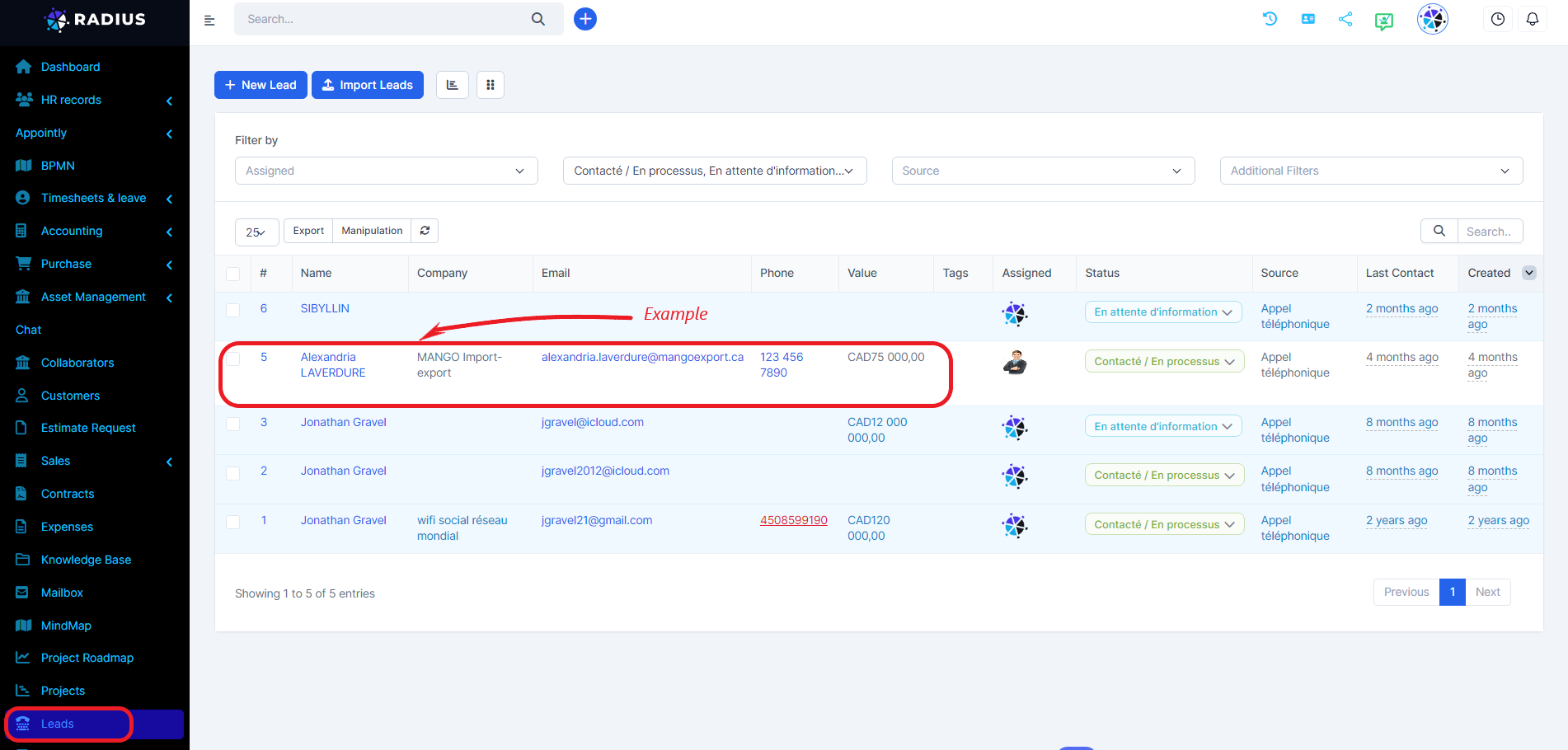
Click the lead and wait for the modal to open, then click the Convert to Customer button.
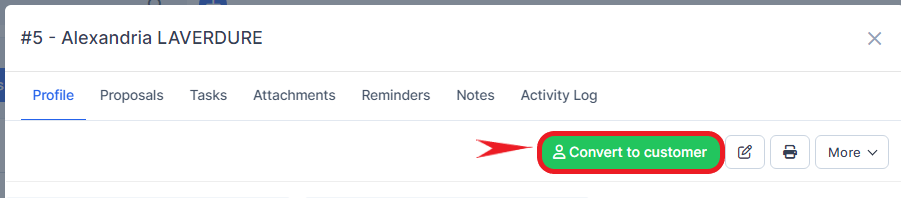
The Customer Conversion modal window will appear and the system will attempt to autofill some fields, such as first and last name.
Any custom fields in the lead are also displayed in the customer conversion form, and they will be merged into the customer profile as custom fields or database fields. If the custom field does not exist, it will be created automatically. By clicking on the Save button, you convert the prospect into a customer.
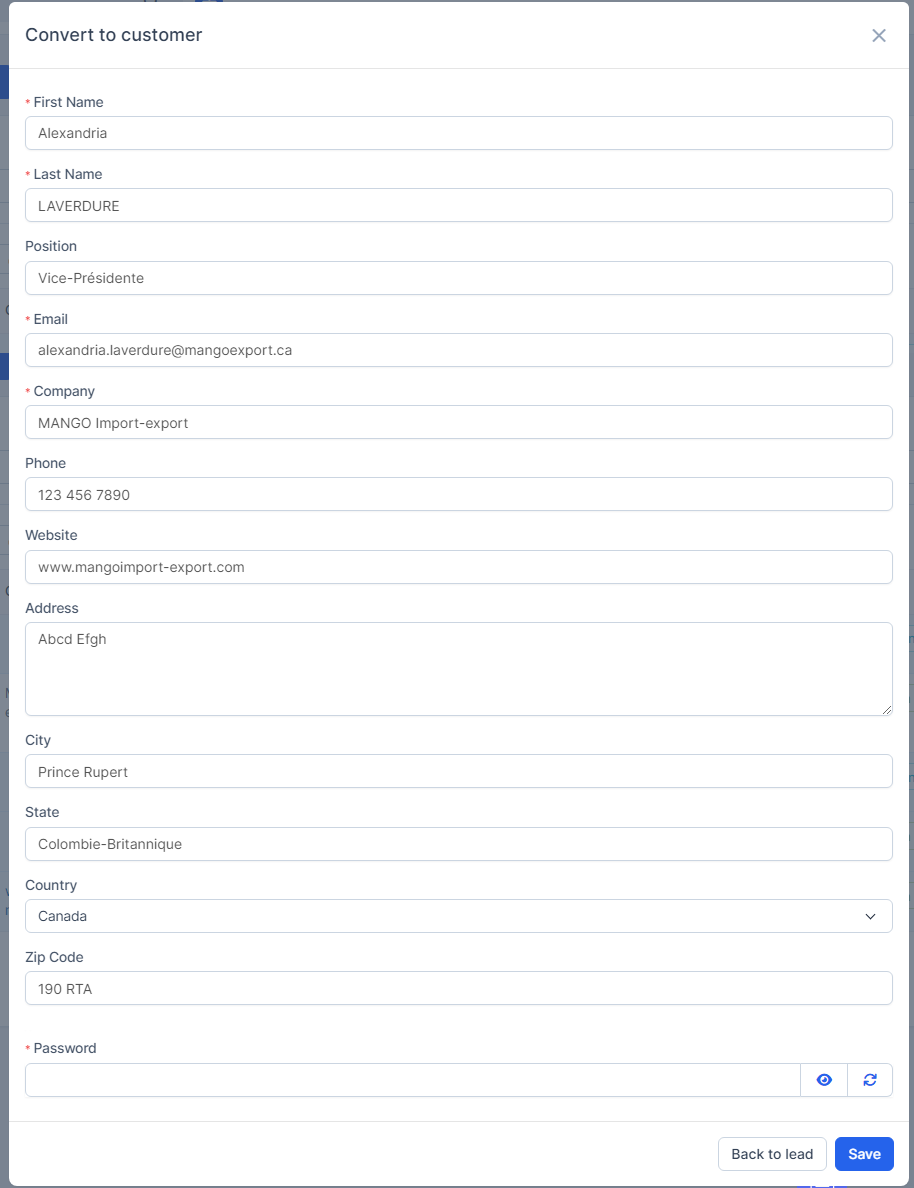
What will happen once I convert the lead into a customer?
Once you convert the lead into a customer, it is automatically moved to the system default status (Customer).
In the leads table, by default, lead whose status is "Customer" will be excluded because it is already converted into customer and it is no longer necessary to see it in the loading table. If you want to list them, you will need to apply the filter.
Make sure you don't rename the default system status Customer to something else to avoid confusion.