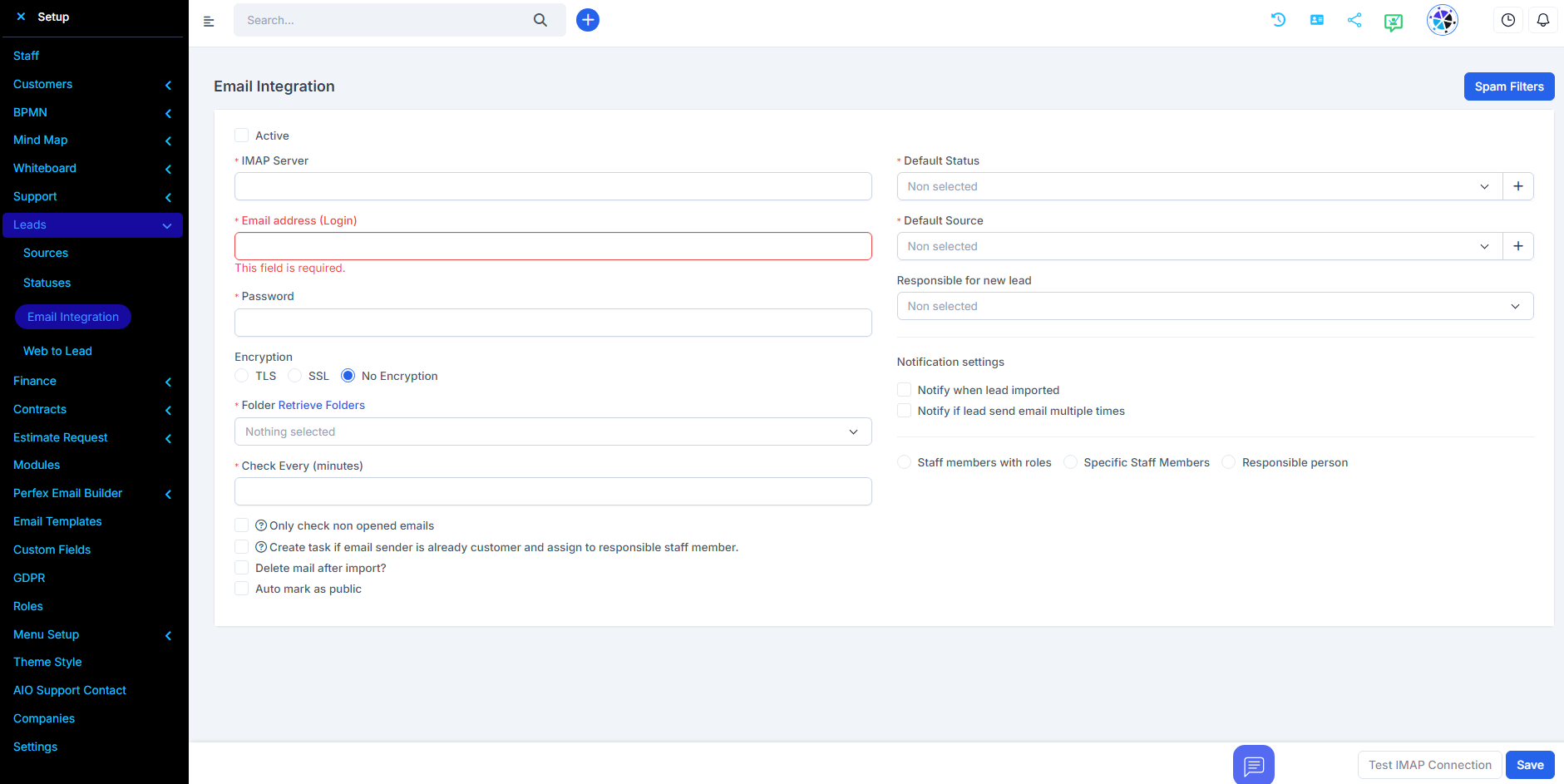Leads Email integration is a powerful Radius CRM feature that allows you to onboard leads from your email address.
You can set up an email forwarder from any form you use and you will get the leads into the CRM.
Ex. You are using 4 forms on different websites, which you have configured in your cPanel forwarders when you receive an email from one of these forms forward it to the leads email which you have configured in Setup - > Leads -> Email integration.
This feature is very sensitive, so be sure to read the explanations carefully.
It is recommended to start with a new branded email for this feature that will be used solely for lead onboarding transfer. No reply, writing emails from this email account. Until then, it is your responsibility for unwanted results.
Go to Setup->Leads->Email Integration.
By default, this feature will be disabled. When you configure email integration, you can set it to active so that the Cron can process emails if any are found.
-IMAP Server – Your prospects send emails to the IMAP server.
-Email Address (Login)
-Password
-Encryption (SSL/TLS/No encryption)
-Delete email after import – If you check this option, the email will be deleted after a successful import.
-Automatically Mark as Public - Automatically mark this lead as public, public leads are visible to all staff members.
-Folder – Defaults to INBOX – If you are using Gmail you cannot switch to eg. Social networks, forums, or updates, leave it to INBOX
-Check every (minutes) – The cron will check for new emails every X minutes you have configured here. It is recommended that this field be greater than 10 minutes. Don't modify the database too much.
-Only check unopened emails - By default, the cron will only check unopened emails. After checking the email, that email will be set as open so that it will not be checked next time. This is used to avoid checking all emails over and over again on each cron run. For example, if you have 40,000 emails, the CRON will be very slow and you will not be satisfied with the results. In this case, if this field is checked, everything will work correctly.
-Default Source – After importing the lead, add the source. Eq. Messaging integration
-Default Status – The default status to assign after import
Responsible for new lead – automatically assigns responsibility for this lead.
-Notify when a lead is imported - Do you want to be notified when a new lead is imported from the email integration
-Notify if a prospect sends an email multiple times – This is used when a prospect sends an email multiple times. Ex. lead sends an email and is imported, then sends another email, but the lead already exists in the database. So when you view this lead on the right side, you can see all the emails from this lead. If this option is checked and the prospect sends multiple emails, you will be notified.
-If the lead has CUSTOMER status, nothing will happen and no email will be recorded in the database.
-Notification – Staff Members with a Role or Specific Staff Members – If you do not select any staff or roles, no one will be notified, regardless of whether the notification fields above are checked.
-Admins will not be notified when a lead is imported from an email if it is not checked.
After configuring, all fields SAVE the email configuration and test the connection by clicking the TEST IMAP CONNECTION button on the right side.
Remarks:
Once the lead is imported, the email will be set to open.
This feature does not automatically populate lead fields, only email and name will be automatically populated. If the sender has configured the NAME in the email client, it will automatically be populated in the prospect's name field.
Otherwise, the email will be taken as the name because email clients add the email as the name if no name is specified.
If you want additional fields to be populated, you must format your email in HTML as explained here.
Set the lead as junk if the imported lead is not accurate to avoid double import.
If you delete the lead and this lead, the email again, will be imported in spam if you unchecked Don't check