You can easily customize lead statuses so they can fit into your workflow.
To add a new status of leads, you must first go to the Setup menu then go to Leads, and click on Statuses.
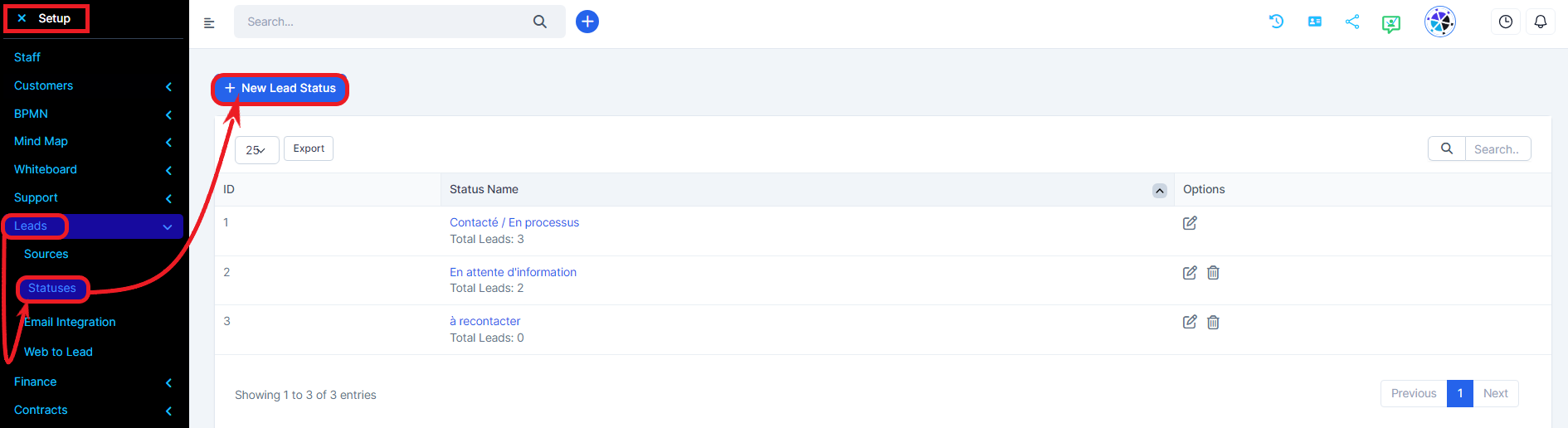
Click the New lead status button and a modal window appears.
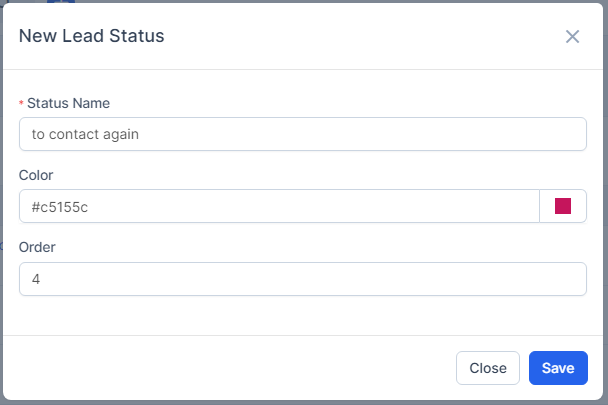
Enter the name of the new status you want in the Status Name field and define its color. At the end save the addition by clicking on the Save button.
In the Radius CRM installation, there is always a default status (Contacted / In process), You can modify it by clicking on the small pen-shaped incone and save your modification.
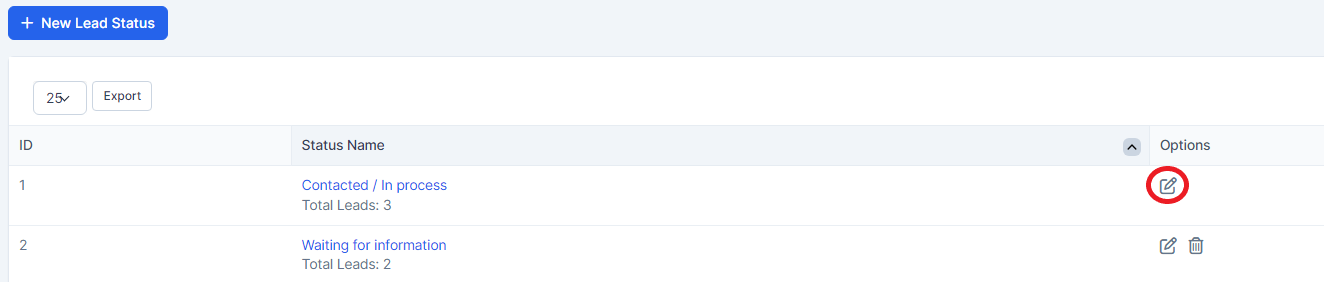
The default lead status is used to automatically populate the status field when creating a new lead, each time you add a new lead this status is automatically selected.
The installation of Radius CRM comes with a lead status, this is the system status for converted leads, the status will have the name of the customer, this status is mainly used for reporting, for recognition that the specific lead is converted into a customer.
Do not rename this status to any other name like NEW to avoid confusion.