To assign a lead to a staff member, open the lead, go to the profile tab and click on the edit icon (pen icon).
You go to the “Assign To” field and simply select the staff member you want to assign this lead to.
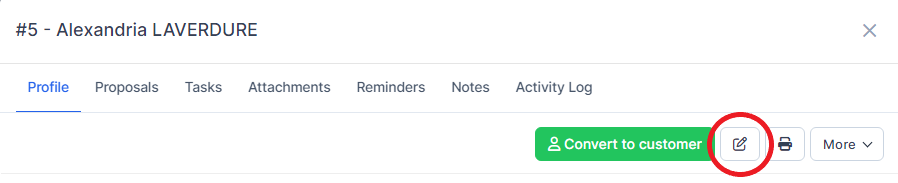
When creating a new lead, you also have the option to directly assign this new lead to a staff member by clicking in the "Assign to" field in the form. In addition, with Radius CRM, you can modify this attribution according to the evolution of prospecting to another member according to their qualification.
After submission, the staff member will receive a notification that they have been assigned a lead.
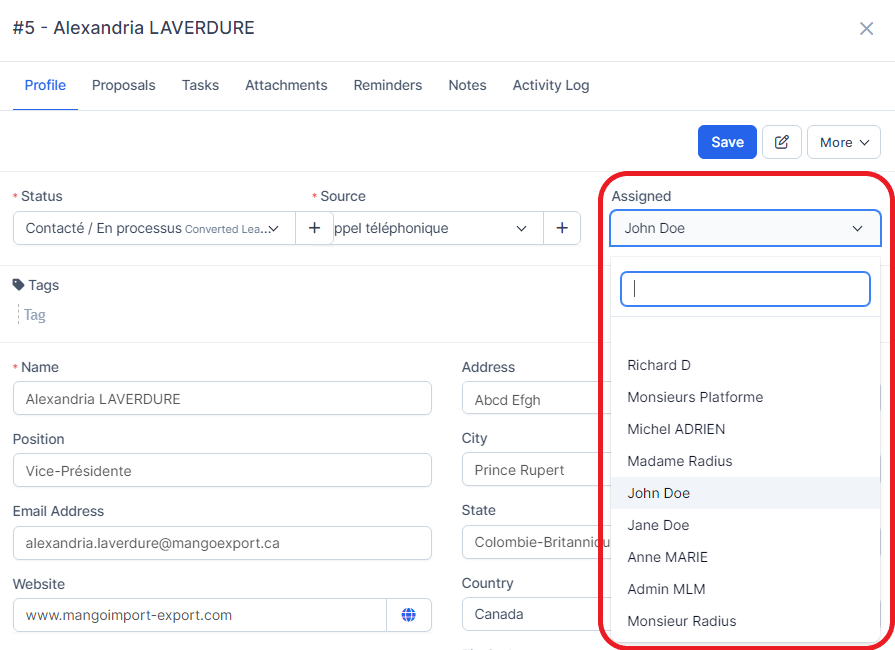
Anyone can manage leads. But only administrators can view all tracks. Other staff members who are not admins can see the leads assigned to them or whether that staff member created that lead, regardless of who is assigned to them.