Create New Lead
To create a new lead, go to Leads menu, then click on "New Lead" button.
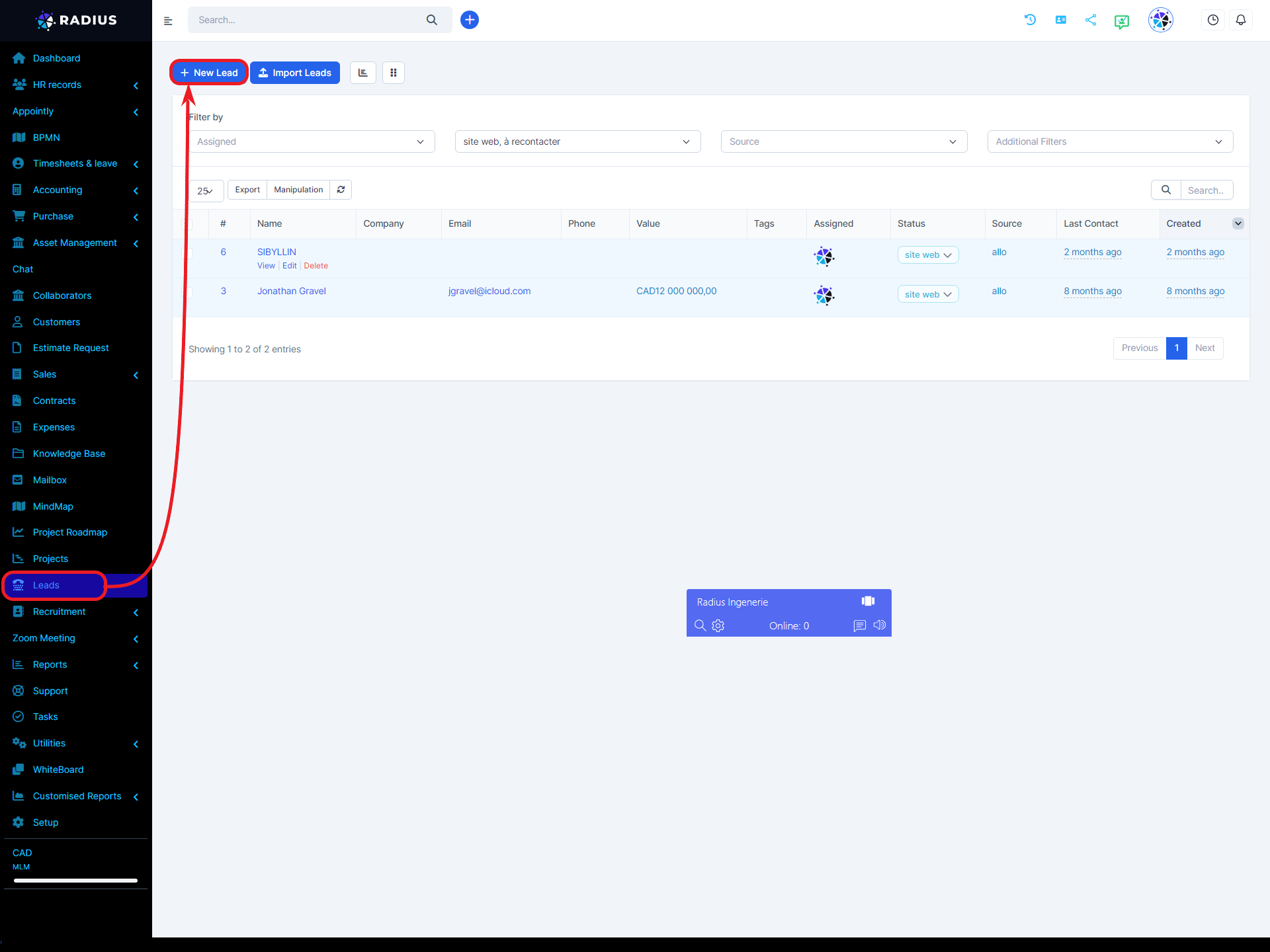
After clicking on "New Lead" button, the form below will appear.
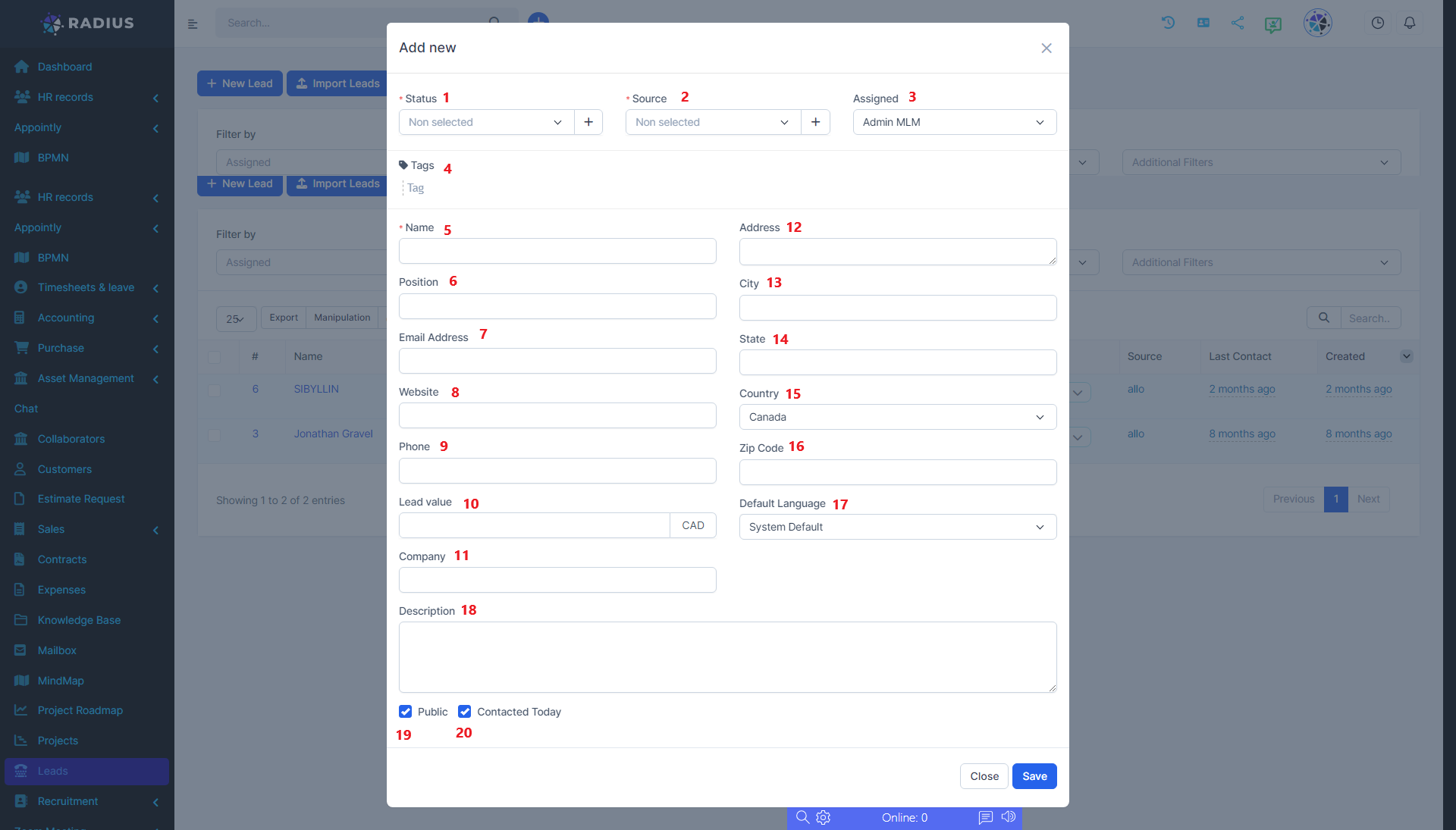
1: Lead Status
Select the lead status from the existing list. If you want to create another status, simply click on the plus (+) button to the right of the box and enter the new status. Save the new status by clicking on the hook-shaped button.
2: Source
Select the lead source from the existing list. If you want to create another source, click on the plus (+) button to the right of the box and enter the new source. By clicking on the hook-shaped button, you save the new source.
3: Assign to
Select the employee who will take charge of the new lead.
4: Tags
The tag is a kind of label to better organize leads. It can also be used when searching by type.
5:Name
Usually, it is the name of the person who serves as the contact for the lead. The person's information will be used in subsequent parts of the form.
6: Position
Position occupied by the contact or his/her situation with the company.
Example: CEO, Receptionist, Secretary, etc.
7: Email
Contact email.
8: Website
Company website (lead).
9: Phone
Contact phone number.
10: Lead Value
This is the approximate value of the lead.
11: Company
Company name (lead).
12: Address
Company address.
13: City
City where the company is located.
14: State
Region where the company is located.
15: Country
Country where the company is located.
16: Zip Code
Company postal code.
17: Default language
Default language used by the lead.
18:Description
Brief description of the company, identification of needs, and other useful additional information for more details about the lead.
19: Public
If you want the new prospect to be visible to everyone, then check the box. Otherwise, do not check it.
20: Contacted today
Check the box if you contacted the prospect the same day.
To save the new lead, click on the "Save" button.
Result:
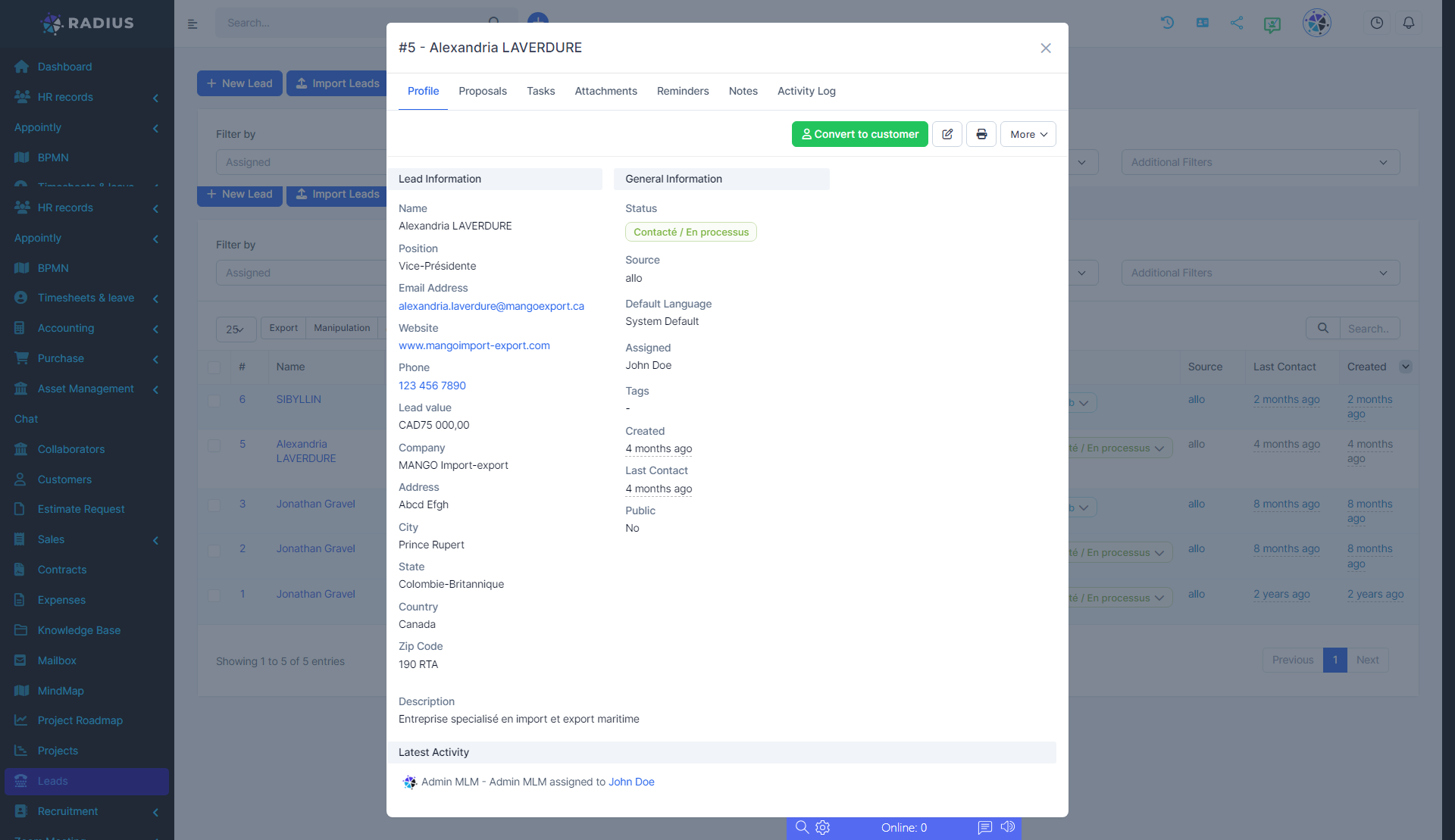
Note: It is important to follow the structure established by the company for the lead statuses.
Please note that all fields preceded by an asterisk are mandatory.
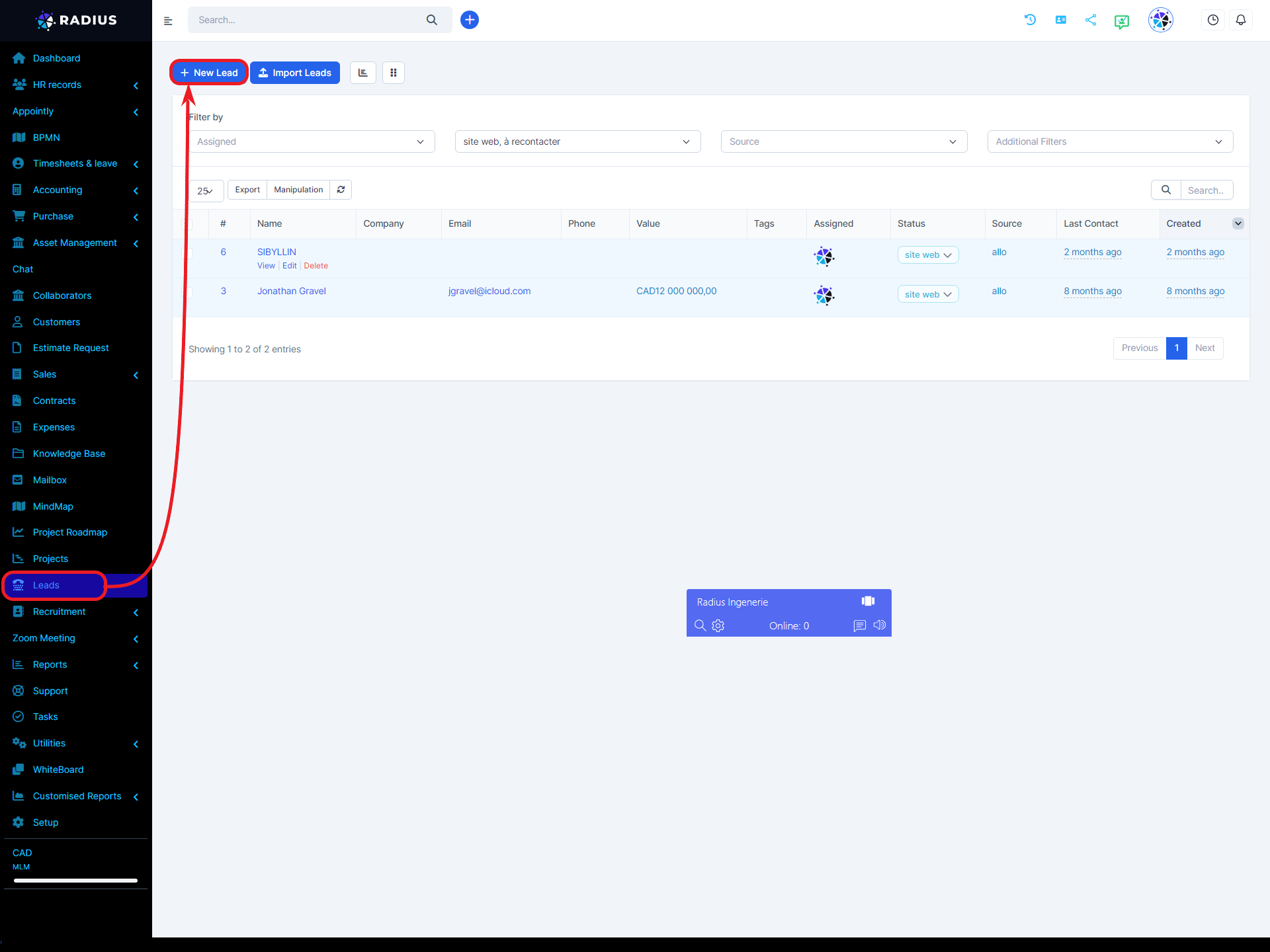
After clicking on "New Lead" button, the form below will appear.
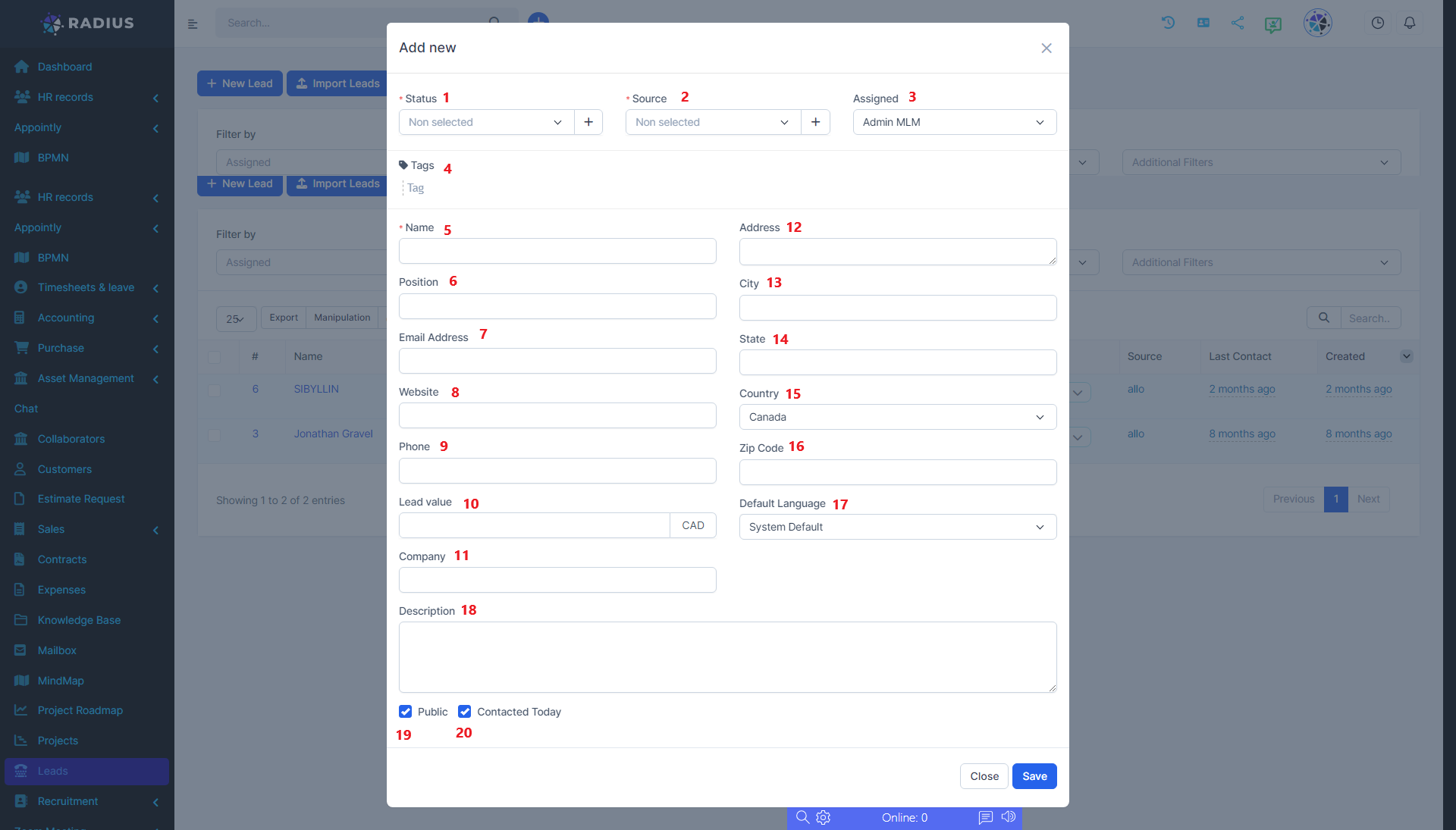
1: Lead Status
Select the lead status from the existing list. If you want to create another status, simply click on the plus (+) button to the right of the box and enter the new status. Save the new status by clicking on the hook-shaped button.
2: Source
Select the lead source from the existing list. If you want to create another source, click on the plus (+) button to the right of the box and enter the new source. By clicking on the hook-shaped button, you save the new source.
3: Assign to
Select the employee who will take charge of the new lead.
4: Tags
The tag is a kind of label to better organize leads. It can also be used when searching by type.
5:Name
Usually, it is the name of the person who serves as the contact for the lead. The person's information will be used in subsequent parts of the form.
6: Position
Position occupied by the contact or his/her situation with the company.
Example: CEO, Receptionist, Secretary, etc.
7: Email
Contact email.
8: Website
Company website (lead).
9: Phone
Contact phone number.
10: Lead Value
This is the approximate value of the lead.
11: Company
Company name (lead).
12: Address
Company address.
13: City
City where the company is located.
14: State
Region where the company is located.
15: Country
Country where the company is located.
16: Zip Code
Company postal code.
17: Default language
Default language used by the lead.
18:Description
Brief description of the company, identification of needs, and other useful additional information for more details about the lead.
19: Public
If you want the new prospect to be visible to everyone, then check the box. Otherwise, do not check it.
20: Contacted today
Check the box if you contacted the prospect the same day.
To save the new lead, click on the "Save" button.
Result:
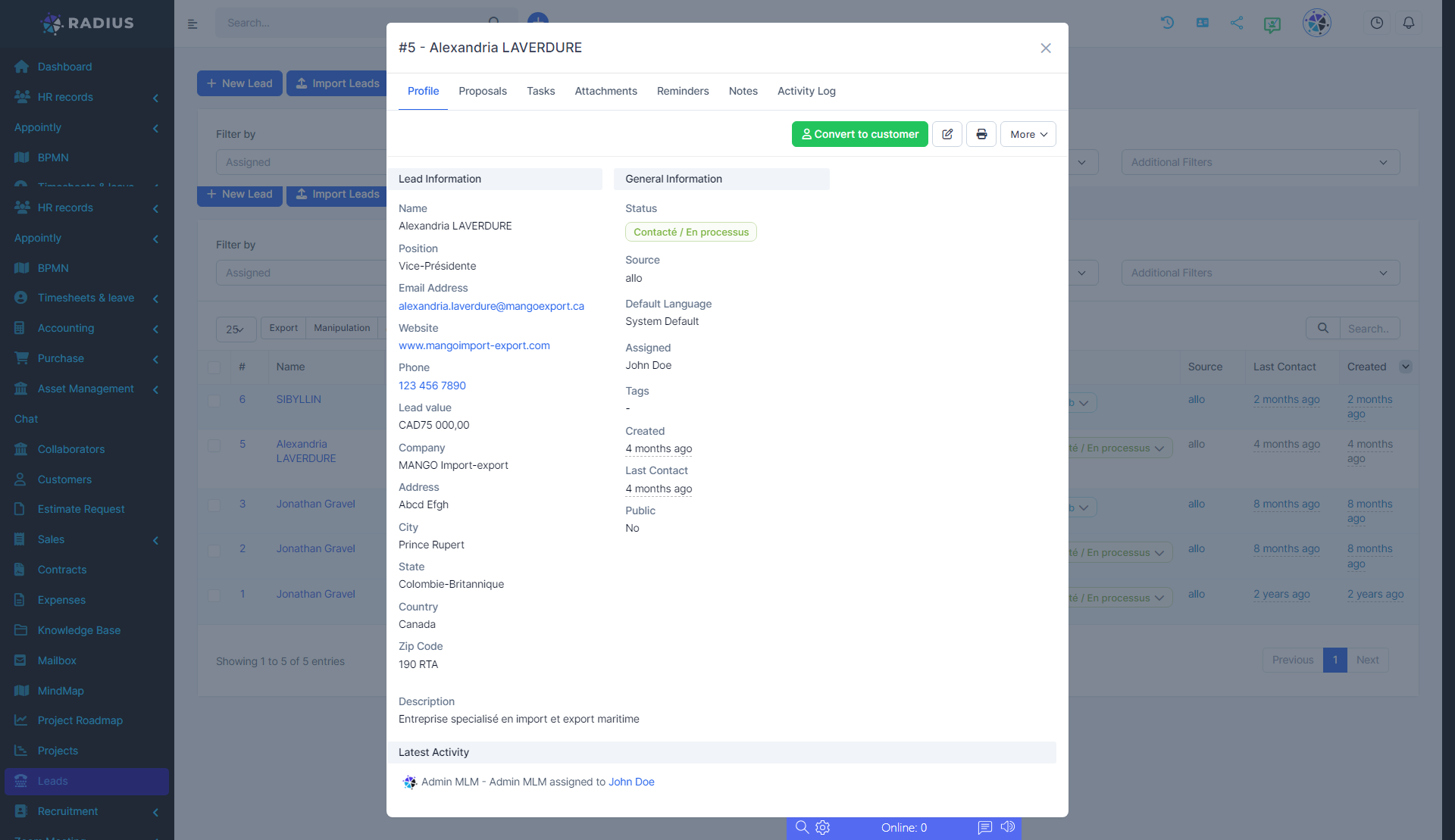
Note: It is important to follow the structure established by the company for the lead statuses.
Please note that all fields preceded by an asterisk are mandatory.