Visitors can then enter their names, email addresses, upload attachments, and other basic information to create a lead directly in Radius CRM.
To configure a web lead form, go to the settings menu, click on Prospect then Web to Lead. Click New Form.
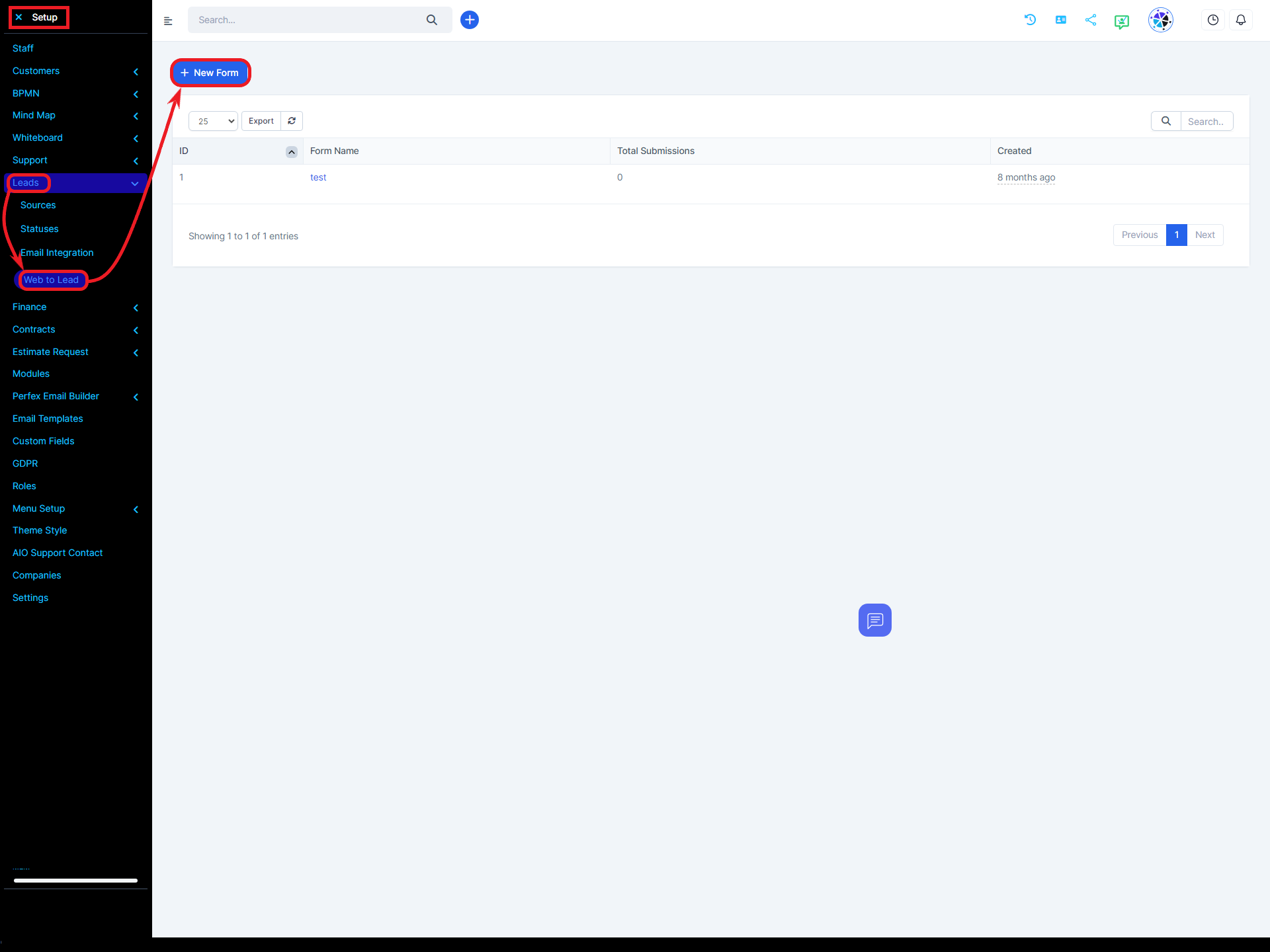
When creating the web lead form, you will find several tabs with different fields to fill out.
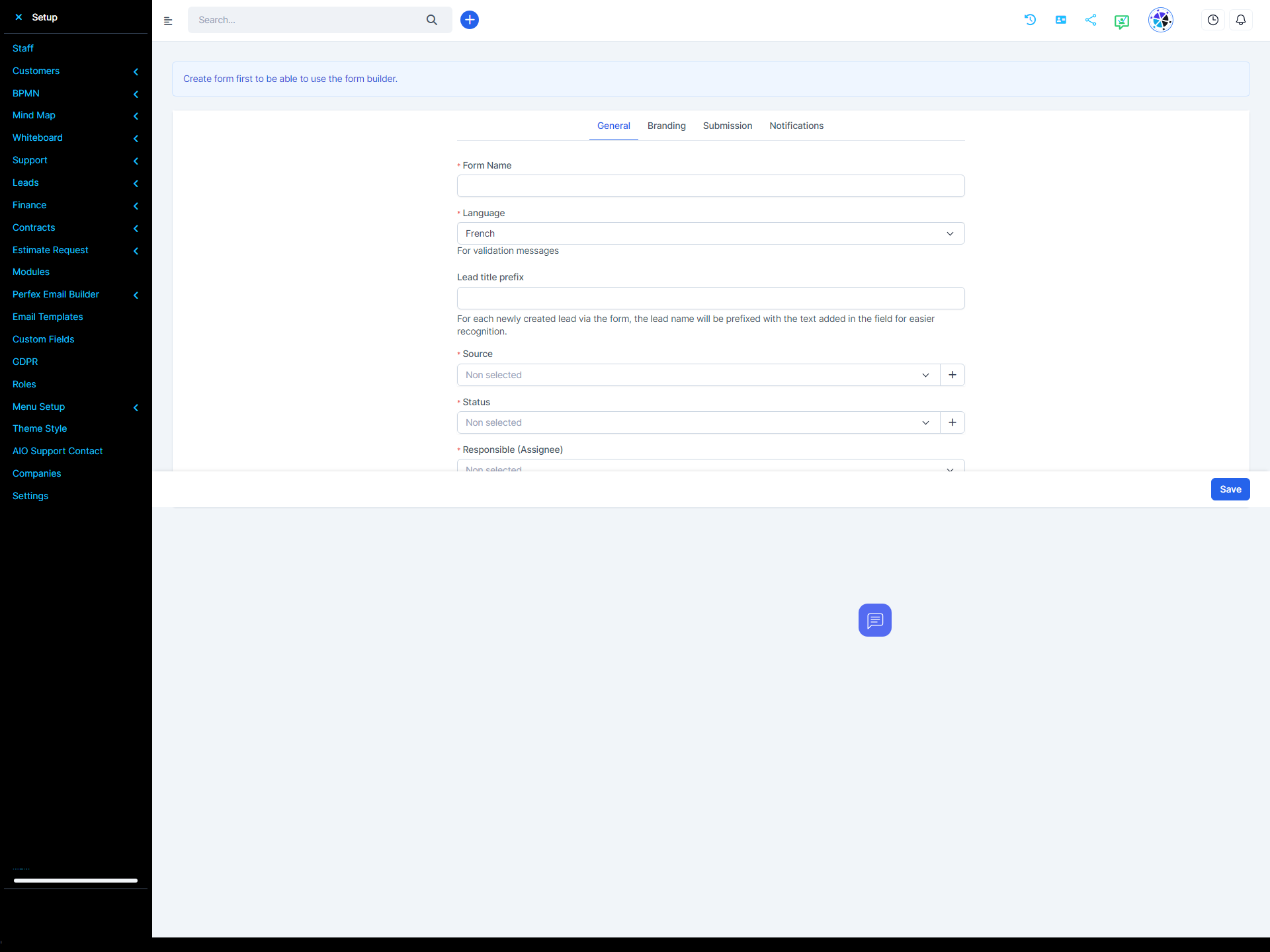
Form Name: Give your form a name, it is for personal use and will also be displayed in the lead's profile when you open the lead.
Language: The language is currently used only for validation messages.
Source: Default Lead Source
Status: The prospect must be in status once successfully imported into the Radius CRM database.
Assignment: Automatically assign the manager to a specific staff member.
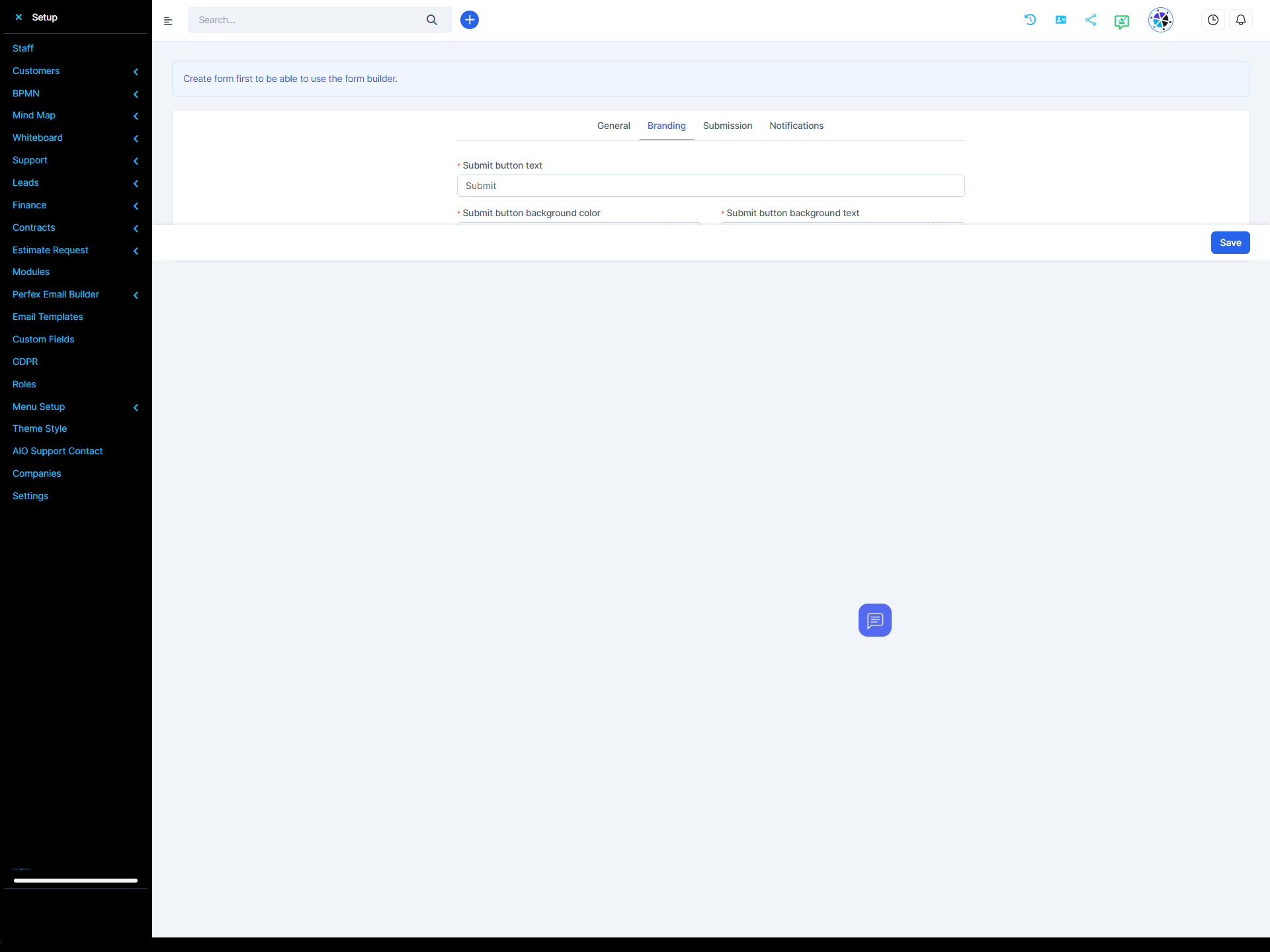
Submit button text: The bottom that the user will need to click to submit the Ex form.
Request a quote or contact us, feel free to adapt it to your needs.
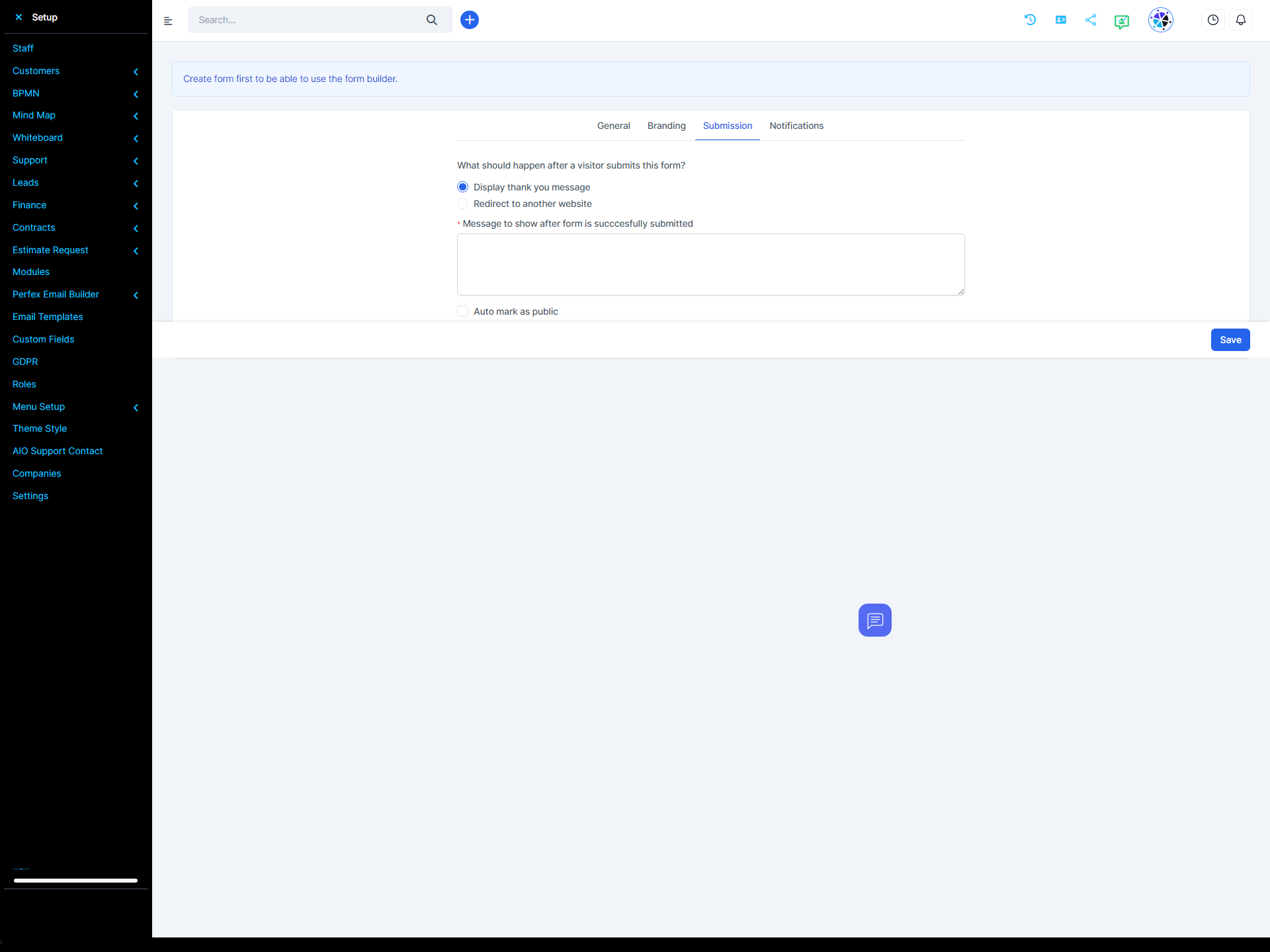
Message to display when form is submitted successfully: This message will be displayed after the form is submitted successfully.
Allow duplicate leads to be inserted into a database? Often in Web to Lead forms, duplicate leads are inserted into the database. Radius CRM has the ability to prevent this from happening by automatically creating the lead as a task including all form data as description instead of inserting it directly into the lead database. In this case, the responsible staff member will need to analyze the prospect's data and take additional actions.
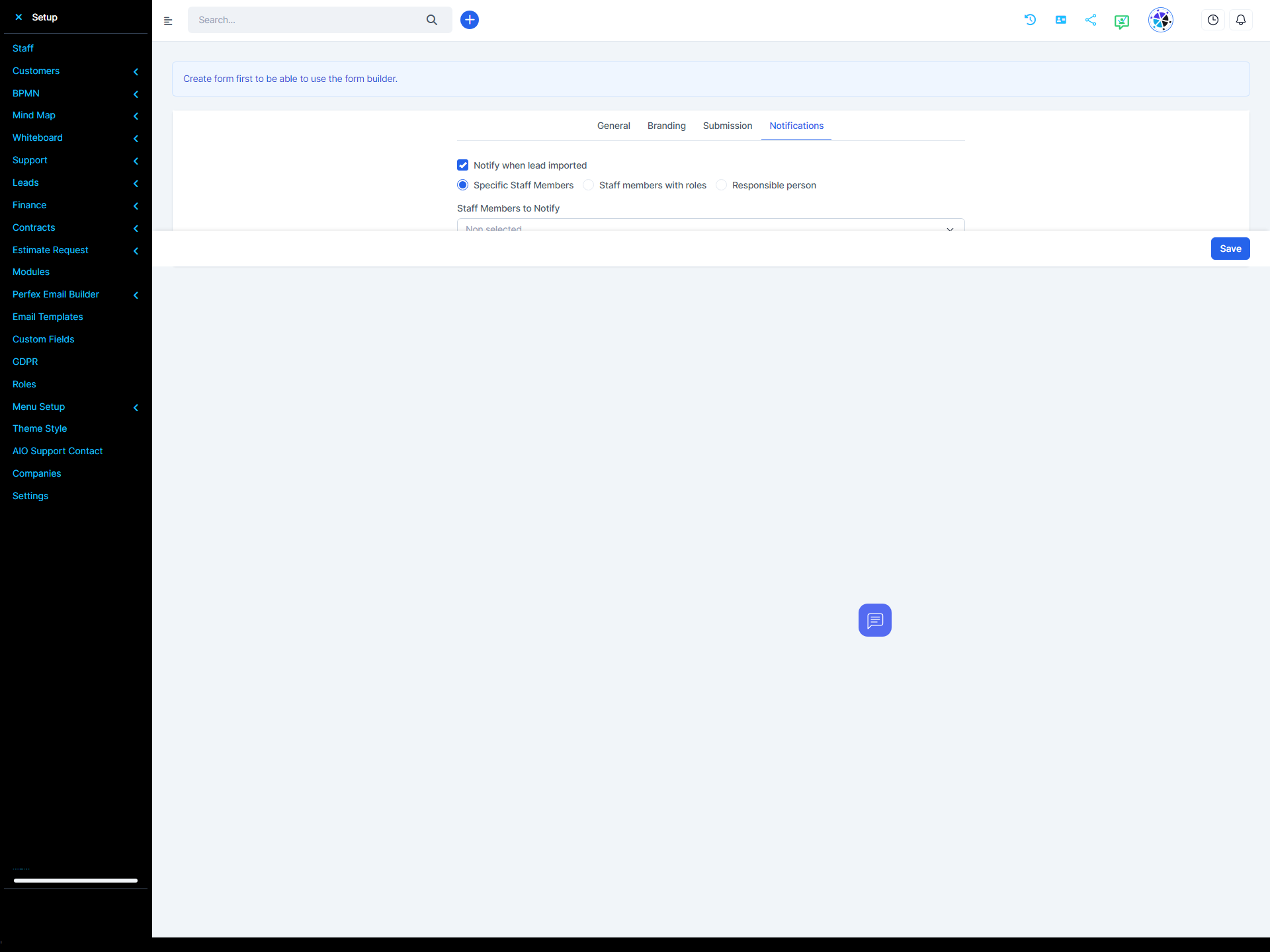
Notification Settings: All users based on notification type will be notified via an inbuilt notification in Radius CRM and furthermore the responsible staff member will receive an email notification if in Settings->Email Templates – > New lead assigned to staff member is not checked.