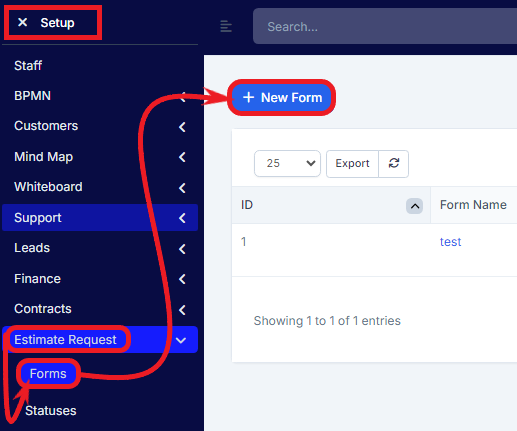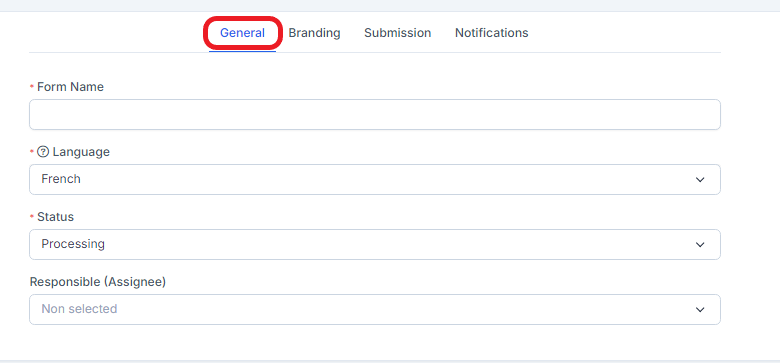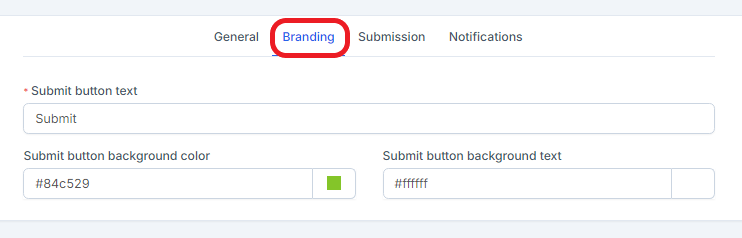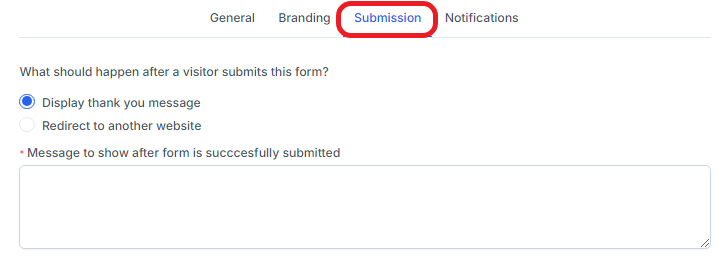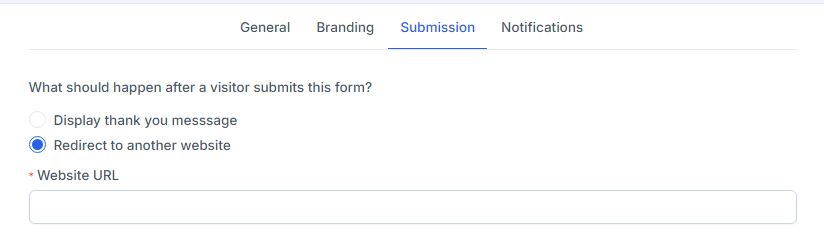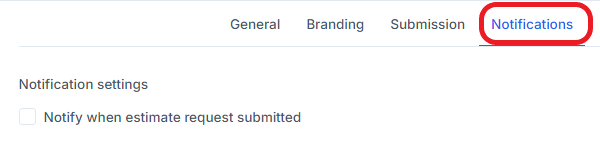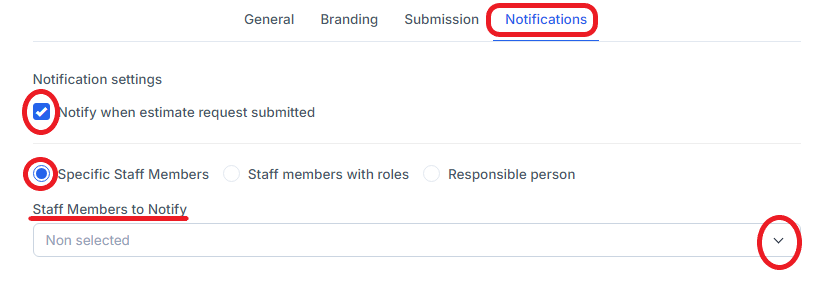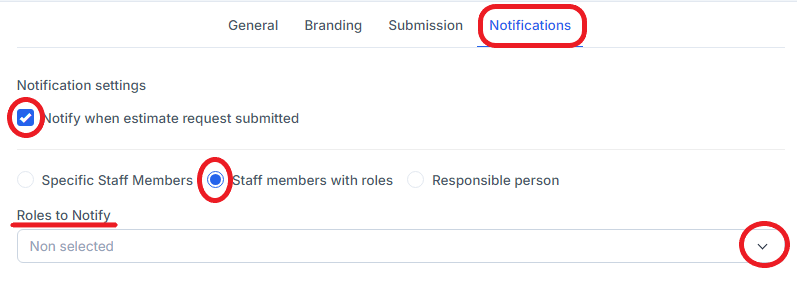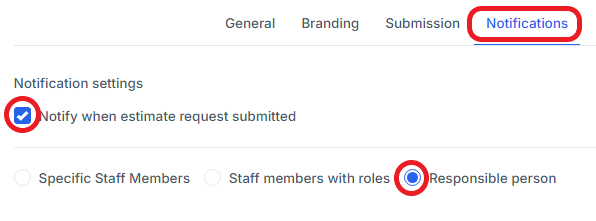Estimate request
The estimate request feature is added in Radius CRM version 2.8.0 and it’s used to create forms that your customers or potential customers can use to request an estimation of cost for services or products from your company. The estimates request feature gives you the ability to add various types of fields that can be tailored to your company requirements.
For example, if your company is offering website design, your customers can request an estimate request for a website design via the form that you have previously created in Radius CRM.
Usually, the forms will have more general questions like "What is your budget", "Urgency", "Type of website" etc… Based on the information the customer entered in the form, you can create an estimate in Radius CRM and send it to the customer.
The forms can be sent directly to the customer as a direct link or you can embed the form via iframe directly in your existing website pages e.q. you can have a menu link on your existing company website named Request Estimate and on this page, you can embed the form iframe.
Create estimate request forms
The first step is to create an estimate request form, in Radius CRM you can create an unlimited number of estimate request forms, to achieve this, when logged in as an admin user follow the steps below.
- Click Setup then Estimate request->Forms.
After clicking on the New form, please fill in the following fields:
In the General tab:
- Add the name of the form, for personal identification, for example. “Website quote request”.
- Language – Language is currently used only for validation messages.
- Status – The quote request must be in status once successfully submitted in the Radius CRM database.
- Responsible – Automatically assign the quote request to a specific staff member.
In the Branding tab:
- Submit Button Text – The bottom that the user will need to click to submit the Ex form. Request a quote or contact us, feel free to adapt it to your needs.
- Submit button background color – Color of the submit button.
- Submit button background text – Submit button text color.
In the Submission tab:
- Display thank you message – This message will be displayed after successfully submitting the form. Type the message in the text box and save.
- Redirect to another website – Check if you want visitors to be redirected to one of your sites after submission. Type in the site link and save.
In the Notification tab:
- Notification settings: Notify when the estimate request is submitted – Check the box to receive notification when the estimate request is submitted.
- Specific Staff Members – Check the box and choose the Staff Members to Notify on the dropdown list.
- Staff members with roles – Check the box and choose the Staff members with roles to Notify on the dropdown list
- Responsible person – Auto-assign the estimate request to a specific staff member.
- Notification settings – All users based on the notification type will be notified via built-in notification inside Radius CRM and additionally, the responsible estimate request staff member will get an email notification if in Setup->Email Templates -> Estimate Request Assigned (Sent to Staff) is not checked as disabled.