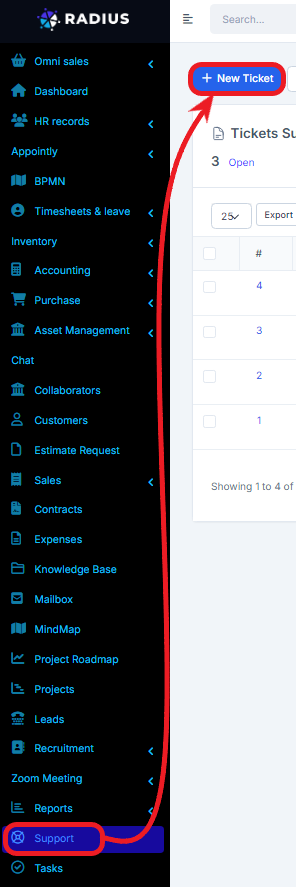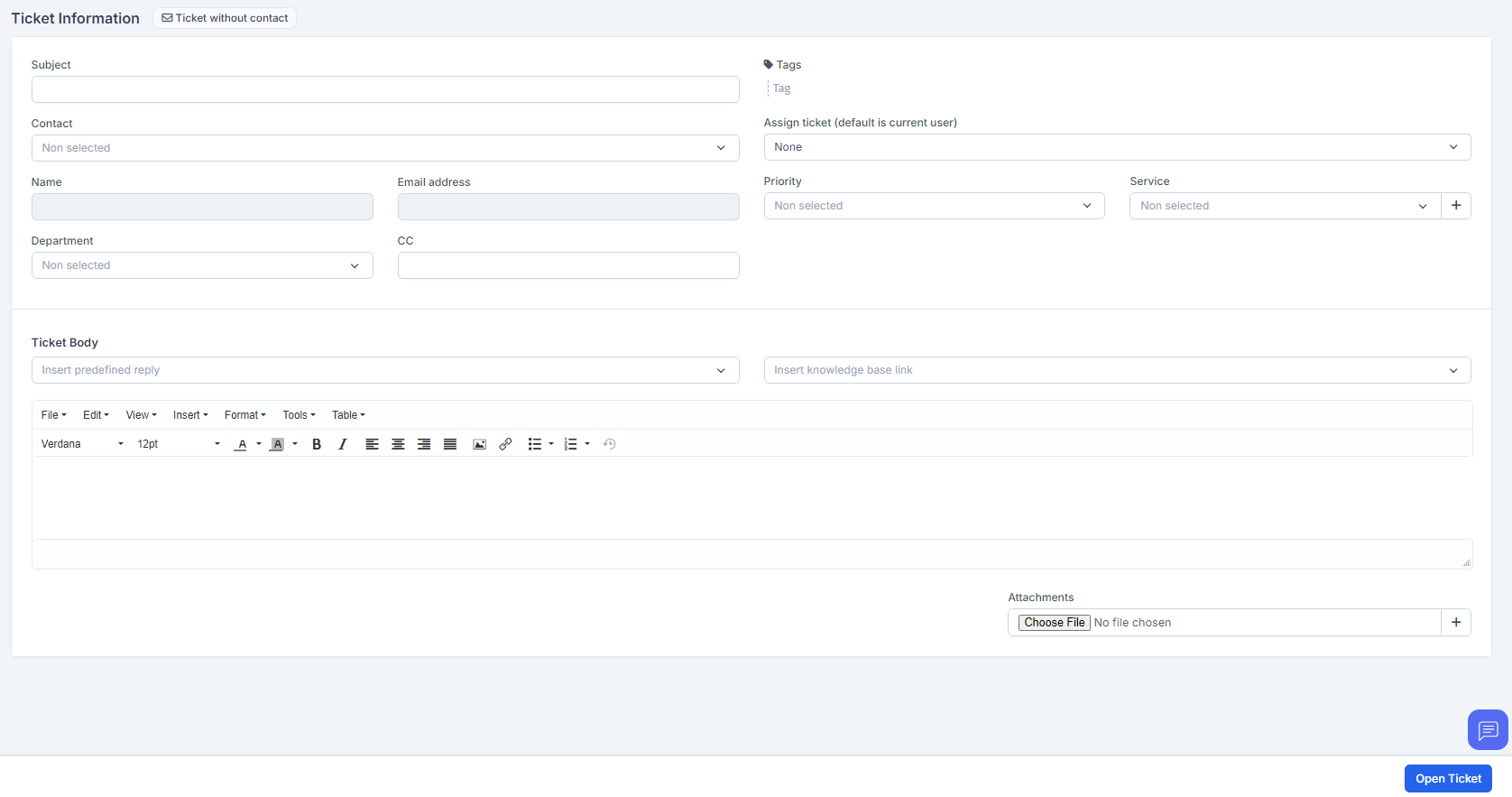To open new ticket click on the sidebar menu item Support -> New Ticket
After clicking on the New Ticket button, the form below appears.
- Add subject
- Select customer contact
- Select the person to assign to the ticket (current user by default and you can also set it to none)
- Select the service concerned
- Select the project (if the ticket is linked to any project)
- Select the department concerned
- Select the desired priority
- Add ticket content
- Insert the attachment into the insertion area (If necessary)
To and Email address is field automatically so that means that you can add from this fields. This fields are only used for preview.
What happens when the ticket is created?
When ticket is created the client will receive email that a new ticket is opened. The email content can be configured from the Email Templates area going to Setup -> Email Templates -> New Ticket Opened (Admin).
This is the email template that will be send to client when ticket is opened from the admin area directly to the client.
If you have choosed to assign this ticket to another staff member, this staff member will receive notification that this ticket is assigned to him.
If the staff member you are assigning the ticket is no in this department where the ticket belongs and the option Setup -> Settings -> Support -> Allow staff to access only ticket that belongs to staff departments is checked then he wont be able to view the ticket.