Create a new ledger
To create a new ledger, go to the Accounting menu, and click on General Accounts sub-menu, then click on create a new ledger button.
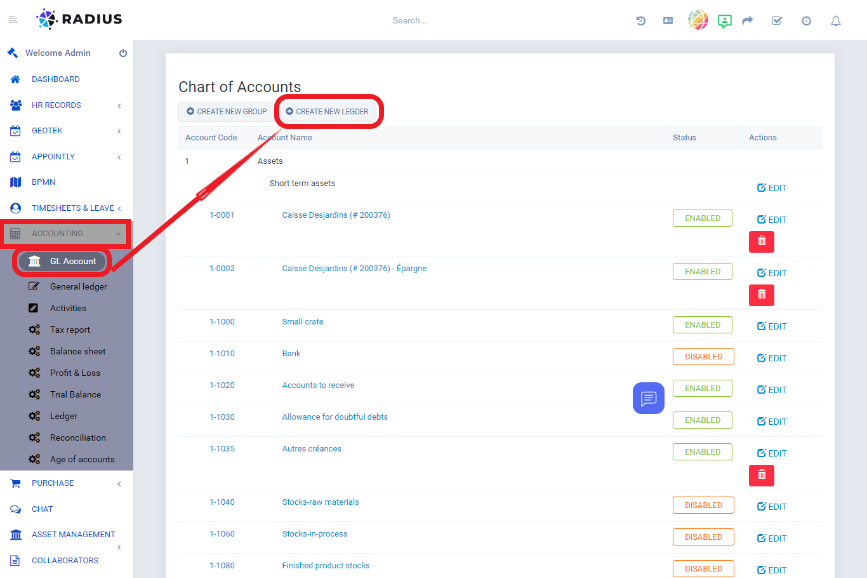
After clicking on create a new ledger button, the form below will appear.
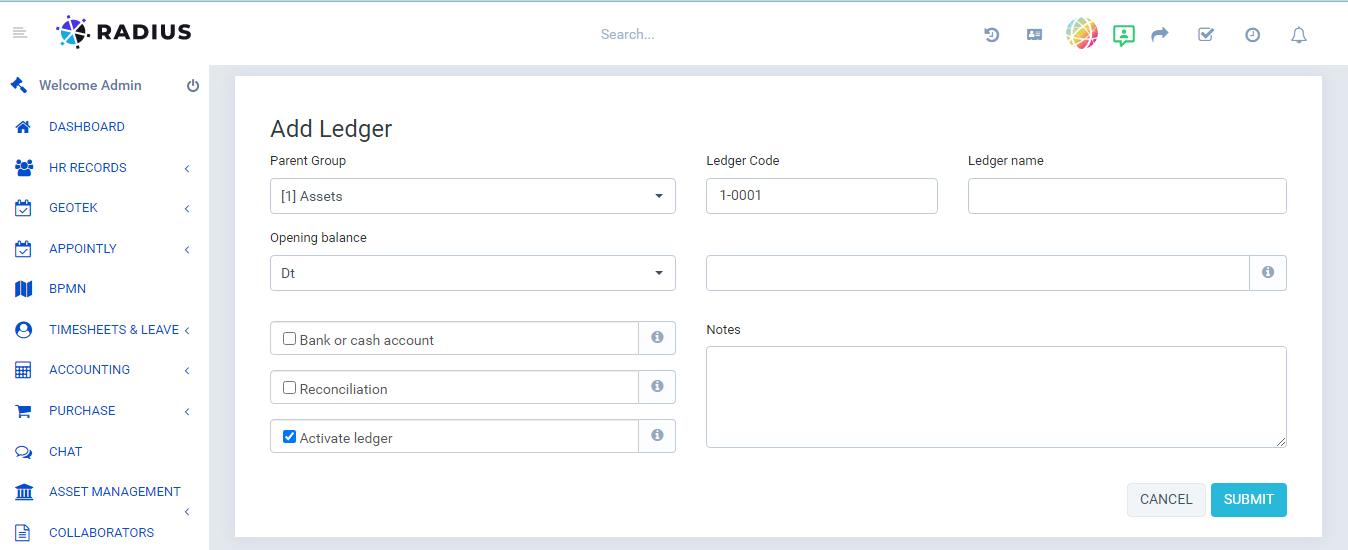
Fill it as follows:
- First choose the Parent group
- Choose the ledger code
- Name the ledger
- Choose the opening balance (Dt for a Debit account and Ct for a Credit account) and the amount. When you hover over the small i icon, you will find information about the field to help you.
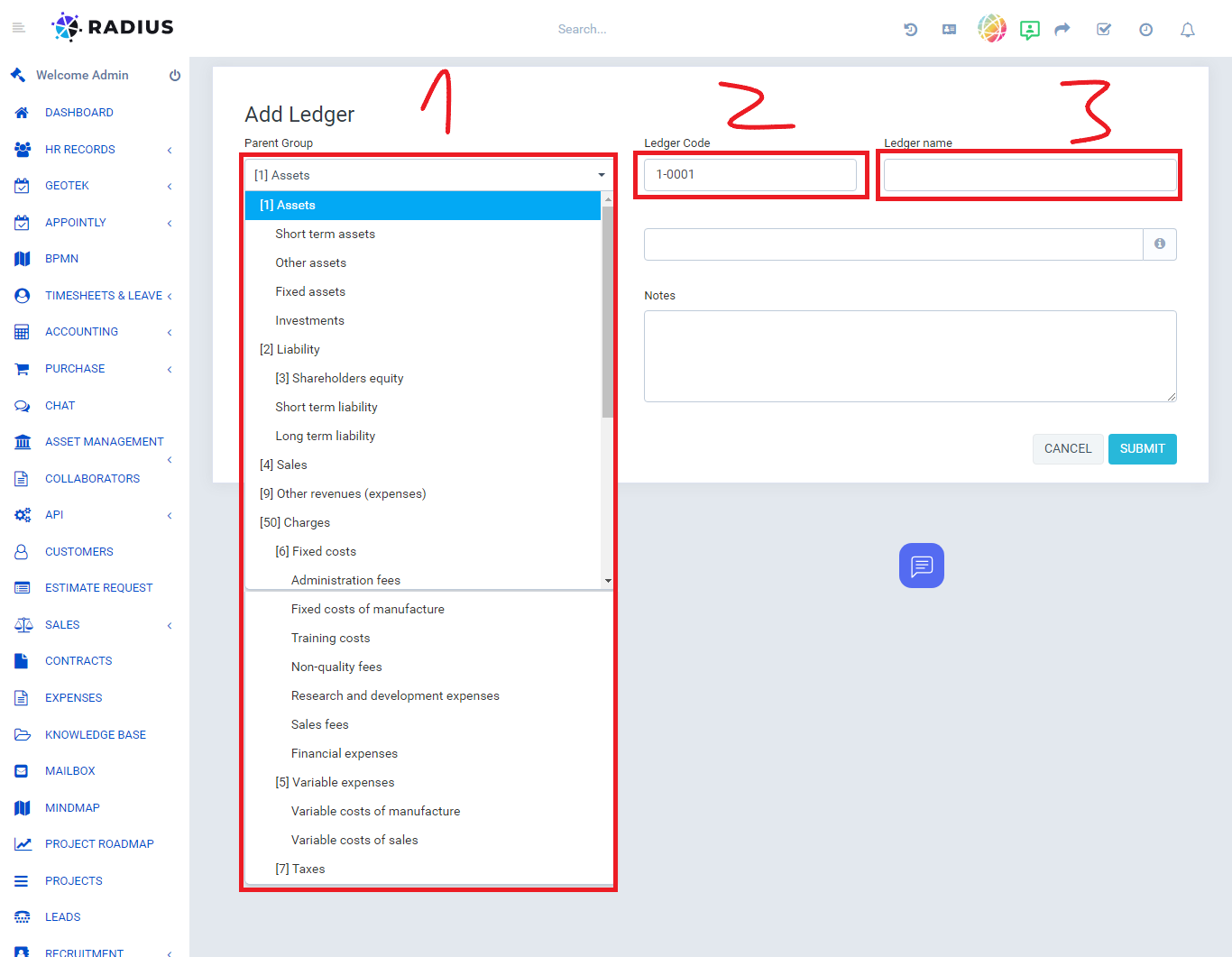
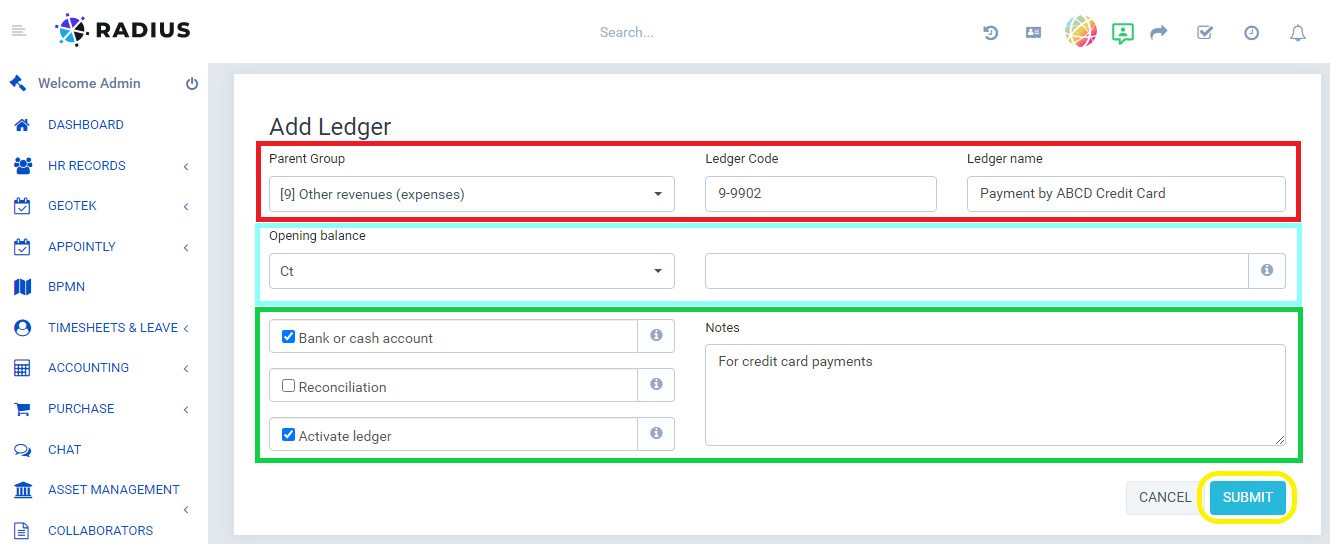
Make the choice by ticking off the fields that you plan to use in the ledger.
At the end, click the submit button to save your account creation.
In the image below, the result:

Nb: You can activate and deactivate the ledger by checking and unchecking the small icon in the "Activate ledger" field.
You can also modify or even delete the ledger by clicking on the "Modify" or "Trash" icon respectively.